Why Does My Phone Say "SOS"
Imagine this: You're going about your day, and suddenly, you notice your phone displaying "SOS." It's a bit alarming, isn't it?
Before you let your imagination run wild, let's dive deep into understanding this feature. This guide is designed to shed light on the SOS notification, ensuring you're well-informed and at ease.
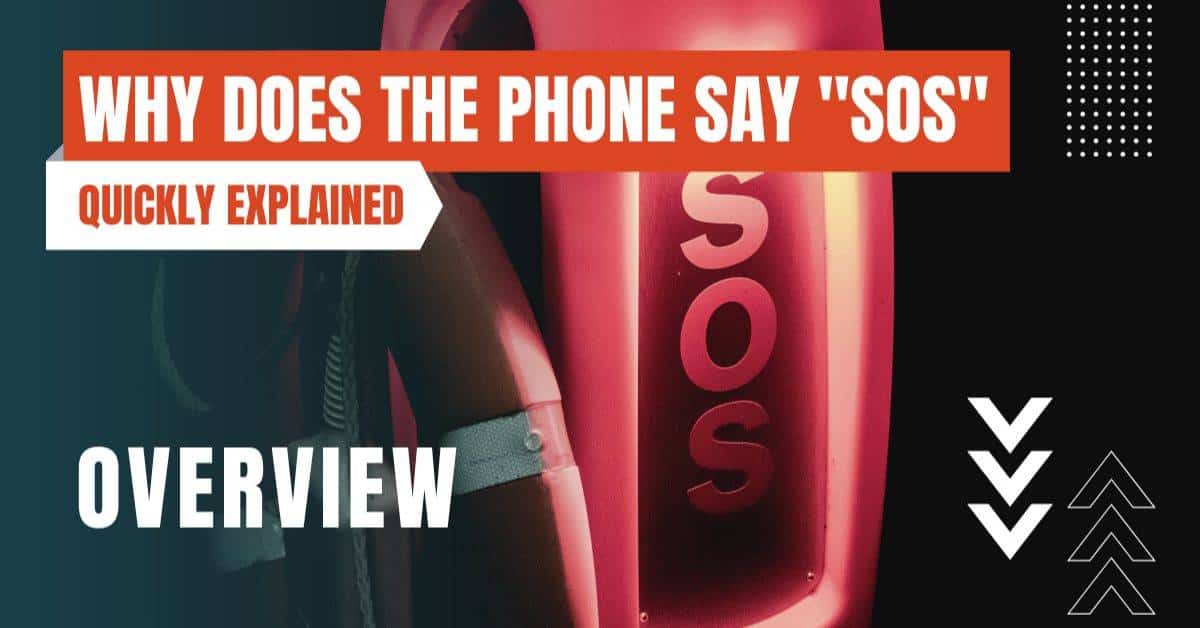
Common Reasons for the SOS Notification
Accidental Activation
Our smartphones are sensitive devices. Sometimes, just a simple nudge or an unintentional long press of a button can activate certain features. The SOS function is no exception.
For instance, if you've ever found your phone making a call from inside your pocket (the infamous 'butt dial'), the SOS feature can similarly be triggered without your knowledge.
It's essential to be aware of how your phone's buttons are designed to avoid such mishaps.
Low Signal Areas
Picture this: You're hiking in a remote area or maybe in an elevator, and your usual network bars vanish. In such scenarios, your phone automatically switches to SOS mode.
Why? It's your phone's way of ensuring that, in case of emergencies, it will latch onto any available network, even if it's not your regular service provider.
It's like your phone's backup plan to keep you connected when you need it most.
SIM Card Issues
The eSIM or SIM card is the heart of your phone's connectivity. If it's not placed correctly, or if there's a tiny speck of dust obstructing its connectors, your phone might not recognize it.
This confusion can lead to the SOS display. Think of it as your phone saying, "Hey, I can't find my usual network ID!"
In such cases, turning off your phone, removing the SIM, giving it a gentle wipe, and placing it back can often resolve the issue.
Software Glitches
Just like how our computers sometimes freeze and need a restart, phones can also experience software hiccups. These glitches might occasionally cause the SOS notification to appear.
The good news? Most of the time, a simple restart or ensuring your phone's software is up-to-date can iron out these kinks.
Safety Features Linked to SOS
Emergency Call Function
The SOS mode isn't just a quirky feature; it's a lifeline. If you're ever in a situation where you need urgent help, the SOS mode ensures you can make that crucial call, even if your regular network is unavailable.
It's like having a safety net, always ready to catch you.
Medical ID and Emergency Contacts
Modern smartphones often come with a feature that allows you to store vital medical information and emergency contact numbers.
This information can be accessed without unlocking the phone, ensuring that if someone finds you in distress, they can get the necessary details to assist or inform your loved ones. It's akin to carrying a digital ID card with you at all times.
Auto-call and Countdown Sound
Some advanced phones take safety to the next level. If they detect a specific pattern of button presses, they initiate a countdown. If not stopped in time, the phone will automatically dial emergency services.
It's a proactive feature, ensuring help is summoned even if you're unable to make the call yourself.
How to Deactivate or Customize the SOS Feature
While the SOS feature is undeniably useful, not everyone might want it activated all the time. Here's how you can tweak it:
- Accessing Settings: Start by opening your phone's settings. It's usually represented by a gear icon.
- Navigating to SOS Options: Scroll through the menu until you find options labeled "Emergency" or "SOS."
- Customization: Here, you'll find various settings that allow you to modify how the SOS feature is activated or even deactivate it entirely.
It's worth noting that the exact steps might vary depending on your phone's brand and model. If in doubt, a quick online search with your phone model and "SOS settings" should guide you.
Frequently Asked Questions
Why does my phone dial emergency services when I haven't made a call?
Some phones are designed to automatically dial emergency numbers if certain buttons are pressed in a sequence. It's a safety feature, ensuring rapid response in emergencies.Can I choose which emergency number my phone dials?
Typically, phones are pre-set to dial the primary emergency number of the country they're in. However, some models allow customization.
Check your phone's settings for more details.
How can I prevent accidental SOS activations?
The best approach is to familiarize yourself with your phone's SOS settings. You can adjust the activation method or turn off specific features to reduce the chances of unintentional triggers.The SOS feature is more than just a notification; it's a testament to how technology strives to keep us safe.
With this comprehensive guide, you're now equipped to understand, manage, and make the most of this essential feature.
So, the next time your phone flashes SOS, instead of panicking, you'll know exactly what's going on.
View Other Guides


