All of the products and services we feature are chosen independently. If you click through links we provide, we may earn a commission. Learn more
Written by: Emily Chen
Data Usage on Google Maps
- Updated: September 7, 2024 | Published:
Google Maps is one of the most popular navigation apps in the world, with over a billion users and millions of miles of roads covered. It offers a variety of features and benefits, such as real-time traffic, satellite imagery, street view, offline maps, and more.
But how much data does Google Maps use, and how can you check and reduce your data usage while using the app? In this article, we will explain everything you need to know about Google Maps and data usage.
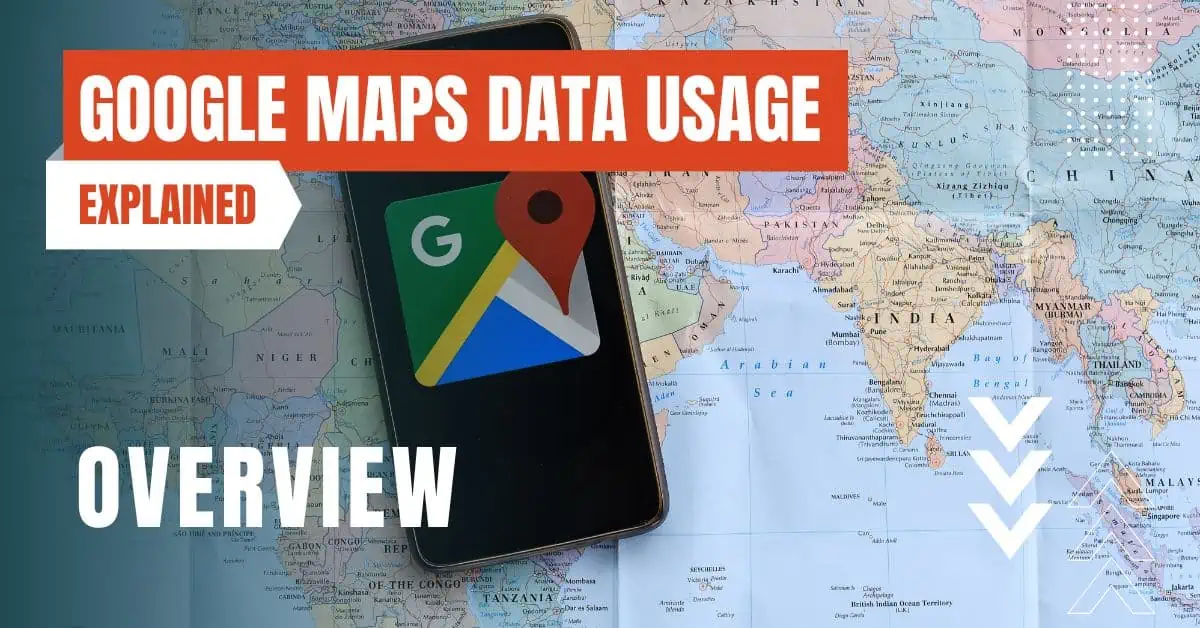
How The Quality of The Map Affects The Data Usage
The first factor that affects the data usage of Google Maps is the quality of the map. Google Maps offers three map types for viewing: default, satellite, and terrain. The default map type shows the roads, buildings, and landmarks in a simple and clear way.
The satellite map type shows the aerial view of the area, with more details and colors. The terrain map type shows the physical features of the land, such as hills, mountains, and rivers. The higher the quality, the more data it consumes.
According to WhistleOut, the Google Maps app uses anywhere from 0.67 MB up to 1.55 MB of data for a 10-mile trip, depending on the map type. Here are the data rates for each map type:
- Default: 0.67 MB per 10 miles
- Satellite: 1.33 MB per 10 miles
- Terrain: 1.55 MB per 10 miles
You can change the map type in the Google Maps app by tapping on the layers icon on the top right corner and selecting the map type you want. The default setting is “Default”, which means Google Maps will show the simplest and most efficient map type.
If you want to save data, you can choose the default map type or avoid switching between map types. If you want to see more details or features, you can choose the satellite or terrain map type, but be aware that it will use more data.
How The Duration of Navigation Affects The Data Usage
The second factor that affects the data usage of Google Maps is the duration of navigation. The longer you use the app for directions, the more data you will use. To calculate how much data you will use in a given period of time, you can multiply the data rate of the map type by the number of miles you travel.
For example, if you use Google Maps for one hour at the default map type and travel 60 miles, you will use 0.67 MB x 60 miles = 40.2 MB of data.
Here are some examples of how much data a typical user might consume in a day, a week, or a month, based on the default map type:
- One hour per day: 40.2 MB x 30 days = 1.21 GB per month
- Two hours per day: 80.4 MB x 30 days = 2.41 GB per month
- Four hours per day: 160.8 MB x 30 days = 4.82 GB per month
As you can see, a single hour of navigation per day can add up to over 1 GB of data usage just for using Google Maps. If you use more than that, you might end up using a significant portion of your data plan or exceeding your data limit.
To avoid this, you can monitor your data usage and adjust your navigation habits accordingly.
How To Check Your Data Usage on iOS & Android
iOS
- Open the Settings app.
- Tap on “Cellular”.
- Scroll down to the “Cellular Data” section.
- You will see the total amount of data used by Google Maps under “Current Period”.
Android
- Open the Settings app.
- Tap on “Network & internet”.
- Tap on “Mobile network”.
- Tap on “App data usage”.
- Select “Google Maps”.
- You will see the total amount of data used by Google Maps under “Mobile data”.
These steps will show you the data usage of Google Maps for the current billing cycle or month. You can also see the data usage of other apps and the total data usage of your device. This will help you understand how much data you use and how much data you have left.
How To Reduce Your Data Usage While Using Google Maps
Search your destination over Wi-Fi
One of the best ways to save data on Google Maps is to search your destination and start your navigation while connected to Wi-Fi, before you leave your home or office.
This will reduce your data usage by almost half, as searching for a location with the app is actually what uses the most data. Mint Mobile suggests that this can save you up to 5 MB of data per hour of use.
Download maps from Google Maps to use offline
Another way to save data on Google Maps is to download maps from the app to use offline. This means you can access the map and get directions without using any data, as long as you have enough storage space on your device.
You can download maps from Google Maps by following these steps:
- Search your destination in the Google Maps app.
- Open the information tab at the bottom and tap on the name or address of the place.
- Tap on the three dots icon on the top right corner and select “Download offline map”.
- Adjust the area and zoom level of the map and tap on “Download”.
Use a Wi-Fi connection
The easiest way to save data on Google Maps is to use a Wi-Fi connection instead of a mobile network.
This means you can use the app without using any data, as long as you have a stable and secure Wi-Fi connection. You can connect to a Wi-Fi network by tapping on the Wi-Fi icon on your device’s status bar or notification panel.
You can also enable the “Wi-Fi only” mode in the Google Maps app settings, under “Data usage”. This will prevent Google Maps from using any data, and only work with the maps that you have downloaded offline.
These are some of the ways you can reduce your data usage while using Google Maps. By following these tips and tricks, you can use the app without worrying about your data usage.
Conclusion
Google Maps is a great navigation app that offers a lot of features and benefits, but it also uses some data. The amount of data used by Google Maps depends on the quality of the map, the duration of navigation, the device you use, and the way you use the app.
You can check your data usage on iOS and Android, and reduce your data usage by searching your destination over Wi-Fi, downloading maps offline, or using a Wi-Fi connection.
What are you waiting for? Start using Google Maps today, and get to your destination without any hassle.
By entering your email & signing up, you agree to receive promotional emails on eSIMs and insider tips. You can unsubscribe or withdraw your consent at any time.

About The Author
Spread the Word, Share the Joy
Compare eSIMs
Why keep the secret to yourself? Spread the joy of eSIMradar and let everyone in on the eSIM experience!

Easy eSIM Comparison for Your Needs
Simplifying your search! Easily compare eSIM plans tailored to your specific needs

Coverage in 210+ Countries
Benefit from our extensive eSIM comparison with 30+ providers in over 210 destinations.

Save money without second-guessing
Our platform helps you maximize value, ensuring competitive prices.

Enjoy Hassle-Free Travel Abroad
Whether you’re on holiday or a business trip abroad, stay connected with ease and focus on enjoying your experiences,
Find Your Perfect eSIM & Exclusive Deals!
Find your ideal eSIM effortlessly and stay connected in style wherever your adventures take you! Get exclusive deals and discounts at your fingertips, ensuring you get connected for less on your travels!














