All of the products and services we feature are chosen independently. If you click through links we provide, we may earn a commission. Learn more
Written by: Emily Chen
How Much Data Does Spotify Use
- Updated: September 7, 2024 | Published:
Did you know that streaming music on Spotify can use up to 150 MB of data per hour? That’s a lot of data, especially if you have a limited data plan or a slow internet connection.
Spotify is one of the most popular music streaming services in the world, with over 400 million users and 70 million songs. It offers a variety of features and benefits, such as personalized playlists, podcasts, offline mode, and more.
But how much data does your Spotify use, and how can you check and reduce your data usage while enjoying your favorite tunes? In this article, we will explain everything you need to know about Spotify and data usage.
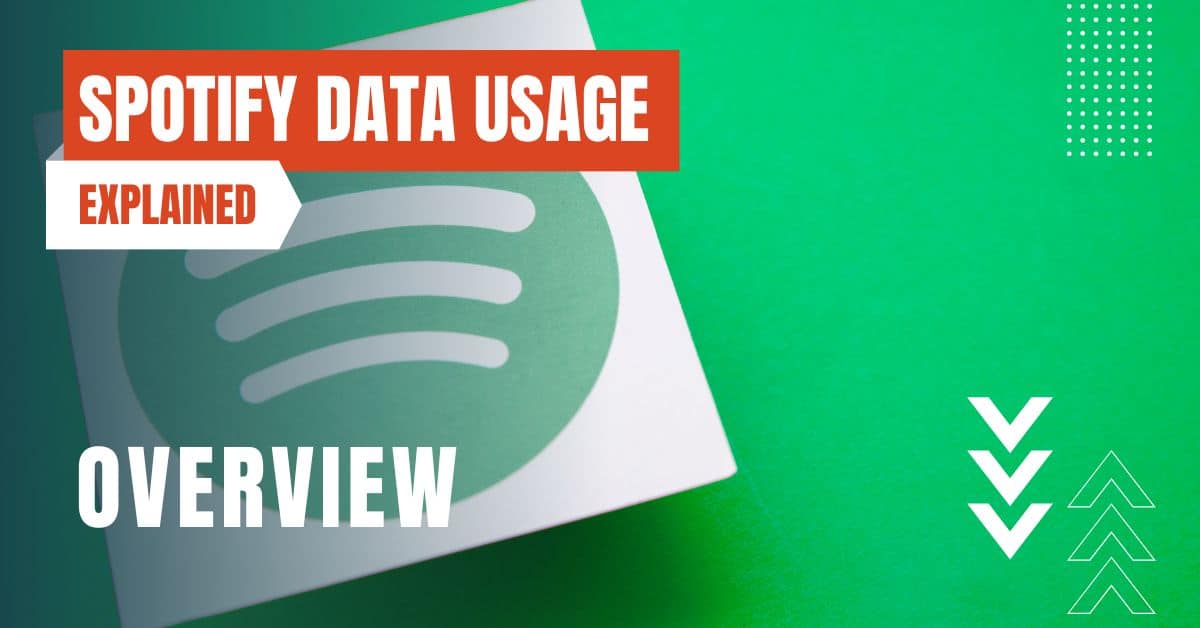
How The Quality of The Audio Affects The Data Usage
The first factor that affects the data usage of Spotify is the quality of the audio. Spotify offers four quality tiers for streaming music: normal, high, very high, and automatic. The higher the quality, the better the sound, but also the more data it consumes. The Spotify app uses anywhere from 0.5 MB up to 8 MB for a song, depending on the quality tier. Here are the data rates for each quality tier:
- Normal: 96 kbps, 0.5 MB per minute, 3 MB per song
- High: 160 kbps, 1.2 MB per minute, 7 MB per song
- Very high: 320 kbps, 2.4 MB per minute, 11 MB per song
- Automatic: adjusts the quality based on your network speed and connection
You can change the quality of the audio in the Spotify app settings, under “Music Quality”. The default setting is “Automatic”, which means Spotify will adjust the quality based on your network speed and connection. If you want to save data, you can choose a lower quality setting, such as “Normal” or “High”. If you want to enjoy the best sound quality, you can choose “Very high”, but be aware that it will use more data.
How The Duration of Streaming Affects The Data Usage
The second factor that affects the data usage of Spotify is the duration of streaming. The longer you stream music, the more data you will use.
To calculate how much data you will use in a given period of time, you can multiply the data rate of the quality tier by the number of minutes or hours you stream.
For example, if you stream music on Spotify for one hour at the “High” quality tier, you will use 1.2 MB x 60 minutes = 72 MB of data. Here are some examples of how much data a typical user might consume in a day, a week, or a month, based on the “High” quality tier:
- One hour per day: 72 MB x 30 days = 2.16 GB per month
- Two hours per day: 144 MB x 30 days = 4.32 GB per month
- Four hours per day: 288 MB x 30 days = 8.64 GB per month
As you can see, a single hour of streaming per day can add up to over 2 GB of data usage just for streaming music. If you stream more than that, you might end up using a significant portion of your data plan or exceeding your data limit. To avoid this, you can monitor your data usage and adjust your streaming habits accordingly.
How to Check Your Data Usage on iOS & Android
The third factor that affects the data usage of Spotify is the device you use to stream music. Different devices may have different data usage settings and options.
If you want to check how much data Spotify uses on your device, you can follow these steps for iOS and Android:
iOS
- Open the Settings app
- Tap on “Cellular”
- Scroll down to the “Cellular Data” section
You will see the total amount of data used by Spotify under “Current Period”.
Android
- Open the Settings app
- Tap on “Network & internet”
- Tap on “Mobile network”
- Tap on “App data usage”
- Select “Spotify”
You will see the total amount of data used by Spotify under “Mobile data”.
These steps will show you the data usage of Spotify for the current billing cycle or month. You can also see the data usage of other apps and the total data usage of your device. This will help you understand how much data you use and how much data you have left.
How to Reduce Your Data Usage While Streaming on Spotify
Download songs offline
One of the best ways to save data on Spotify is to download songs offline. This means you can listen to your music without using any data, as long as you have enough storage space on your device.
You can download songs offline by tapping on the “Download” toggle on any playlist, album, or podcast. You can also choose the quality of the downloads in the Spotify app settings, under “Music Quality”. The default setting is “High”, which means the downloads will use the same amount of data as streaming at the “High” quality tier.
If you want to save more data, you can choose a lower quality setting, such as “Normal”. Note that downloading songs offline is only available for Spotify Premium users.
Use a lower quality setting
Another way to save data on Spotify is to use a lower quality setting for streaming music. As we explained before, the lower the quality, the less data it uses.
You can change the quality of the streaming in the Spotify app settings, under “Music Quality”. The default setting is “Automatic”, which means Spotify will adjust the quality based on your network speed and connection.
If you want to save data, you can choose a lower quality setting, such as “Normal” or “High”. If you want to enjoy the best sound quality, you can choose “Very high”, but be aware that it will use more data.
Use a Wi-Fi connection
The easiest way to save data on Spotify is to use a Wi-Fi connection instead of a mobile network. This means you can stream music without using any data, as long as you have a stable and secure Wi-Fi connection.
You can connect to a Wi-Fi network by tapping on the Wi-Fi icon on your device’s status bar or notification panel. You can also enable the “Offline mode” in the Spotify app settings, under “Playback”. This will prevent Spotify from using any data, and only play the songs that you have downloaded offline.
These are some of the ways you can reduce your data usage while streaming on Spotify. By following these tips and tricks, you can enjoy your music without worrying about your data usage.
Conclusion
Spotify is a great music streaming service that offers a lot of features and benefits, but it also uses a lot of data.
The amount of data used by Spotify depends on the quality of the audio, the duration of streaming, the device you use, and the way you stream music. You can check your data usage on iOS and Android, and reduce your data usage by downloading songs offline, using a lower quality setting, or using a Wi-Fi connection.
What are you waiting for? Start streaming your favorite songs on Spotify today, and enjoy the music without worrying about your data usage.
By entering your email & signing up, you agree to receive promotional emails on eSIMs and insider tips. You can unsubscribe or withdraw your consent at any time.

About The Author
Spread the Word, Share the Joy
Compare eSIMs
Why keep the secret to yourself? Spread the joy of eSIMradar and let everyone in on the eSIM experience!

Easy eSIM Comparison for Your Needs
Simplifying your search! Easily compare eSIM plans tailored to your specific needs

Coverage in 210+ Countries
Benefit from our extensive eSIM comparison with 30+ providers in over 210 destinations.

Save money without second-guessing
Our platform helps you maximize value, ensuring competitive prices.

Enjoy Hassle-Free Travel Abroad
Whether you’re on holiday or a business trip abroad, stay connected with ease and focus on enjoying your experiences,
Find Your Perfect eSIM & Exclusive Deals!
Find your ideal eSIM effortlessly and stay connected in style wherever your adventures take you! Get exclusive deals and discounts at your fingertips, ensuring you get connected for less on your travels!














