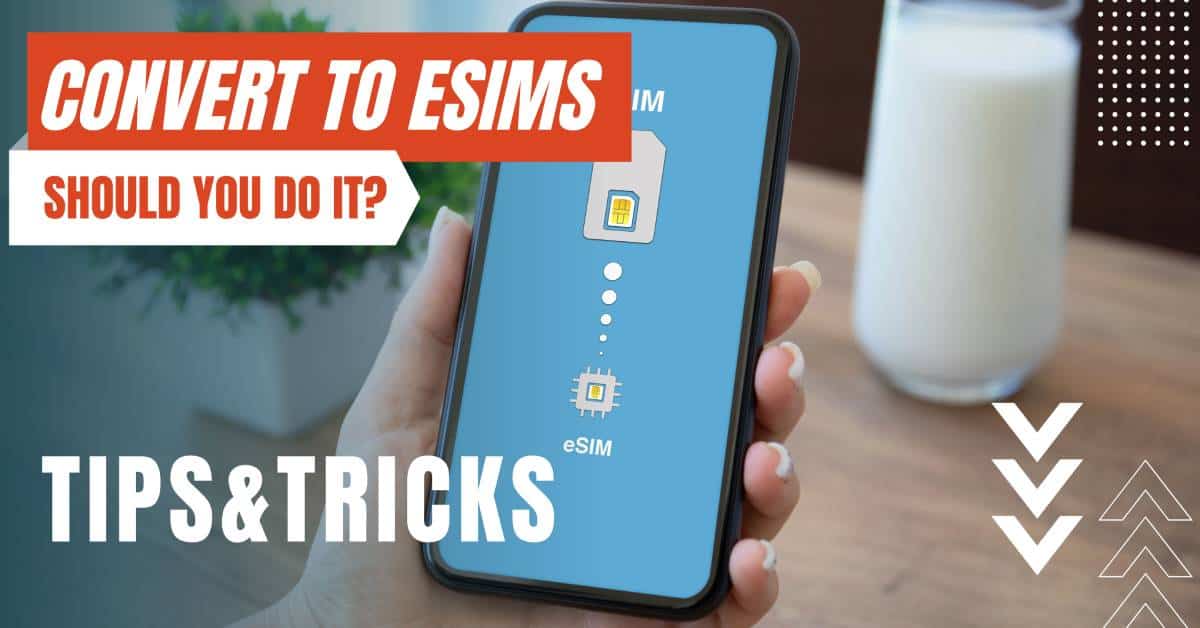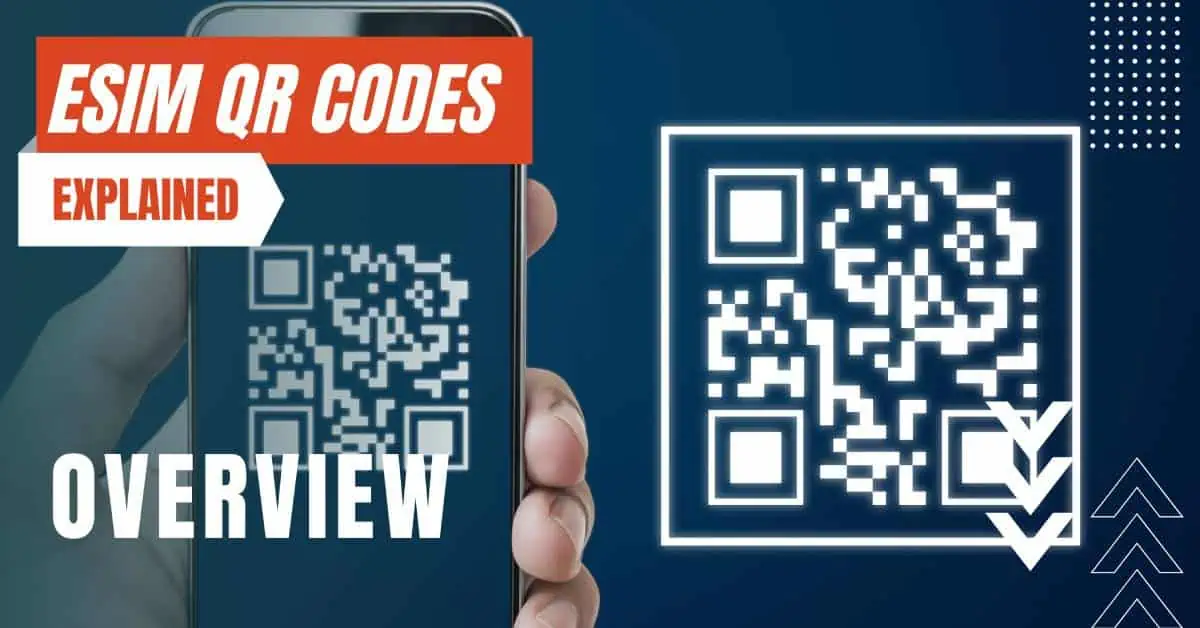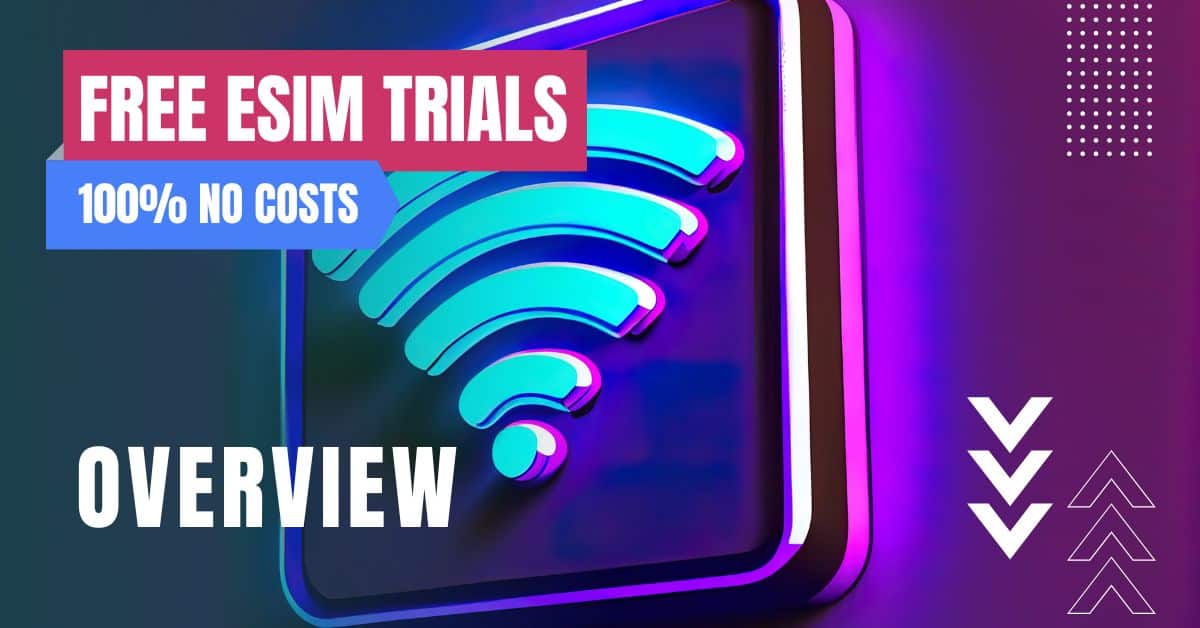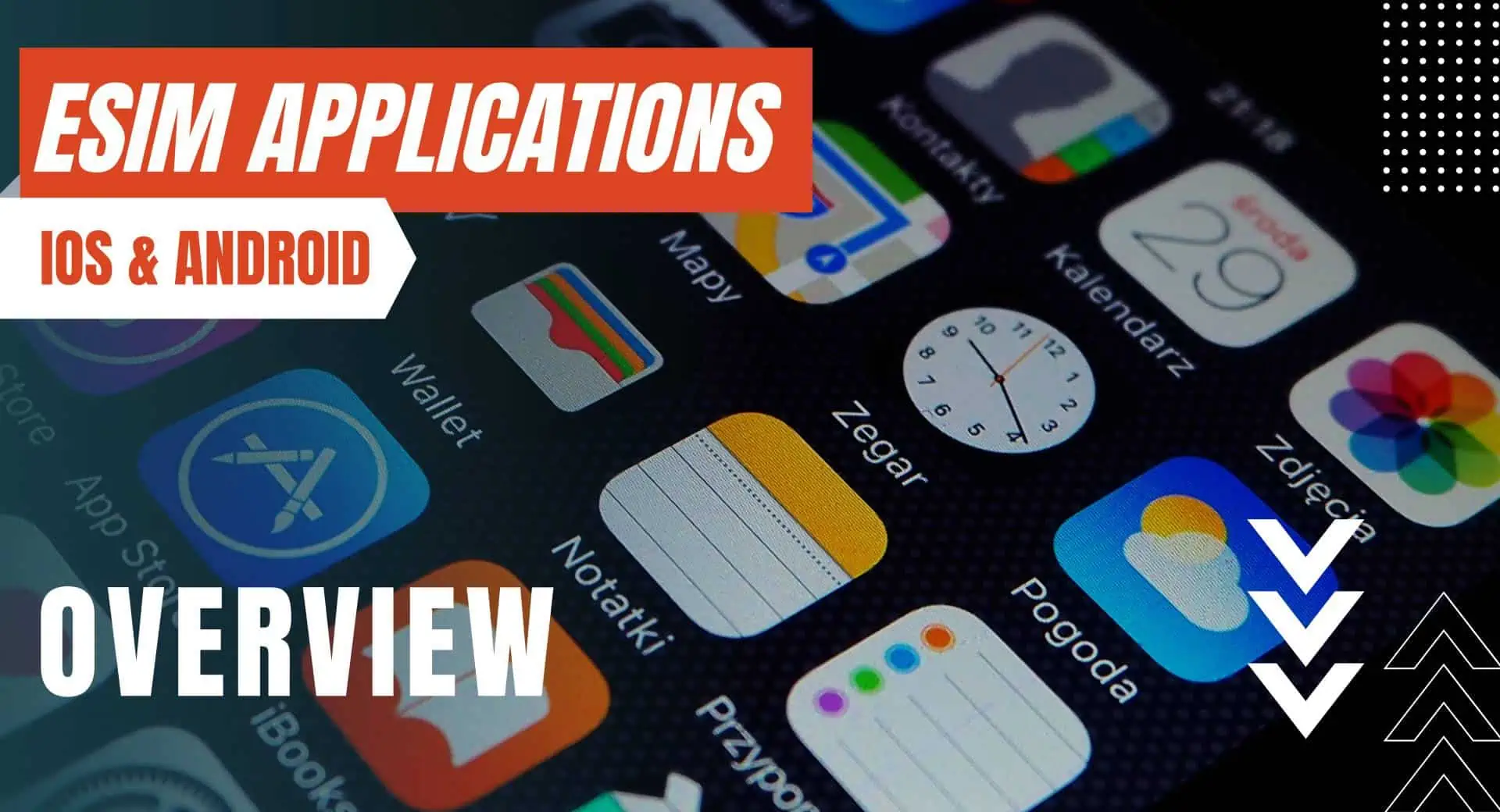All of the products and services we feature are chosen independently. If you click through links we provide, we may earn a commission. Learn more
Written by: Emily Chen
How To Activate eSIM on iPhone
- Updated: September 30, 2023 | Published:
In the realm of iPhones, the eSIM is a game-changer. This digital SIM allows you to activate a cellular plan without the need for a physical SIM card.
You can install eight or more eSIMs on an iPhone and use two phone numbers at the same time. But how do you activate it? Let’s dive into the details.

What is an eSIM?
An eSIM is an industry-standard digital SIM that allows you to activate a cellular plan from your carrier without having to use a physical SIM. It’s like having a virtual SIM card that doesn’t take up any physical space in your phone.
This technology allows you to have multiple phone numbers on a single device, making it perfect for those who juggle between personal and work numbers.
Setting Up an eSIM on Your iPhone
Setting up an eSIM on your iPhone is usually as simple as turning on your new iPhone and following the onscreen instructions. You can activate your eSIM while you’re setting up your iPhone if your carrier supports eSIM Carrier Activation or eSIM Quick Transfer.
With eSIM Carrier Activation, your carrier assigns an eSIM to your iPhone when you purchase it. With eSIM Quick Transfer, you transfer the SIM from your previous iPhone to your new iPhone without contacting your carrier.
If these options aren’t available, you can contact your carrier to activate your eSIM using a QR code or your carrier’s iPhone app.
If you purchased an iPhone 14 model in the United States, your iPhone activates with an eSIM. To activate your eSIM using eSIM Carrier Activation, eSIM Quick Transfer, or another activation method, turn on your iPhone and follow the instructions.
Step-by-Step
- Turn on your new iPhone and follow the onscreen instructions.
- If your carrier supports eSIM Carrier Activation or eSIM Quick Transfer, activate your eSIM during setup.
- If these options aren’t available, contact your carrier to activate your eSIM using a QR code or your carrier’s iPhone app.
Using eSIM Carrier Activation on iPhone
Some carriers and worldwide service providers can assign a new eSIM to your iPhone, making setup easy. This usually happens when you purchase a carrier-connected iPhone from Apple in the United States or from a carrier and you provide your cellular-plan details.
If an eSIM was assigned to your iPhone when you bought it, turn on your iPhone and follow the instructions to activate your eSIM. If you’re switching to iPhone (from an Android phone, for example), contact your carrier to transfer your phone number to your iPhone through eSIM Carrier Activation or by scanning a QR code from your carrier.
Step-by-Step
- Purchase a carrier-connected iPhone from Apple in the United States or from a carrier and provide your cellular-plan details.
- If an eSIM was assigned to your iPhone when you bought it, turn on your iPhone and follow the instructions to activate your eSIM.
- If you’re switching to iPhone from another device, contact your carrier to transfer your phone number to your iPhone through eSIM Carrier Activation or by scanning a QR code from your carrier.
Using eSIM Quick Transfer on iPhone
Some carriers support SIM transfers from your previous iPhone to your new iPhone without needing to contact them. You can also convert your current physical SIM card to an eSIM. If you don’t have access to your current iPhone, contact your carrier to transfer your eSIM.
Step-by-Step
- If your carrier supports SIM transfers from your previous iPhone to your new iPhone, follow the onscreen instructions during setup.
- If you don’t have access to your current iPhone, contact your carrier to transfer your eSIM.
Converting a Physical SIM to an eSIM
You can convert a physical SIM to an eSIM on the same iPhone, if your carrier supports it. To do this, go to Settings > Cellular, tap Convert to eSIM, tap Convert Cellular Plan, and then tap Convert to eSIM again. Wait for your eSIM to activate, and then remove the physical SIM from your iPhone and restart it.
Step-by-Step
- Go to Settings > Cellular.
- Tap Convert to eSIM.
- Tap Convert Cellular Plan.
- Tap Convert to eSIM again.
- Wait for your eSIM to activate, and then remove the physical SIM from your iPhone and restart it.
Scanning a QR Code or Using a Carrier App
If your carrier doesn’t support eSIM Carrier Activation or eSIM Quick Transfer, you can scan a QR code from your carrier instead. To activate your eSIM while setting up your iPhone, when you get to the Set Up Cellular screen, tap Use QR Code and follow the onscreen instructions.
Step-by-Step
- If your carrier doesn’t support eSIM Carrier Activation or eSIM Quick Transfer, you can scan a QR code from your carrier.
- To activate your eSIM while setting up your iPhone, when you get to the Set Up Cellular screen, tap Use QR Code and follow the onscreen instructions.
Entering the eSIM Information Manually
If necessary, you can enter the eSIM details manually. Contact your carrier to get the eSIM details you need to enter, go to Settings, tap either Cellular or Mobile Data, tap Add Cellular Plan, and then tap Enter Details Manually at the bottom of your iPhone screen.
Contact your carrier to get the eSIM details you need to enter.
- Go to Settings.
- Tap either Cellular or Mobile Data.
- Tap Add Cellular Plan.
- Tap Enter Details Manually at the bottom of your iPhone screen.
Activating an eSIM on your iPhone is a straightforward process that can be done in a few steps. Whether you’re setting up a new iPhone, transferring from an old one, or converting a physical SIM to an eSIM, the process is designed to be user-friendly and efficient.
Remember, the availability of eSIM and its features depends on your carrier and iPhone model. Always check with your carrier for specific instructions and support.
With the eSIM, managing multiple numbers, traveling abroad, or switching carriers has never been easier. It’s a small step into the future of cellular technology, right in your pocket.
So, are you ready to activate your eSIM and step into the future of connectivity? It’s time to say goodbye to the days of fumbling with tiny SIM cards and hello to the convenience of eSIM technology.
And remember, whether you’re rocking the latest iPhone 14 or holding onto your trusty iPhone XR, the eSIM is ready to make your cellular experience more flexible and convenient. So go ahead, give it a try, and join the eSIM revolution!
By entering your email & signing up, you agree to receive promotional emails on eSIMs and insider tips. You can unsubscribe or withdraw your consent at any time.

About The Author
Spread the Word, Share the Joy
Compare eSIMs
Why keep the secret to yourself? Spread the joy of eSIMradar and let everyone in on the eSIM experience!

Easy eSIM Comparison for Your Needs
Simplifying your search! Easily compare eSIM plans tailored to your specific needs

Coverage in 210+ Countries
Benefit from our extensive eSIM comparison with 30+ providers in over 210 destinations.

Save money without second-guessing
Our platform helps you maximize value, ensuring competitive prices.

Enjoy Hassle-Free Travel Abroad
Whether you’re on holiday or a business trip abroad, stay connected with ease and focus on enjoying your experiences,
Find Your Perfect eSIM & Exclusive Deals!
Find your ideal eSIM effortlessly and stay connected in style wherever your adventures take you! Get exclusive deals and discounts at your fingertips, ensuring you get connected for less on your travels!