All of the products and services we feature are chosen independently. If you click through links we provide, we may earn a commission. Learn more
Written by: Emily Chen
How To Fix iMessage is Signed Out
- Updated: September 30, 2023 | Published:
Apple’s iMessage is a popular messaging platform used by millions of people worldwide. However, like any technology, it’s not immune to issues.
One problem that users occasionally encounter is the “iMessage is signed out error.” This error can be frustrating, especially when you’re trying to send an important message. But don’t worry, we’ve got you covered.
This guide will walk you through the steps to resolve this issue and get your iMessage back up and running.
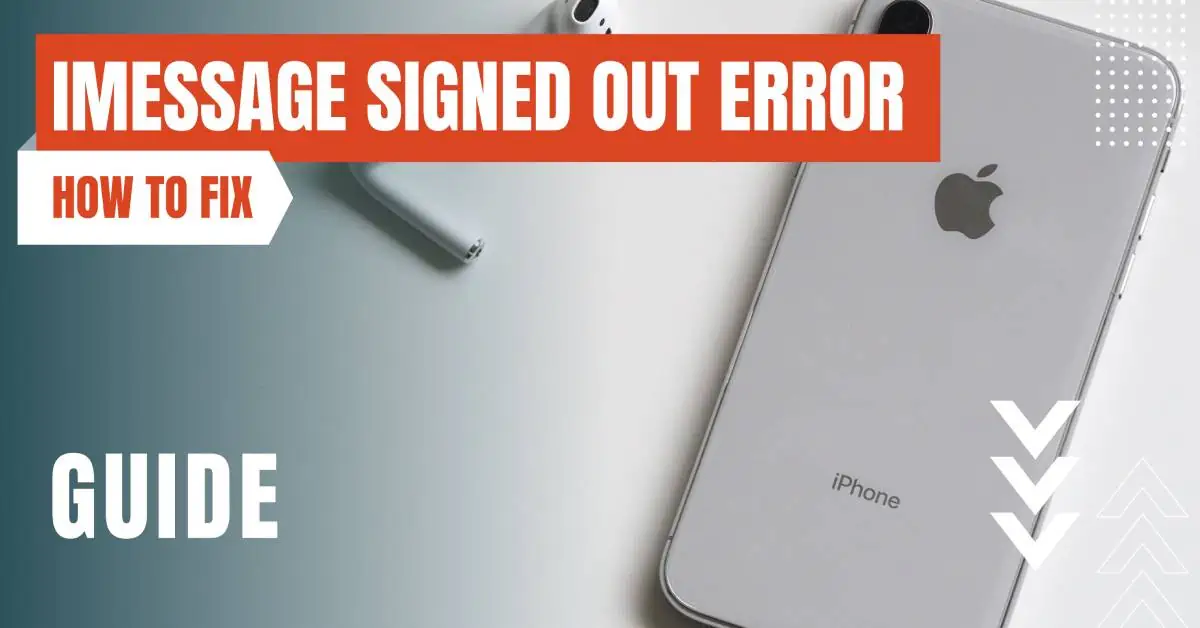
Understanding the Issue
The “iMessage is signed out error” typically occurs when there’s a problem with your Apple ID or network connection. This error can prevent you from sending or receiving messages through iMessage.
It’s important to note that this issue is not exclusive to any particular iPhone model and can occur on any device that supports iMessage.
Troubleshooting the Error
1. Check Your Internet Connection
iMessage requires an active internet connection to work. If you’re experiencing the “iMessage is signed out error,” the first thing you should do is check your internet connection. Try opening a webpage or using another app that requires internet.
If you’re unable to connect, try resetting your network settings or connecting to a different Wi-Fi network.
2. Verify Your Apple ID
iMessage is linked to your Apple ID. If there’s an issue with your Apple ID, it could be causing the sign-out error. Make sure you’re signed in with the correct Apple ID and that there are no issues with your account.
You can verify this by going to Settings > [Your Name] > iTunes & App Store.
3. Restart Your Device
4. Update Your Device
If you’re still experiencing the issue, it might be due to an outdated iOS version. Apple frequently releases updates to fix bugs and improve performance.
Go to Settings > General > Software Update to check if there’s an update available for your device.
5. Contact Apple Support
Preventing the Error
1. Regularly Update Your Device
As mentioned earlier, outdated software can cause various issues, including the “iMessage is signed out error.” Regularly updating your device ensures that you have the latest bug fixes and improvements.
You can set your device to update automatically by going to Settings > General > Software Update > Customize Automatic Updates.
2. Maintain a Stable Internet Connection
3. Regularly Check Your Apple ID
4. Avoid Unnecessary Sign-outs
The “iMessage is signed out error” can be frustrating, but it’s usually easy to resolve with a bit of troubleshooting. By following the steps outlined in this guide, you should be able to not only fix the issue but also prevent it from occurring in the future.
Remember, technology isn’t perfect, and issues are bound to arise. When they do, a little patience and troubleshooting can go a long way.
By entering your email & signing up, you agree to receive promotional emails on eSIMs and insider tips. You can unsubscribe or withdraw your consent at any time.

About The Author
Spread the Word, Share the Joy
Compare eSIMs
Why keep the secret to yourself? Spread the joy of eSIMradar and let everyone in on the eSIM experience!

Easy eSIM Comparison for Your Needs
Simplifying your search! Easily compare eSIM plans tailored to your specific needs

Coverage in 210+ Countries
Benefit from our extensive eSIM comparison with 30+ providers in over 210 destinations.

Save money without second-guessing
Our platform helps you maximize value, ensuring competitive prices.

Enjoy Hassle-Free Travel Abroad
Whether you’re on holiday or a business trip abroad, stay connected with ease and focus on enjoying your experiences,
Find Your Perfect eSIM & Exclusive Deals!
Find your ideal eSIM effortlessly and stay connected in style wherever your adventures take you! Get exclusive deals and discounts at your fingertips, ensuring you get connected for less on your travels!














