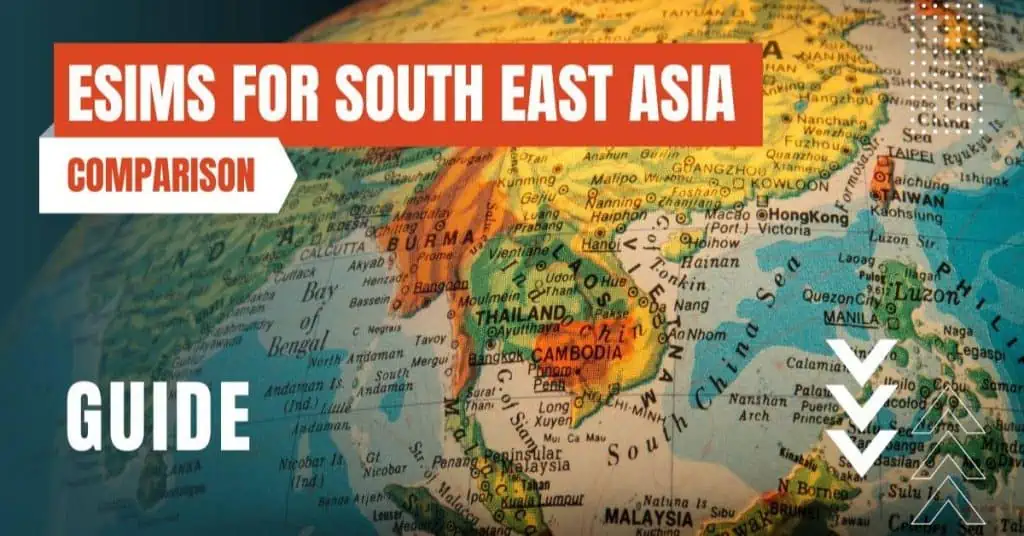All of the products and services we feature are chosen independently. If you click through links we provide, we may earn a commission. Learn more
Written by: Emily Chen
What Is APN Settings
- Updated: September 30, 2023 | Published:
With the pervasive use of smartphones and the Internet of Things (IoT), understanding network connectivity has become increasingly important.
One term that often comes up in discussions about mobile data is APN, or Access Point Name. APN settings play a critical role in ensuring your device can connect to the internet or send multimedia messages (MMS). However, many users are unfamiliar with what these settings entail and how to manage them.
This article demystifies APN settings, explaining their purpose and offering guidance on how to handle them.
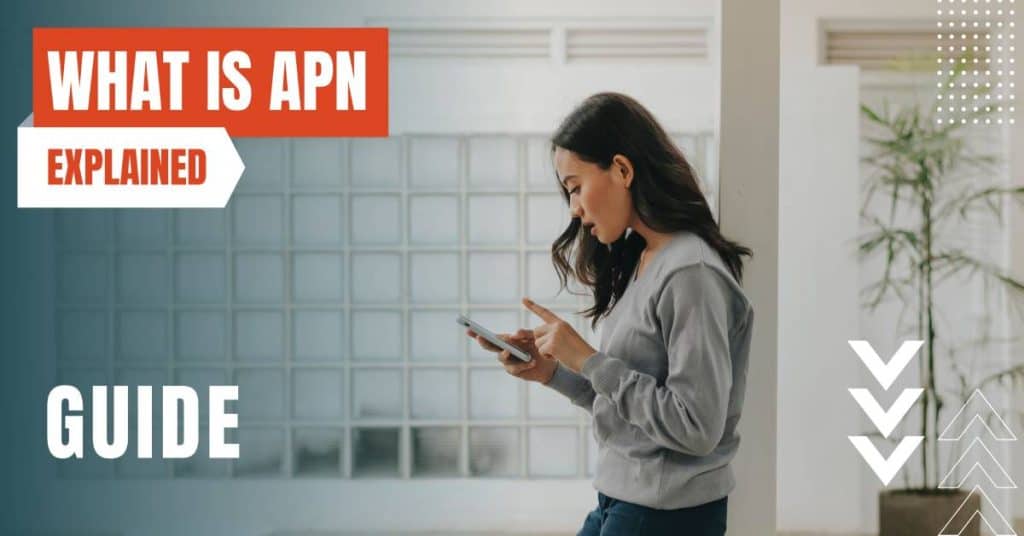
What does APN Stand For?
APN stands for Access Point Name and is essentially the gateway between your mobile network and the internet.
It’s a set of network configurations that your mobile device uses to connect to the services provided by your mobile network operator, such as internet browsing and multimedia messaging (MMS). APN settings contain information such as the name of the network, authentication type, username, and password.
APNs are crucial because they help your device determine which IP address to use, which security method to apply, and the carrier’s network specifics. It is the unique identifier that links your device to your service provider and enables you to access the internet or MMS capabilities.
Why APN Settings Matter
For the most part, your device automatically handles APN settings. Whenever you insert a new SIM card or eSIM into your device, it automatically fetches the appropriate APN settings from your service provider.
However, there might be instances when you need to enter these settings manually. This situation may arise if you’re switching carriers, traveling abroad, or troubleshooting network issues.
Knowing how to manage your APN settings can help you resolve connection issues and optimize your mobile data use. Incorrect APN settings can lead to issues like not being able to access the internet, send MMS, or use other services provided by your carrier.
Managing Your APN Settings
Android Devices
- Open the Settings app.
- Tap on ‘Network & Internet’ or ‘Connections’ (depending on your device).
- Tap ‘Mobile Network’ or ‘Cellular Networks’.
- Tap ‘Access Point Names’.
- Here you can view your current APN settings. If you need to adjust them, tap the plus icon or ‘Add’ to input new APN settings manually.
iOS Devices
- Open the Settings app.
- Tap on ‘Cellular’ or ‘Mobile Data’.
- Tap ‘Cellular Data Options’ or ‘Mobile Data Options’.
- Tap ‘Cellular Network’ or ‘Mobile Data Network’.
- Here you can view your current APN settings. If you need to adjust them, you can input new APN settings manually.
Remember, before changing any APN settings, it’s important to have the correct details from your network provider. Incorrectly entering APN settings can cause connection issues.
Technical Details of APN Settings
APN (Access Point Name)
This is the most critical part of the APN settings. It’s the name of the gateway used by your carrier to connect to the internet or other IP-based services.
The APN is typically predefined by your network carrier and might look something like ‘internet.provider.com’. This setting essentially tells your device which network to connect to or route to for access to the internet.
Name
Proxy and Port
Username and Password
Server
MMSC, MMS Proxy, and MMS Port
MCC (Mobile Country Code) and MNC (Mobile Network Code)
These numbers are unique identifiers that tell your device which country’s network and which specific carrier within that country to connect to. These are typically pre-set in your device based on your eSIM/SIM card.
Authentication Type
APN Type
This setting specifies the type of service that the APN is used for. It could be default, mms, supl, fota, hipri, etc. For instance, ‘default’ signifies general internet data, ‘mms’ is for picture messaging, ‘supl’ is for A-GPS data, and ‘fota’ is for Firmware Over-The-Air updates.
Remember that these settings are usually configured automatically when you insert a new eSIM card into your device, as your device communicates with your service provider to obtain the necessary APN settings.
However, if you need to adjust these settings manually, it’s important to obtain the correct settings from your service provider to avoid disrupting your device’s network connectivity.
FAQ's about APN Settings
What is an APN setting?
Why are APN settings important?
How do I find my APN settings?
Can I change my APN settings?
What happens if my APN settings are incorrect?
Do I need to change my APN settings when I travel?
What is the APN protocol setting?
What is the APN roaming protocol setting?
What does APN type mean?
What if I can't edit my APN settings?
Does Modifying My APN Settings Change the Geographic Pathway of My Internet Connection?
Not necessarily. Changing your APN settings doesn’t inherently mean that your internet is being routed through a different region. APN settings are used to connect your mobile device to your mobile network provider’s specific services, such as internet data or Multimedia Messaging Service (MMS).
An APN simply identifies the packet data network (PDN) that a mobile data user wants to communicate with. In addition to identifying a PDN, an APN may also be used to define the type of service, (e.g. connection to Wireless Application Protocol (WAP) server, Multimedia Messaging Service (MMS), that is provided by the PDN.
However, some elements of the APN settings, like a proxy server, could potentially affect the path your internet traffic takes. If your carrier requires specific routing or security measures, they might use a proxy. If the proxy server is located in a different region, your internet traffic might appear to be coming from that region.
In general, your physical location and your mobile network provider’s infrastructure have a much larger impact on the routing of your internet traffic. If you’re concerned about your privacy or want to appear as though you’re browsing from a different region, you might want to consider using a Virtual Private Network (VPN). A VPN can help you secure your internet connection and mask your actual location.
Remember, before changing any APN settings, it’s important to have the correct details from your network provider. Incorrectly entering APN settings can cause connection issues.
In conclusion, while APN settings might seem technical and complicated, understanding them is key to maintaining optimal network connectivity on your mobile device.
Armed with this knowledge, you can troubleshoot connectivity issues and ensure smooth internet access and MMS services. As our reliance on mobile data continues to grow, so too does the importance of understanding these settings.
By entering your email & signing up, you agree to receive promotional emails on eSIMs and insider tips. You can unsubscribe or withdraw your consent at any time.

About The Author
Spread the Word, Share the Joy
Compare eSIMs
Why keep the secret to yourself? Spread the joy of eSIMradar and let everyone in on the eSIM experience!

Easy eSIM Comparison for Your Needs
Simplifying your search! Easily compare eSIM plans tailored to your specific needs

Coverage in 210+ Countries
Benefit from our extensive eSIM comparison with 30+ providers in over 210 destinations.

Save money without second-guessing
Our platform helps you maximize value, ensuring competitive prices.

Enjoy Hassle-Free Travel Abroad
Whether you’re on holiday or a business trip abroad, stay connected with ease and focus on enjoying your experiences,
Find Your Perfect eSIM & Exclusive Deals!
Find your ideal eSIM effortlessly and stay connected in style wherever your adventures take you! Get exclusive deals and discounts at your fingertips, ensuring you get connected for less on your travels!