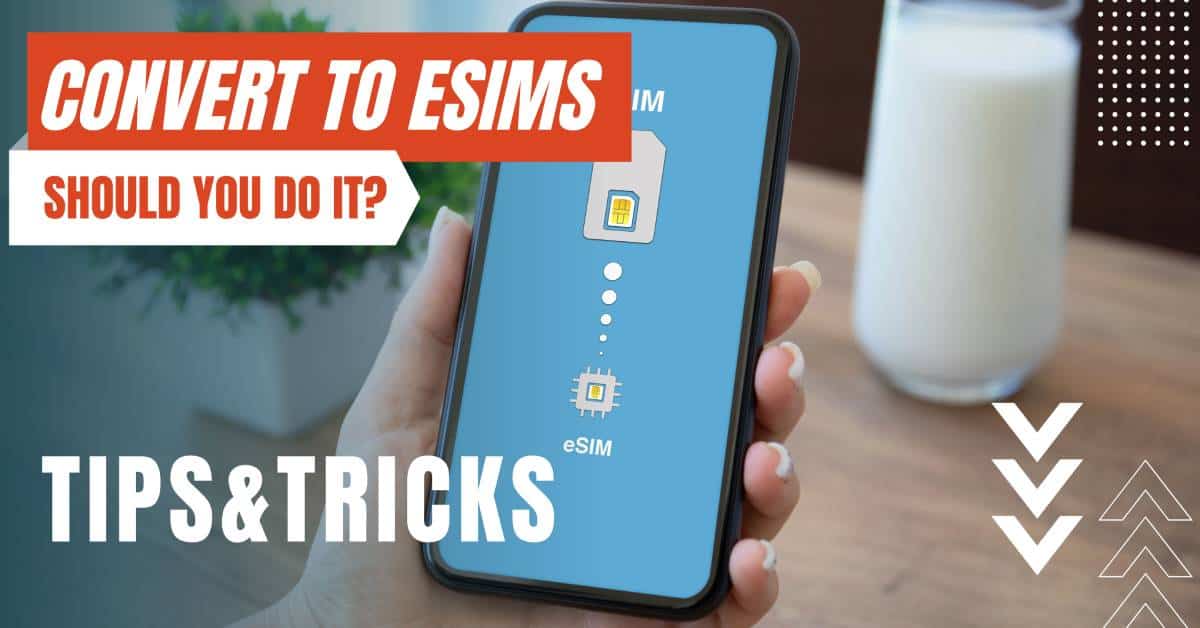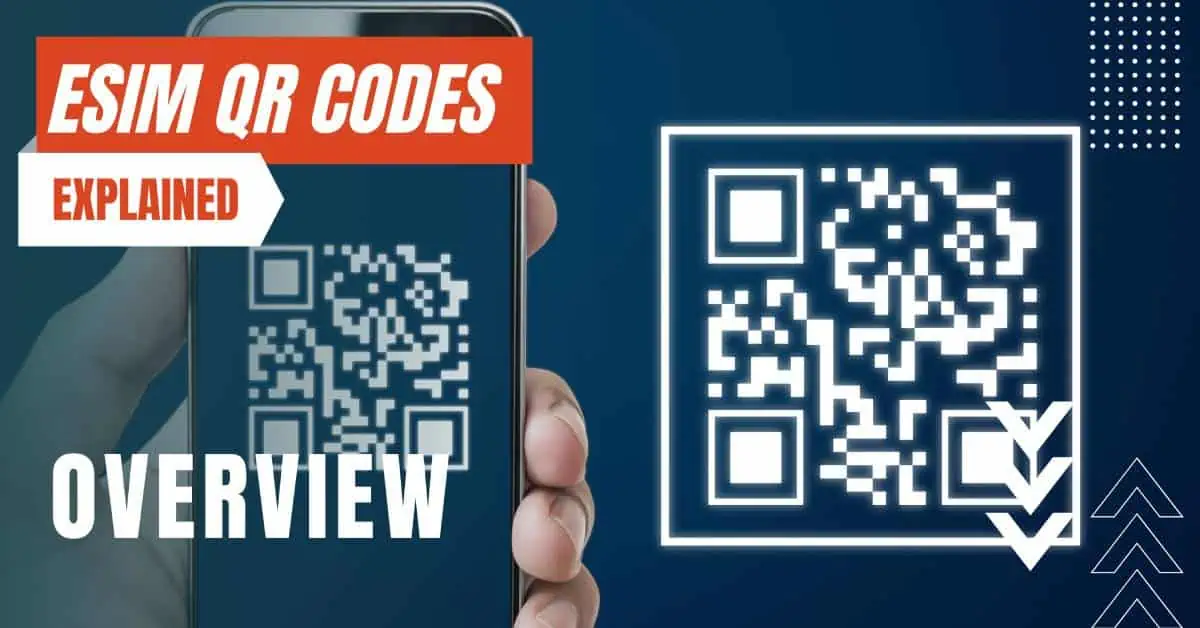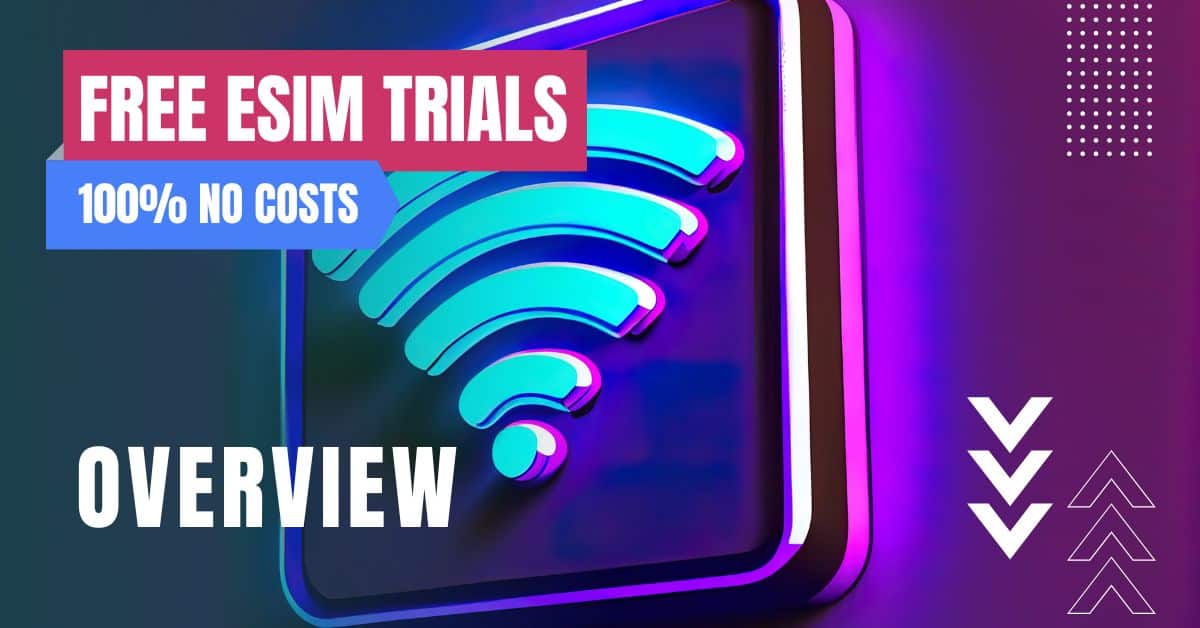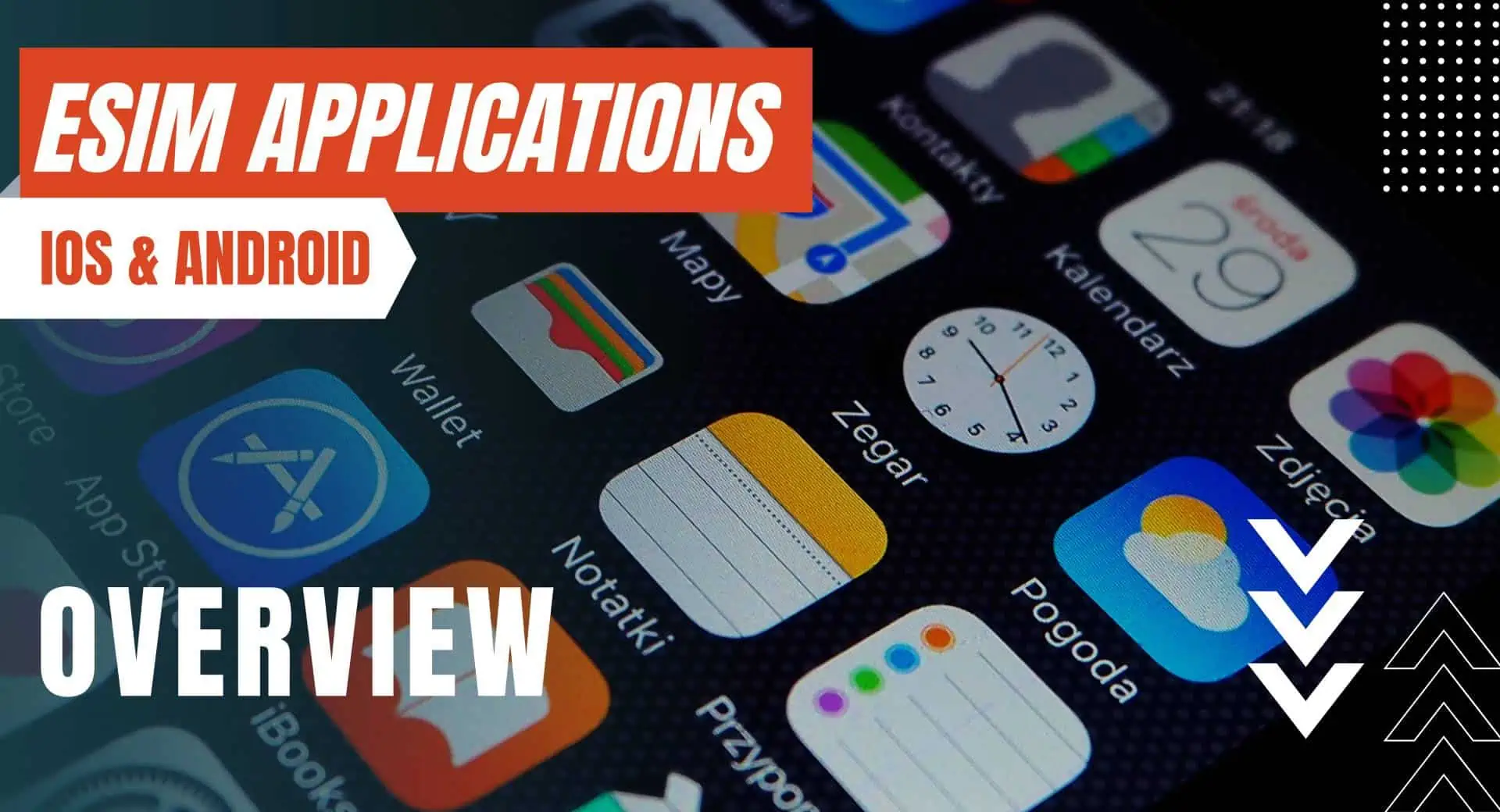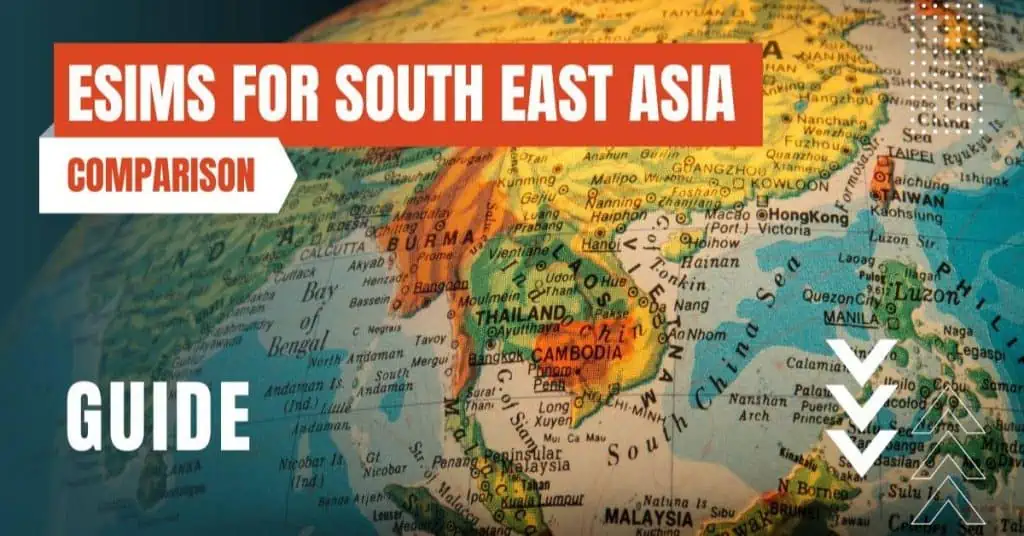All of the products and services we feature are chosen independently. If you click through links we provide, we may earn a commission. Learn more
Written by: Emily Chen
How to Fix 'Could Not Activate Cellular'
- Updated: September 30, 2023 | Published:
Experiencing a ‘Could not activate cellular data network’ error on your eSIM-enabled device can be quite frustrating. The error signifies a disconnection from the carrier’s cellular network, which may be due to various reasons, from temporary network glitches to device-specific issues.
This article provides a detailed guide to troubleshoot and fix this common problem when using an eSIM.

How to Fix 'Could Not Activate Cellular Data Network' Error
Check Your Mobile Data Settings
The first step involves ensuring that your mobile data is activated:
- On iPhone: Navigate to Settings > Cellular > Cellular Data and confirm it’s enabled.
- On Android: Proceed to Settings > Network & Internet > Mobile network and verify that Mobile data is turned on.
Enable and Disable Airplane Mode
A quick refresh of your device’s network connection can often resolve temporary glitches. You can achieve this by switching Airplane mode on and off:
- On iPhone: Access the Control Center by swiping down from the top-right corner (or up from the bottom for older models), and tap on the Airplane mode icon.
- On Android: Swipe down from the screen’s top to access Quick settings, then tap the Airplane mode icon.
Check for Carrier Settings Update
Carriers often release updates to address network issues:
- On iPhone: Navigate to Settings > General > About. If an update is available, a prompt will appear on your screen.
- On Android: While carrier settings are usually updated automatically, consider checking with your service provider if an update is required for your eSIM.
Reset Network Settings
Resetting your network settings can fix issues with your cellular connection. However, remember this process will erase all saved Wi-Fi networks and Bluetooth connections:
- On iPhone: Go to Settings > General > Reset > Reset Network Settings.
- On Android: Go to Settings > System > Advanced > Reset options > Reset Wi-Fi, mobile & Bluetooth.
Check for System Updates
Sometimes, outdated system software can lead to network issues:
- On iPhone: Navigate to Settings > General > Software Update.
- On Android: Go to Settings > System > Advanced > System update.
Deactivate and Reactivate Your eSIM
Occasionally, you may need to deactivate and then reactivate your eSIM to refresh its connection to the network.
This process may differ between devices, so it is best to consult your device’s user manual or contact customer support.
Contact Your Carrier
If the ‘could not activate cellular data network’ error persists after following these steps, there may be an issue with your carrier or eSIM profile.
Reach out to your service provider for further assistance.
Although the errors can be a hindrance, they are often resolvable with basic troubleshooting. If these measures fail, consider seeking professional help or contacting your device’s manufacturer.
Regularly updating your device and maintaining a healthy connection to your eSIM can prevent many connectivity issues.
By entering your email & signing up, you agree to receive promotional emails on eSIMs and insider tips. You can unsubscribe or withdraw your consent at any time.

About The Author
Spread the Word, Share the Joy
Compare eSIMs
Why keep the secret to yourself? Spread the joy of eSIMradar and let everyone in on the eSIM experience!

Easy eSIM Comparison for Your Needs
Simplifying your search! Easily compare eSIM plans tailored to your specific needs

Coverage in 210+ Countries
Benefit from our extensive eSIM comparison with 30+ providers in over 210 destinations.

Save money without second-guessing
Our platform helps you maximize value, ensuring competitive prices.

Enjoy Hassle-Free Travel Abroad
Whether you’re on holiday or a business trip abroad, stay connected with ease and focus on enjoying your experiences,
Find Your Perfect eSIM & Exclusive Deals!
Find your ideal eSIM effortlessly and stay connected in style wherever your adventures take you! Get exclusive deals and discounts at your fingertips, ensuring you get connected for less on your travels!