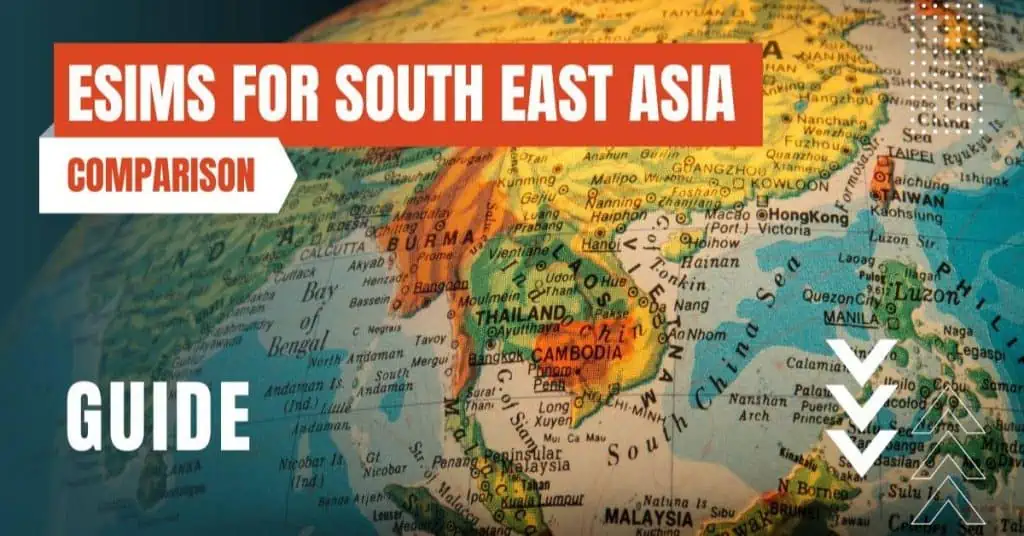All of the products and services we feature are chosen independently. If you click through links we provide, we may earn a commission. Learn more
Written by: Emily Chen
Deactivate Roaming on Android
- Updated: September 30, 2023 | Published:
Navigating the world of mobile connectivity can be a daunting task, especially when it comes to managing roaming services. Roaming, while a boon for constant connectivity, can lead to substantial charges if not handled correctly.
This guide dives into the process of deactivating roaming on your Android device, helping you maintain control over your mobile usage and costs.
We’ll also explore alternatives to roaming, ensuring you stay connected, whether you’re traveling abroad or simply trying to manage your data usage more effectively.

Understanding Roaming
Roaming is a term used in wireless telecommunication that indicates a mobile device is operating outside the range of its home network. When you travel abroad, your smartphone switches from your home network to a foreign network to maintain service continuity.
This process is known as roaming.
While it’s convenient to have service while traveling, roaming can lead to additional charges on your bill, which can quickly add up depending on your mobile carrier’s roaming rates.
The Need to Deactivate Roaming
Roaming charges can be quite hefty, especially when you’re traveling internationally. These charges can accumulate from activities such as making and receiving calls, sending text messages, and using data for browsing the internet or using apps.
Even automatic updates and background processes can consume data, leading to unexpected costs. To avoid these charges, it’s often a good idea to deactivate roaming on your Android device when you’re traveling abroad or not using it.
How to Deactivate Roaming on Android
Deactivating roaming on an Android device is a straightforward process.
Here’s a step-by-step guide:
- Access the Settings Menu: Open the settings menu on your Android device. This can be done by swiping down from the top of your screen to open the notification panel and then tapping on the gear icon. Alternatively, you can find the Settings app in your app drawer.
- Navigate to Network & Internet: Once you’re in the settings menu, look for the “Network & Internet” option and tap on it. This menu houses all the settings related to your device’s connectivity.
- Open Mobile Network Settings: In the “Network & Internet” menu, tap on “Mobile Network”. This will open a new menu with settings specifically related to your mobile network.
- Deactivate Roaming: In the “Mobile Network” menu, you’ll find an option labeled “Roaming” or “Data Roaming”. Tap on the switch next to it to deactivate roaming. When the switch is in the off position, roaming is deactivated.
Remember, the exact path to these settings can vary slightly depending on the manufacturer of your device and the version of Android you’re using.
If you’re having trouble finding the right settings, use the search function in the settings menu to look for “roaming”.
Alternatives to Roaming
Deactivating roaming doesn’t mean you have to be completely disconnected while traveling. There are several alternatives to roaming that you can consider:
- Wi-Fi: Most places now offer free or paid Wi-Fi. You can connect to these networks to access the internet without incurring roaming charges.
- Local eSIM Cards: If you’re traveling to a country for an extended period, consider buying a local eSIM card. This will allow you to use local rates for calls, texts, and data.
- International Plans: Some mobile carriers offer international plans that allow you to use your phone abroad for a flat fee. Check with your carrier to see if they offer such plans.
- Offline Maps and Apps: Consider downloading maps, translation apps, and other necessary resources before you travel. Many apps offer offline functionality that can be very useful when you’re trying to save on data.
FAQ's
What happens when I deactivate roaming?
When you deactivate roaming, your device will not connect to mobile networks outside of your home network.
This means that while you’re abroad, you won’t be able to make or receive calls, send or receive SMS messages, or use mobile data unless you’re connected to a Wi-Fi network or have a local eSIM card installed.
Will I still receive calls or messages if I deactivate roaming?
No, if you deactivate roaming, you won’t receive calls or messages. You will still be able to receive voicemail messages, and you can check your voicemail by connecting to a Wi-Fi network and using a VoIP service like Skype or Google Voice.
Can I still use GPS if I deactivate roaming?
Yes, GPS does not require a mobile network connection to function. It uses satellite signals to determine your location.
However, map applications like Google Maps typically require an internet connection to display maps and directions. You can download maps for offline use before you travel to overcome this.
Can I activate roaming for a short period?
Are there any risks to deactivating roaming?
The main risk of deactivating roaming is that you may miss important calls or messages while you’re abroad. If you’re expecting any critical communications, you might want to consider alternatives like purchasing an international plan or using a local eSIM card.
Roaming can be a useful feature when traveling, but the costs can quickly add up if not managed properly. By understanding how to deactivate roaming on your Android device, you can avoid unexpected charges on your bill.
Remember to explore alternatives to roaming, such as using Wi-Fi, getting a local eSIM card, or using offline apps to stay connected while avoiding hefty fees. Safe travels!
By entering your email & signing up, you agree to receive promotional emails on eSIMs and insider tips. You can unsubscribe or withdraw your consent at any time.

About The Author
Spread the Word, Share the Joy
Compare eSIMs
Why keep the secret to yourself? Spread the joy of eSIMradar and let everyone in on the eSIM experience!

Easy eSIM Comparison for Your Needs
Simplifying your search! Easily compare eSIM plans tailored to your specific needs

Coverage in 210+ Countries
Benefit from our extensive eSIM comparison with 30+ providers in over 210 destinations.

Save money without second-guessing
Our platform helps you maximize value, ensuring competitive prices.

Enjoy Hassle-Free Travel Abroad
Whether you’re on holiday or a business trip abroad, stay connected with ease and focus on enjoying your experiences,
Find Your Perfect eSIM & Exclusive Deals!
Find your ideal eSIM effortlessly and stay connected in style wherever your adventures take you! Get exclusive deals and discounts at your fingertips, ensuring you get connected for less on your travels!