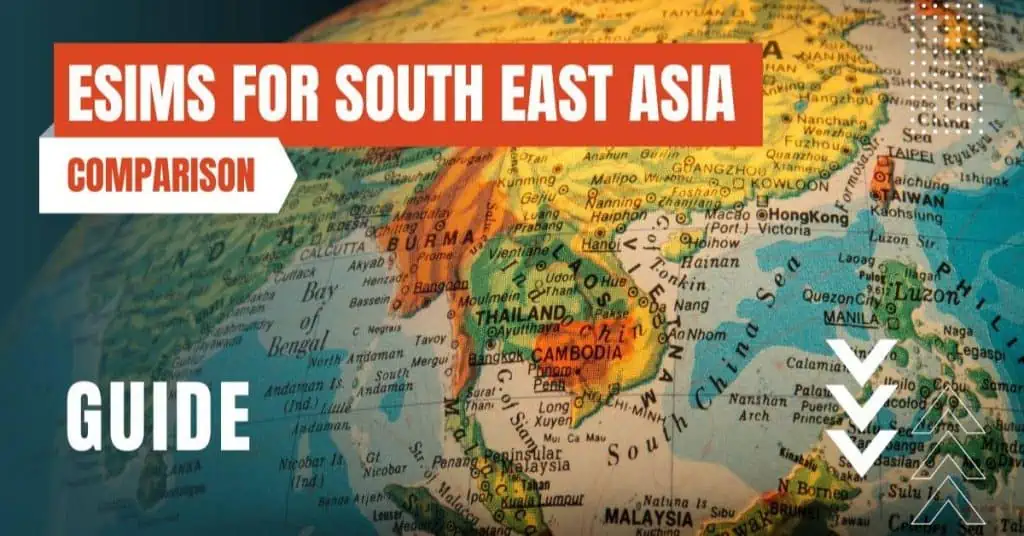All of the products and services we feature are chosen independently. If you click through links we provide, we may earn a commission. Learn more
Written by: Emily Chen
How To Change eSIM Label
- Updated: September 7, 2024 | Published:
The eSIM technology has been a game changer in the mobile industry. With eSIM, you can activate a cellular plan without having to use a physical SIM card.
This not only makes the process of switching carriers as easy as pie, but also is a boon for frequent travelers.
But, what if you want to organize your eSIMs and change their labels? This guide will walk you through the steps to change the label of your eSIM, so you can keep things neat and find the right plan when you need it.

What is an eSIM Label?
Understanding eSIM
Before diving into changing eSIM labels, let’s understand what an eSIM is. eSIM, or embedded SIM, is a small chip inside your phone that acts like a SIM card.
It’s soldered to the phone’s motherboard and can be programmed to choose a network without the need to insert a physical SIM card.
The Role of Labels
Labels in eSIMs are essentially names that help you identify different cellular plans. For instance, if you have a personal and a business number, you might label one as “Personal” and the other as “Work”.
This makes it easier to manage multiple plans on your phone.
Changing eSIM Label on iPhone
Navigating to the Cellular Plan
On your iPhone, go to Settings > Cellular. Here, you’ll see your cellular plans listed. If you have an eSIM, it will be listed alongside physical SIMs.
Tap on the plan that you want to rename.
Renaming the eSIM Label
After tapping on the cellular plan, you’ll see options to turn off this line or to change the label. Tap “Cellular Plan Label” and you’ll be given options like “Primary”, “Secondary”, or even “Home” and “Work”.
You can also choose to enter a custom label by tapping on “Enter Custom Label”.
Changing eSIM Label on Android
Accessing SIM Card Manager
Editing the eSIM Name
The Benefits of Organized eSIM Labels
Having organized eSIM labels is not just about aesthetics. It’s about efficiency. When you have multiple numbers, it’s easy to get confused. Having clear labels ensures that you always know which number you’re using.
This is especially useful if you’re traveling and switching between different country plans.
Troubleshooting eSIM Label Changes
In some cases, you might find that the changes you made to the eSIM labels are not being saved. This could be due to a variety of reasons such as software glitches or issues with your carrier.
A simple restart of your phone might solve the issue. If not, it’s best to contact your carrier or the phone’s manufacturer.
FAQ's about eSIMs
Can I Have Multiple eSIMs on My Phone?
Yes, you can have multiple eSIMs on your phone, but the number of eSIMs you can use simultaneously depends on your device.
For example, the iPhone XS and later models allow you to have one physical SIM and multiple eSIMs, but you can only use one eSIM along with the physical SIM at a time.
Some Android devices may allow for more than one active eSIM. Check your device’s specifications for details.
How to Delete an eSIM Profile?
If you no longer need an eSIM profile, you can easily delete it.
On iPhone, go to Settings > Cellular, select the eSIM profile you want to remove, and tap on “Remove Cellular Plan”.
On Android, go to Settings > Connections > SIM card manager, select the eSIM profile, and tap on “Delete”.
Is My eSIM Data Secure?
eSIM data is secure. The information on the eSIM is encrypted and the profiles are locked to the device. Additionally, eSIM profiles are managed by the carrier, and they have security measures in place to protect your data.
However, like any other technology, it’s important to stay vigilant and follow best practices for security.
Changing eSIM labels is a simple yet effective way to keep your cellular plans organized. Whether you’re using an iPhone or an Android device, the process is straightforward.
With the steps outlined in this guide, you can effortlessly manage your eSIMs and ensure that you’re always on top of your communication game.
By entering your email & signing up, you agree to receive promotional emails on eSIMs and insider tips. You can unsubscribe or withdraw your consent at any time.

About The Author
Spread the Word, Share the Joy
Compare eSIMs
Why keep the secret to yourself? Spread the joy of eSIMradar and let everyone in on the eSIM experience!

Easy eSIM Comparison for Your Needs
Simplifying your search! Easily compare eSIM plans tailored to your specific needs

Coverage in 210+ Countries
Benefit from our extensive eSIM comparison with 30+ providers in over 210 destinations.

Save money without second-guessing
Our platform helps you maximize value, ensuring competitive prices.

Enjoy Hassle-Free Travel Abroad
Whether you’re on holiday or a business trip abroad, stay connected with ease and focus on enjoying your experiences,
Find Your Perfect eSIM & Exclusive Deals!
Find your ideal eSIM effortlessly and stay connected in style wherever your adventures take you! Get exclusive deals and discounts at your fingertips, ensuring you get connected for less on your travels!