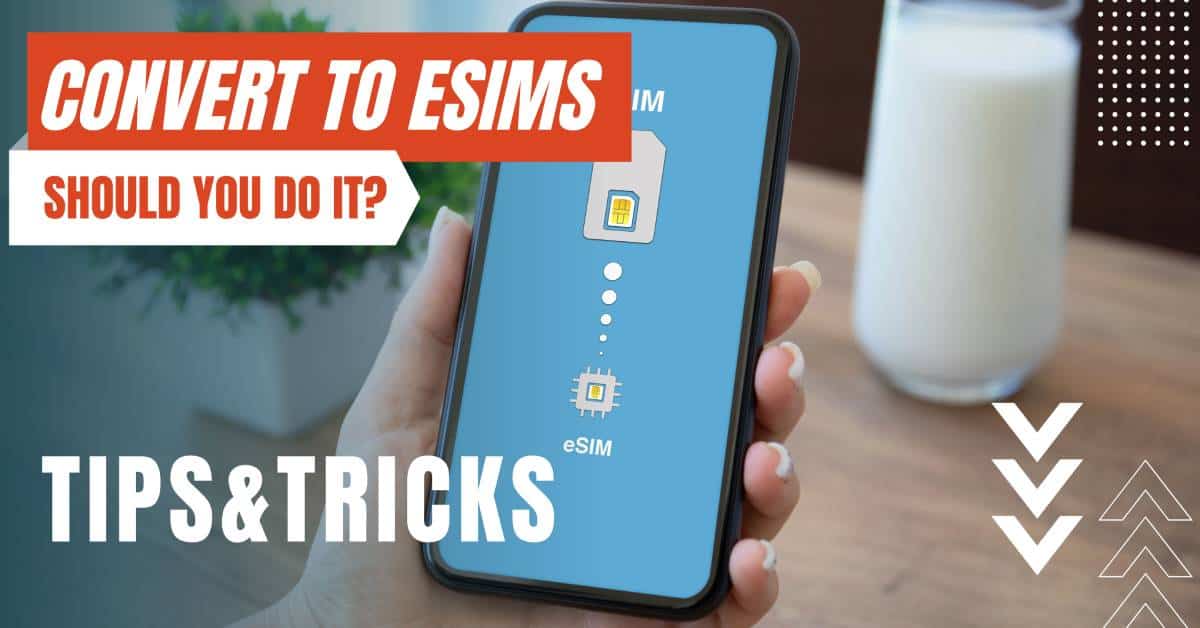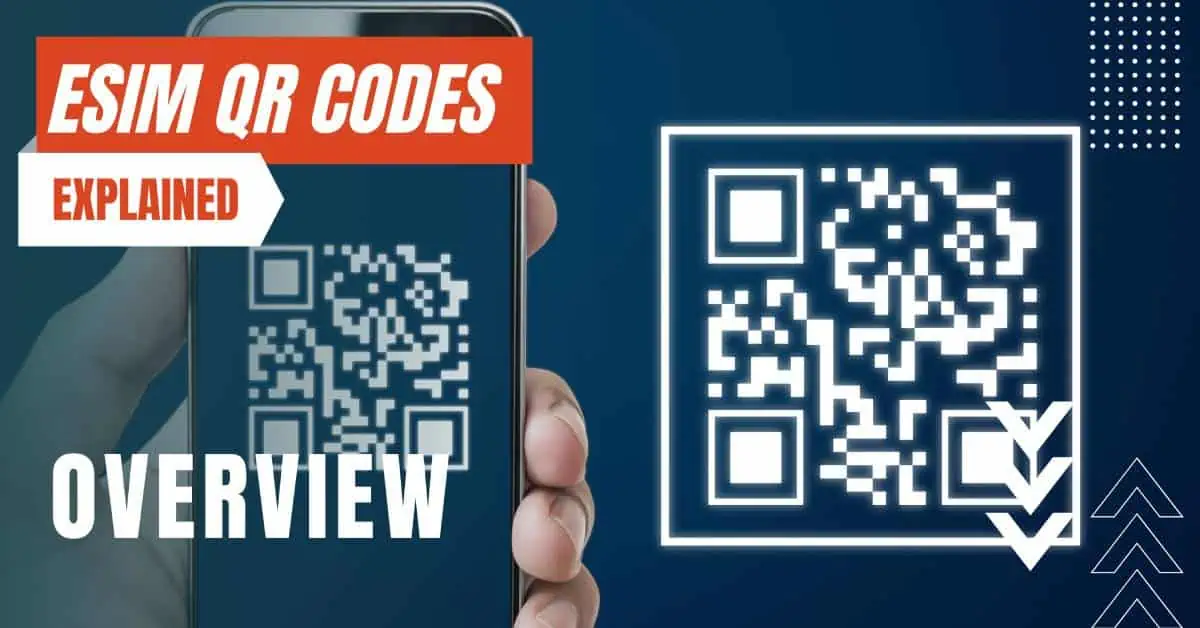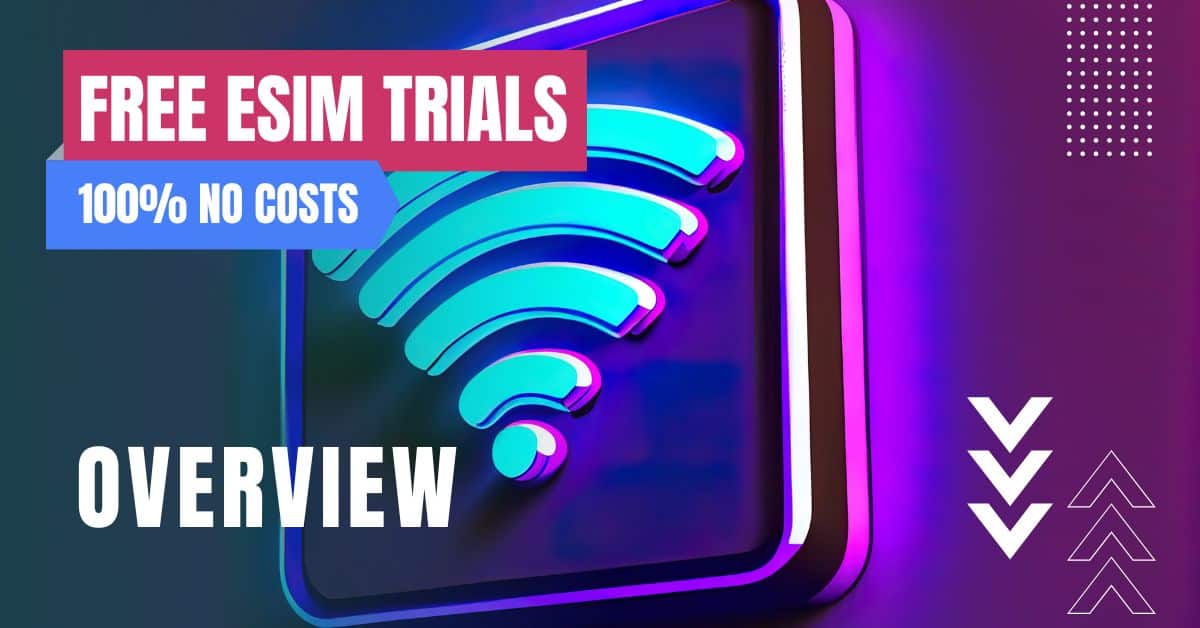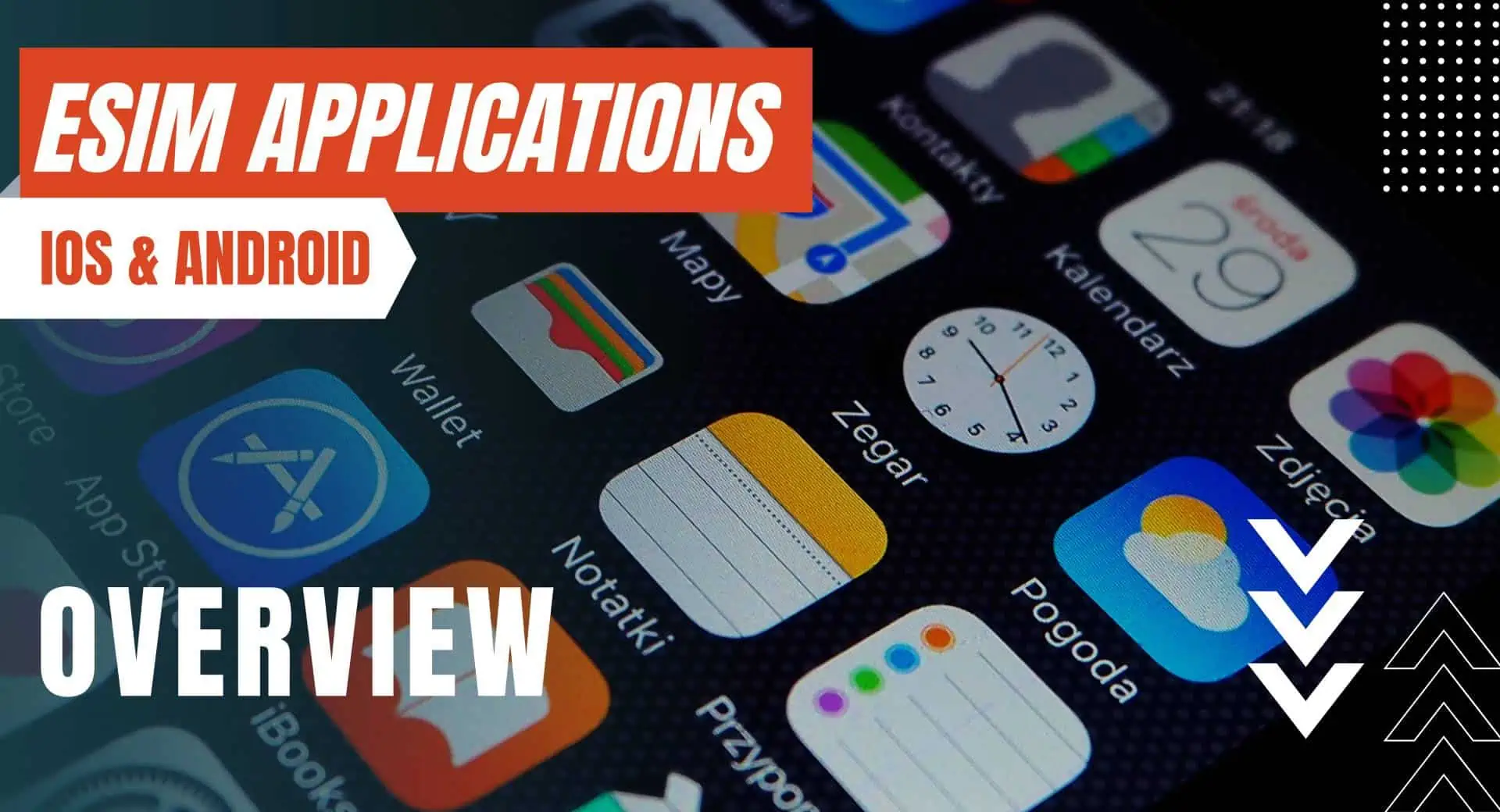All of the products and services we feature are chosen independently. If you click through links we provide, we may earn a commission. Learn more
Written by: Emily Chen
Check if eSIM is Activated on iPhone
- Updated: September 30, 2023 | Published:
The world of technology is ever-evolving, and one of its latest innovations is the eSIM (Embedded Subscriber Identity Module). The introduction of eSIMs has made travel more convenient for globetrotters, with the ability to switch between local and international carriers without physically changing the SIM card.
If you’re an iPhone user, this article will guide you on how to check if your eSIM is activated, ensuring seamless connectivity during your travels.
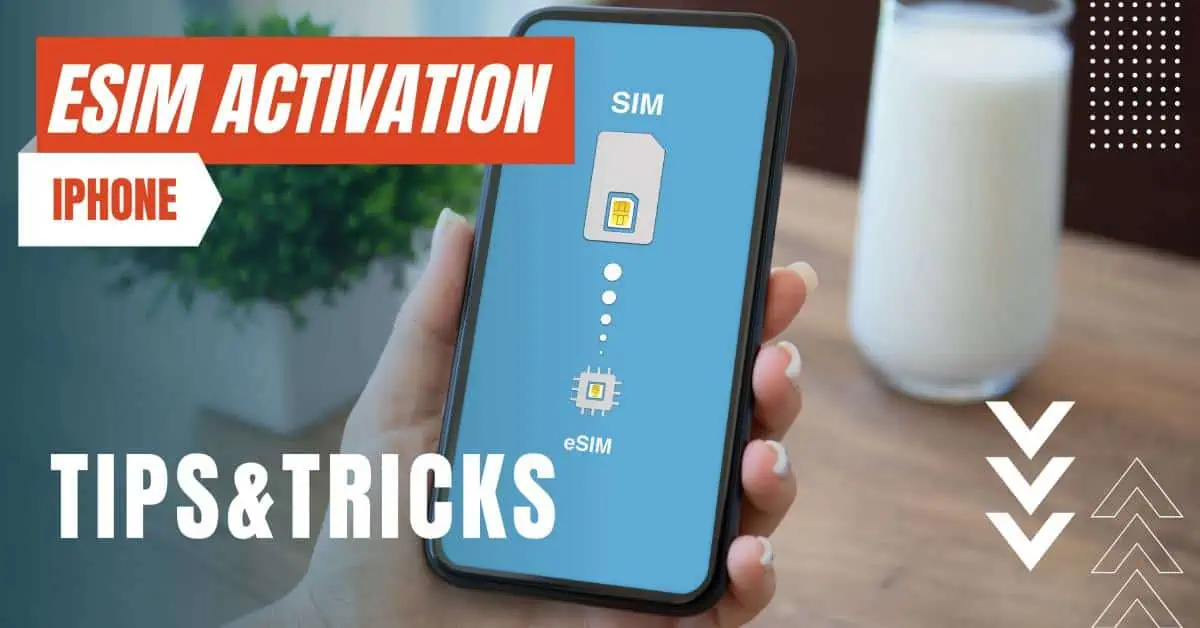
What is an eSIM?
An eSIM is a digital alternative to the traditional physical SIM card, allowing users to have multiple phone numbers and carrier profiles on a single device. The eSIM technology is integrated directly into your smartphone, making it more efficient and environmentally friendly than its predecessor.
With the eSIM, travelers can now easily switch between local and international carriers without having to replace their SIM cards, providing convenience and reducing roaming charges.
iPhones Compatible with eSIM
Not all iPhone models are compatible with eSIM technology. The feature was first introduced with the iPhone XS, XS Max, and XR, and has been included in all subsequent models.
These models support Dual SIM with eSIM, which allows you to have both a physical SIM card and an eSIM on your device simultaneously. To use an eSIM, your iPhone must run iOS 12.1 or later, and your carrier must support the eSIM service.
Steps to Check if Your eSIM is Activated on Your iPhone
To check if your eSIM is activated on your iPhone, follow these simple steps:
- Open the ‘Settings’ app on your iPhone.
- Tap on ‘Cellular’ or ‘Mobile Data,’ depending on your device’s language settings.
- In the Cellular or Mobile Data menu, you will see a list of available plans. If your eSIM is activated, it will appear in this list with a label such as “Secondary” or “Cellular Plan 2.”
- To view more information about your eSIM, tap on the plan name. Here, you can check the carrier name, phone number, and other details related to the eSIM.
If your eSIM is not activated, it will not appear in the list of available plans. In this case, you may need to contact your carrier or follow the eSIM activation process provided by the carrier.
Troubleshooting eSIM Activation Issues
If your eSIM is not activated, even after following the carrier’s instructions, there are a few steps you can take to troubleshoot the issue:
- Ensure your iPhone’s software is up to date: Check if your iPhone is running the latest version of iOS. To do this, go to ‘Settings,’ then ‘General,’ and tap ‘Software Update.’ If an update is available, download and install it.
- Check carrier settings: Sometimes, an update to carrier settings is required for eSIM activation. Navigate to ‘Settings,’ then ‘General,’ and tap ‘About.’ If an update is available, a prompt will appear asking you to update your carrier settings.
- Restart your iPhone: A simple restart may resolve eSIM activation issues. Press and hold the side button and either volume button until the ‘Slide to Power Off’ slider appears. Drag the slider to turn off your iPhone. To turn it back on, press and hold the side button until the Apple logo appears.
- Contact your carrier: If you’ve tried the above steps and still face issues with eSIM activation, it’s time to contact your carrier’s customer support. They can assist you with the activation process or troubleshoot any specific issues related to your account or device.
How to Switch Between eSIM and Physical SIM
Once your eSIM is activated on your iPhone, you can easily switch between the eSIM and physical SIM. This is especially useful when traveling, as you can use the eSIM for local connectivity and switch to your primary physical SIM for making calls and sending messages. To switch between eSIM and physical SIM, follow these steps:
- Open the ‘Settings’ app on your iPhone.
- Tap on ‘Cellular’ or ‘Mobile Data,’ depending on your device’s language settings.
- Under the list of available plans, tap on the plan you wish to use for data (either eSIM or physical SIM).
- Toggle on ‘Cellular Data’ for the selected plan.
- To switch the plan used for voice calls and messages, scroll down and tap ‘Default Voice Line’ or ‘Primary Line.’ Then, choose the desired plan (eSIM or physical SIM).
Note that the process of switching between eSIM and physical SIM may vary slightly, depending on your carrier and specific iPhone model.
Final Thought
As technology advances, so do the ways we stay connected during our travels. The introduction of eSIMs has revolutionized the mobile phone industry, offering a convenient and efficient solution for travelers.
iPhone users can take full advantage of this technology by ensuring their eSIM is activated and seamlessly switching between local and international carriers. By following the steps outlined in this article, you can enjoy stress-free communication and make the most of your prepaid travel eSIM experience.
By entering your email & signing up, you agree to receive promotional emails on eSIMs and insider tips. You can unsubscribe or withdraw your consent at any time.

About The Author
Spread the Word, Share the Joy
Compare eSIMs
Why keep the secret to yourself? Spread the joy of eSIMradar and let everyone in on the eSIM experience!

Easy eSIM Comparison for Your Needs
Simplifying your search! Easily compare eSIM plans tailored to your specific needs

Coverage in 210+ Countries
Benefit from our extensive eSIM comparison with 30+ providers in over 210 destinations.

Save money without second-guessing
Our platform helps you maximize value, ensuring competitive prices.

Enjoy Hassle-Free Travel Abroad
Whether you’re on holiday or a business trip abroad, stay connected with ease and focus on enjoying your experiences,
Find Your Perfect eSIM & Exclusive Deals!
Find your ideal eSIM effortlessly and stay connected in style wherever your adventures take you! Get exclusive deals and discounts at your fingertips, ensuring you get connected for less on your travels!