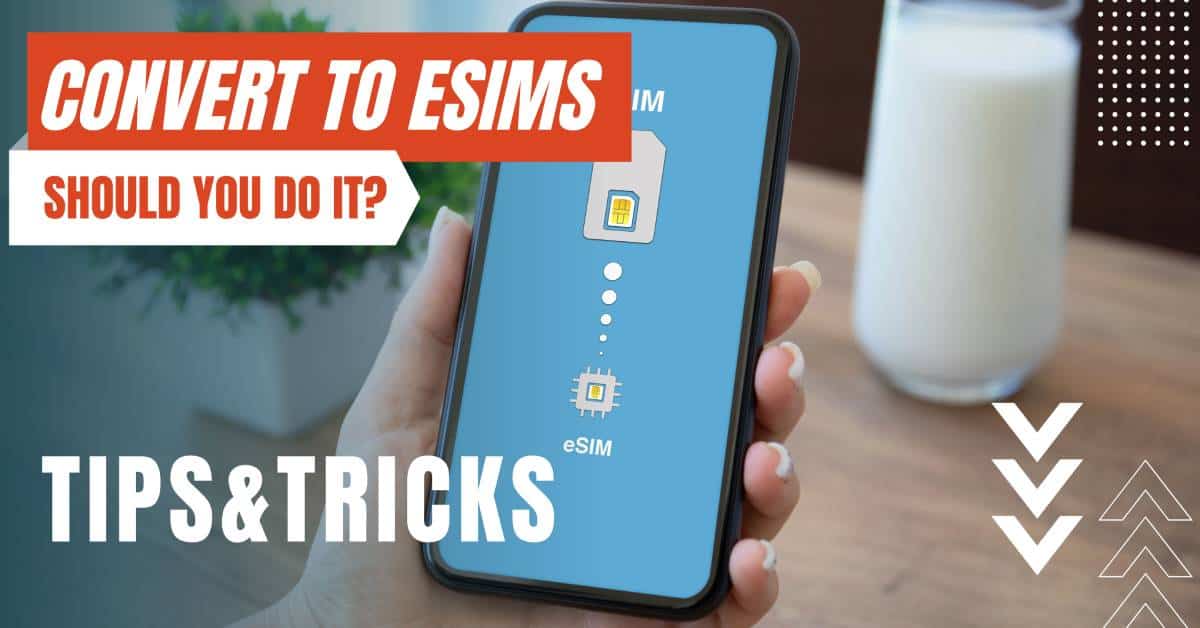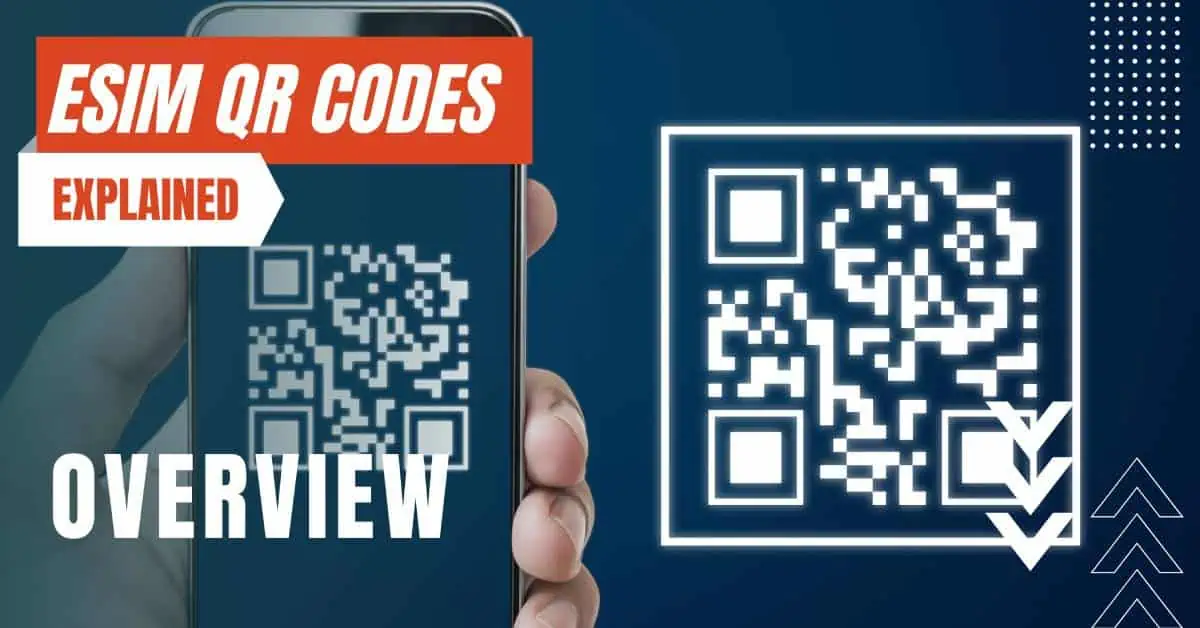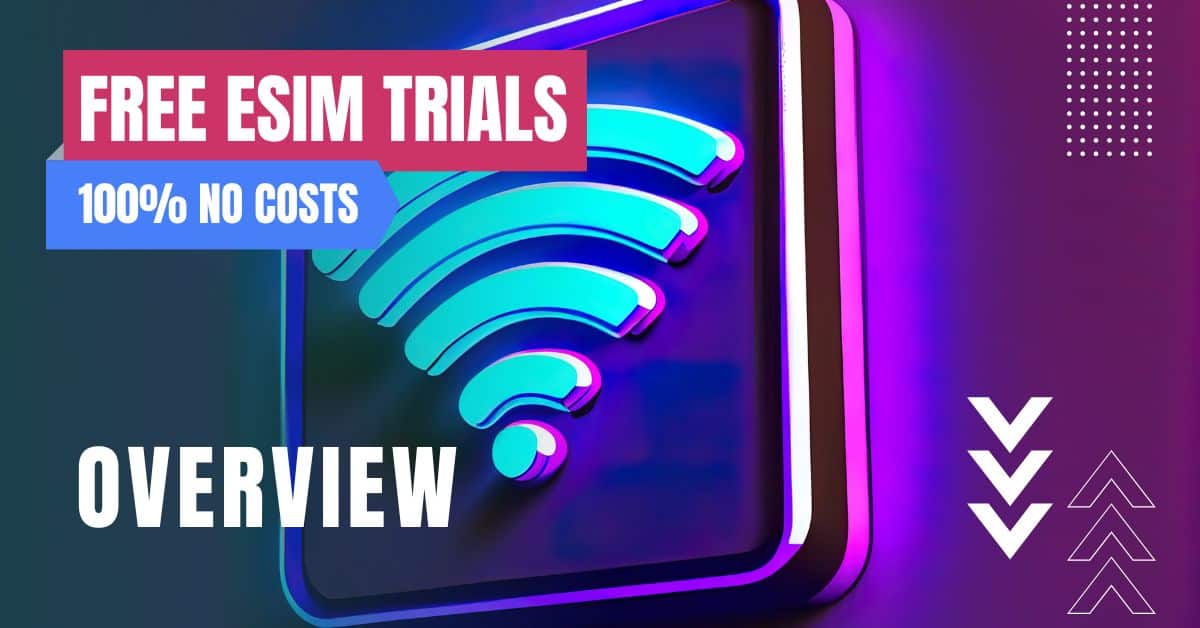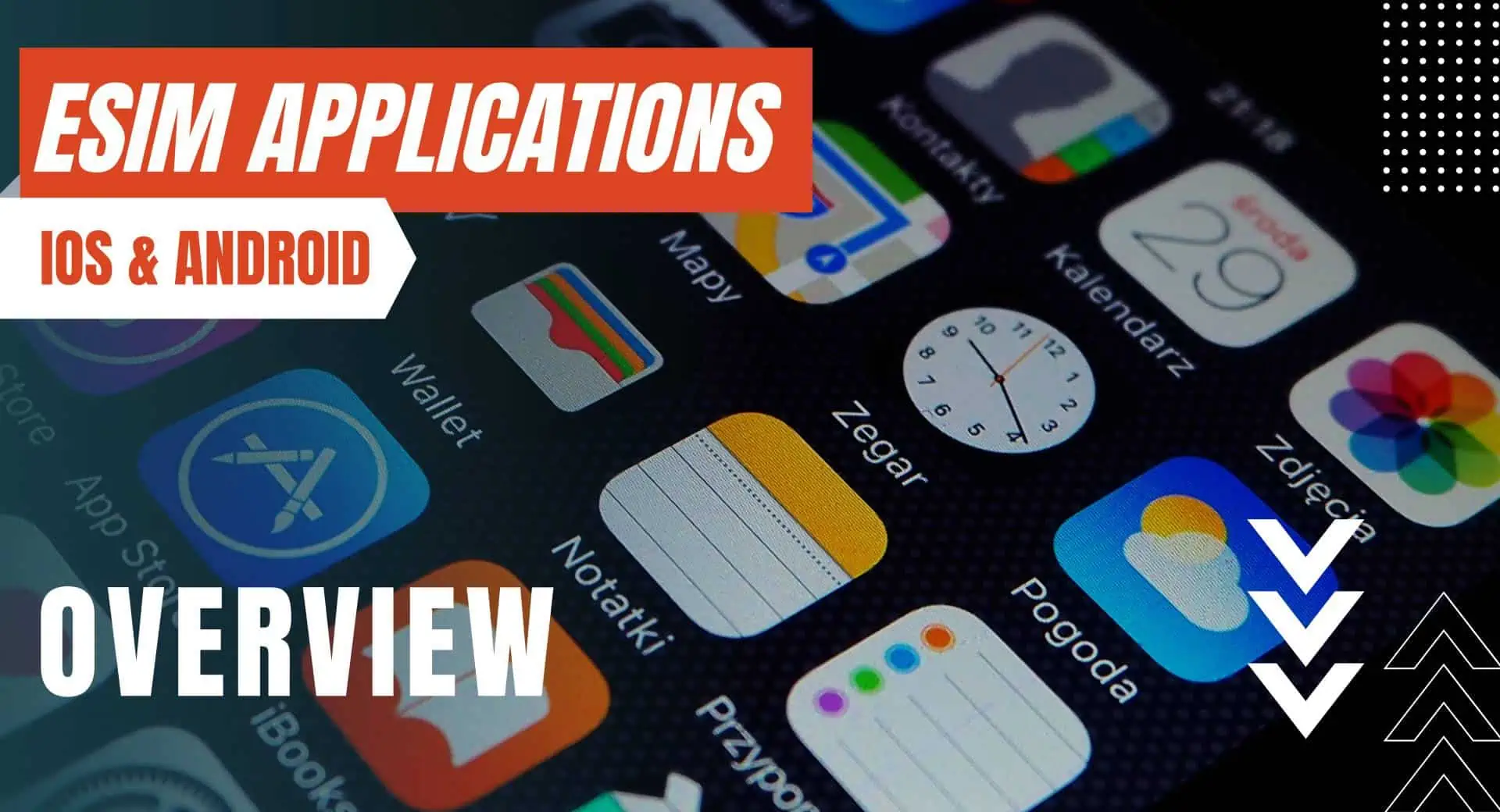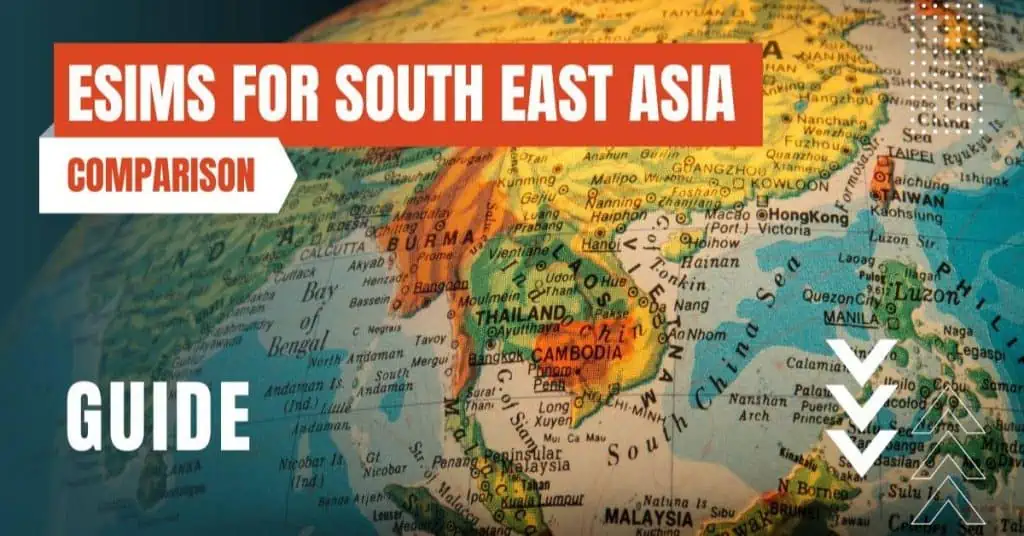All of the products and services we feature are chosen independently. If you click through links we provide, we may earn a commission. Learn more
Written by: Emily Chen
Check if Your iPhone is Unlocked
- Updated: September 30, 2023 | Published:
In today’s interconnected world, smartphones, particularly iPhones, have become a necessity, especially for individuals who travel frequently.
When abroad, it’s crucial to have a device that can adapt to various carriers. However, iPhones bought from specific carriers or regions are often ‘locked,’ meaning they can only be used with a particular carrier or within a certain geographical area.
The question then becomes: “Is my iPhone unlocked?” This article will guide you through the simple steps to determine whether your iPhone is unlocked and ready for your travels.
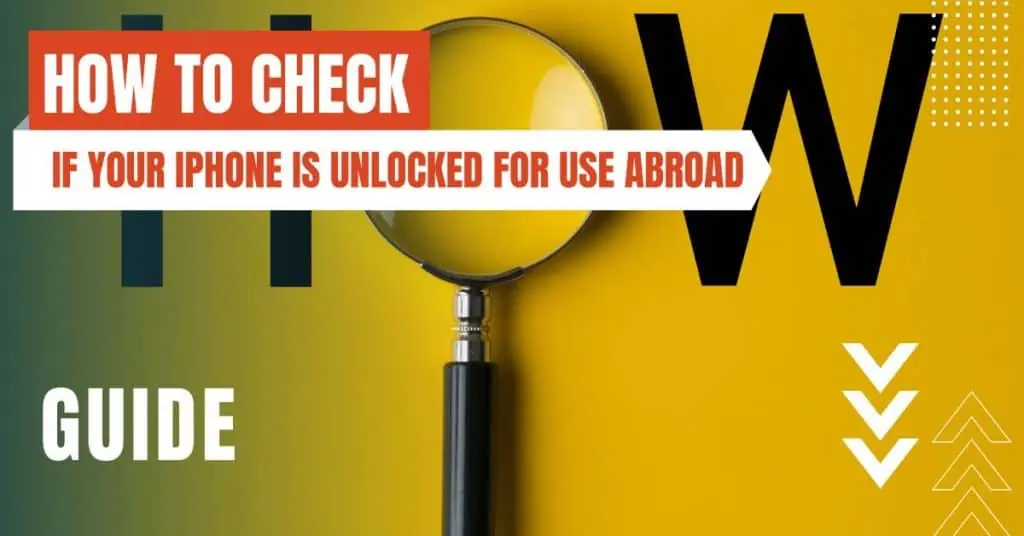
Understanding an Unlocked iPhone
Before diving into how to check if your iPhone is unlocked, let’s understand what it means. An unlocked iPhone isn’t tied to any specific carrier.
Thus, it can be used with any carrier that supports the iPhone, making it ideal for international travel. You can switch to a local SIM card in whatever country you’re visiting, potentially saving a significant amount on roaming charges.
On the other hand, a locked iPhone is tied to a specific carrier. Usually, this happens when you buy your iPhone through a contract with a carrier. The contract generally lasts 1-2 years, during which the phone remains locked to that carrier. However, once the contract ends, you may request that the carrier unlock the device.
Steps to Check if Your iPhone is Unlocked
1. Check iPhone Settings
This is the easiest way to check your iPhone’s unlocked status. Here are the steps:
- Open the Settings app on your iPhone.
- Scroll down and tap on “Cellular”.
- Look for an option that says “Cellular Data Options.” If it’s there, your iPhone is probably unlocked. This option typically doesn’t appear on iPhones locked to a specific carrier.
However, this method isn’t entirely foolproof. The settings can vary depending on the version of iOS or the carrier. So, let’s move to more reliable methods.
2. Use a Different SIM Card or eSIM
The most reliable way to check if your iPhone is unlocked is by using a SIM card from a different carrier. Here are the steps:
- Power off your iPhone.
- Using a SIM card removal tool (or a small paperclip), open the SIM card tray on your iPhone.
- Remove your current SIM card and replace it with one from a different carrier.
- Power on your iPhone and try making a call or using data.
If the call goes through or you’re able to use data, then your iPhone is definitely unlocked. However, if you see an error message or can’t use cellular services, it means your iPhone is locked.
3. Check Using an Online IMEI Service
The IMEI (International Mobile Equipment Identity) number of your phone is a unique identifier that can be used to check your iPhone’s status, including its lock/unlock status. Here’s how:
- To find your IMEI, go to Settings > General > About, and scroll down until you find the IMEI number.
- Once you have it, go to a website offering IMEI checking services. Sites like IMEI24 or IMEI.info are popular choices.
- Follow the instructions on the website to check your phone’s status.
These services usually provide accurate results, but they may charge a small fee for the information.
Before you set off on your travels, knowing whether your iPhone is unlocked is critical. By using any of the methods outlined above, you can confidently determine your device’s status.
If you find out that your phone is locked, contact your service provider. Many carriers will unlock your phone upon request once your contract has been fulfilled, freeing you to use your iPhone abroad without worry.
By entering your email & signing up, you agree to receive promotional emails on eSIMs and insider tips. You can unsubscribe or withdraw your consent at any time.

About The Author
Spread the Word, Share the Joy
Compare eSIMs
Why keep the secret to yourself? Spread the joy of eSIMradar and let everyone in on the eSIM experience!

Easy eSIM Comparison for Your Needs
Simplifying your search! Easily compare eSIM plans tailored to your specific needs

Coverage in 210+ Countries
Benefit from our extensive eSIM comparison with 30+ providers in over 210 destinations.

Save money without second-guessing
Our platform helps you maximize value, ensuring competitive prices.

Enjoy Hassle-Free Travel Abroad
Whether you’re on holiday or a business trip abroad, stay connected with ease and focus on enjoying your experiences,
Find Your Perfect eSIM & Exclusive Deals!
Find your ideal eSIM effortlessly and stay connected in style wherever your adventures take you! Get exclusive deals and discounts at your fingertips, ensuring you get connected for less on your travels!