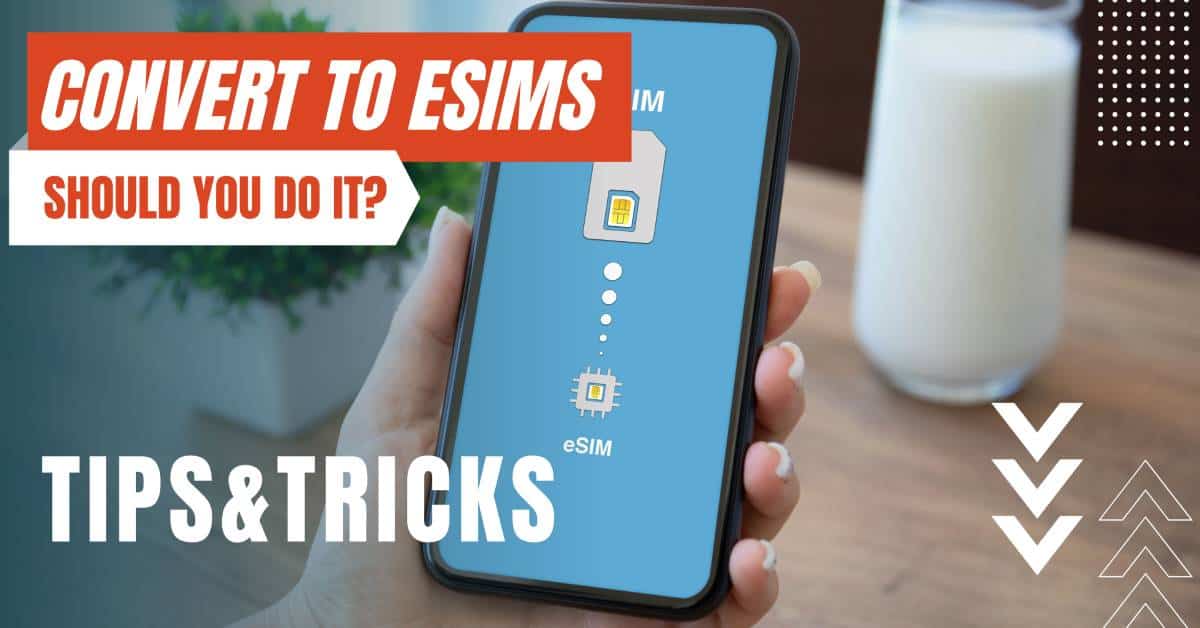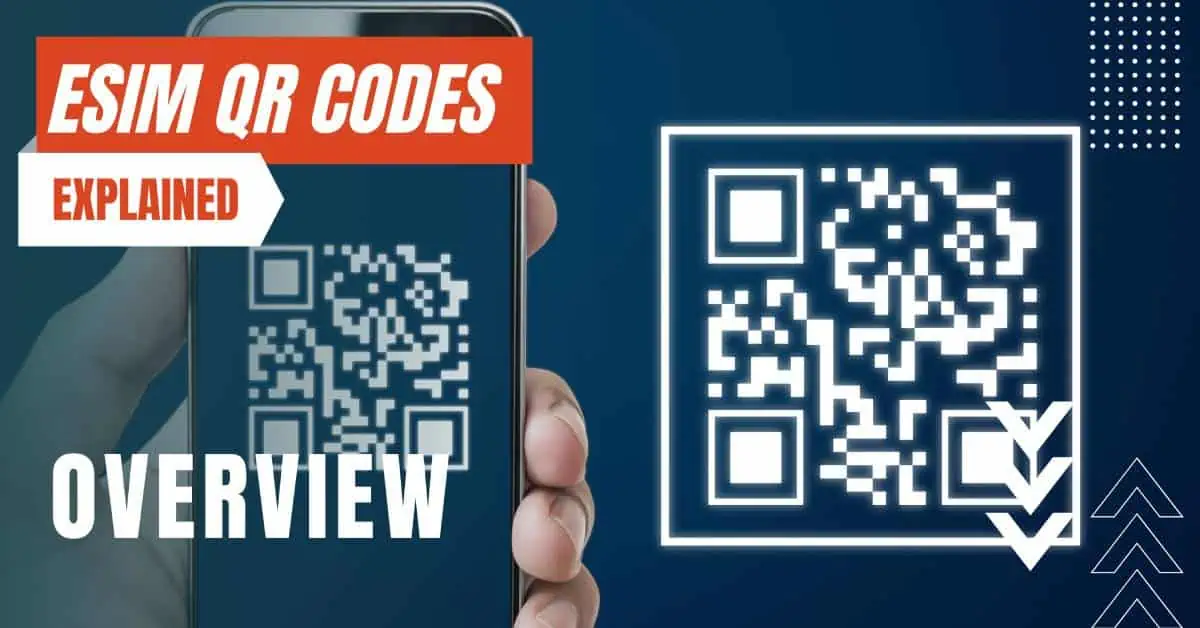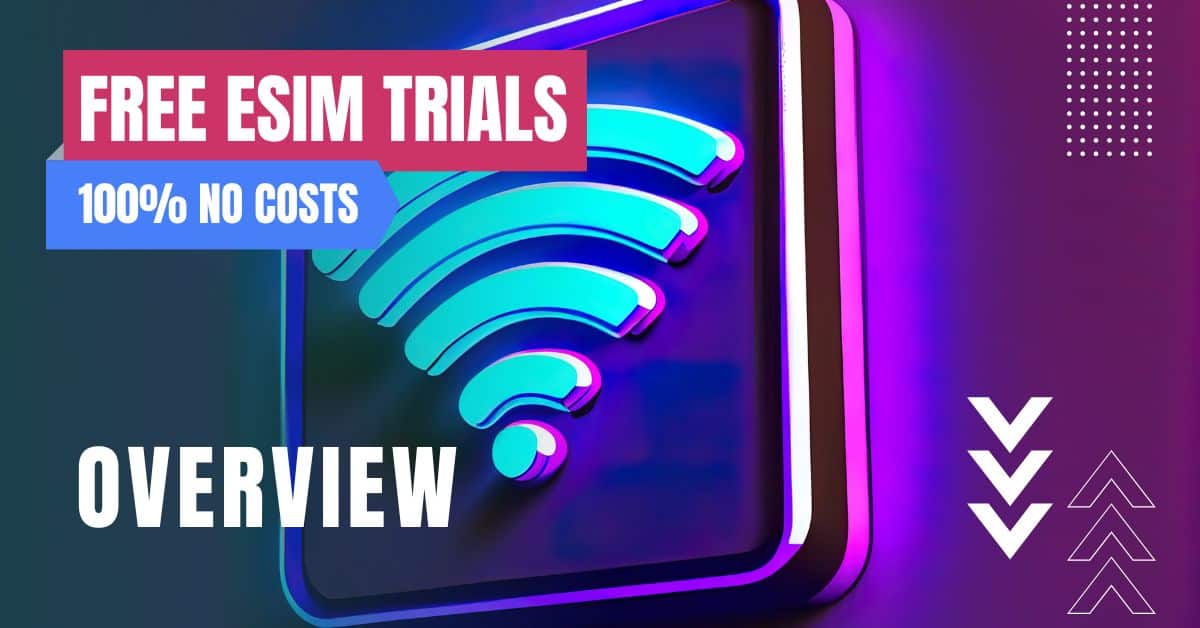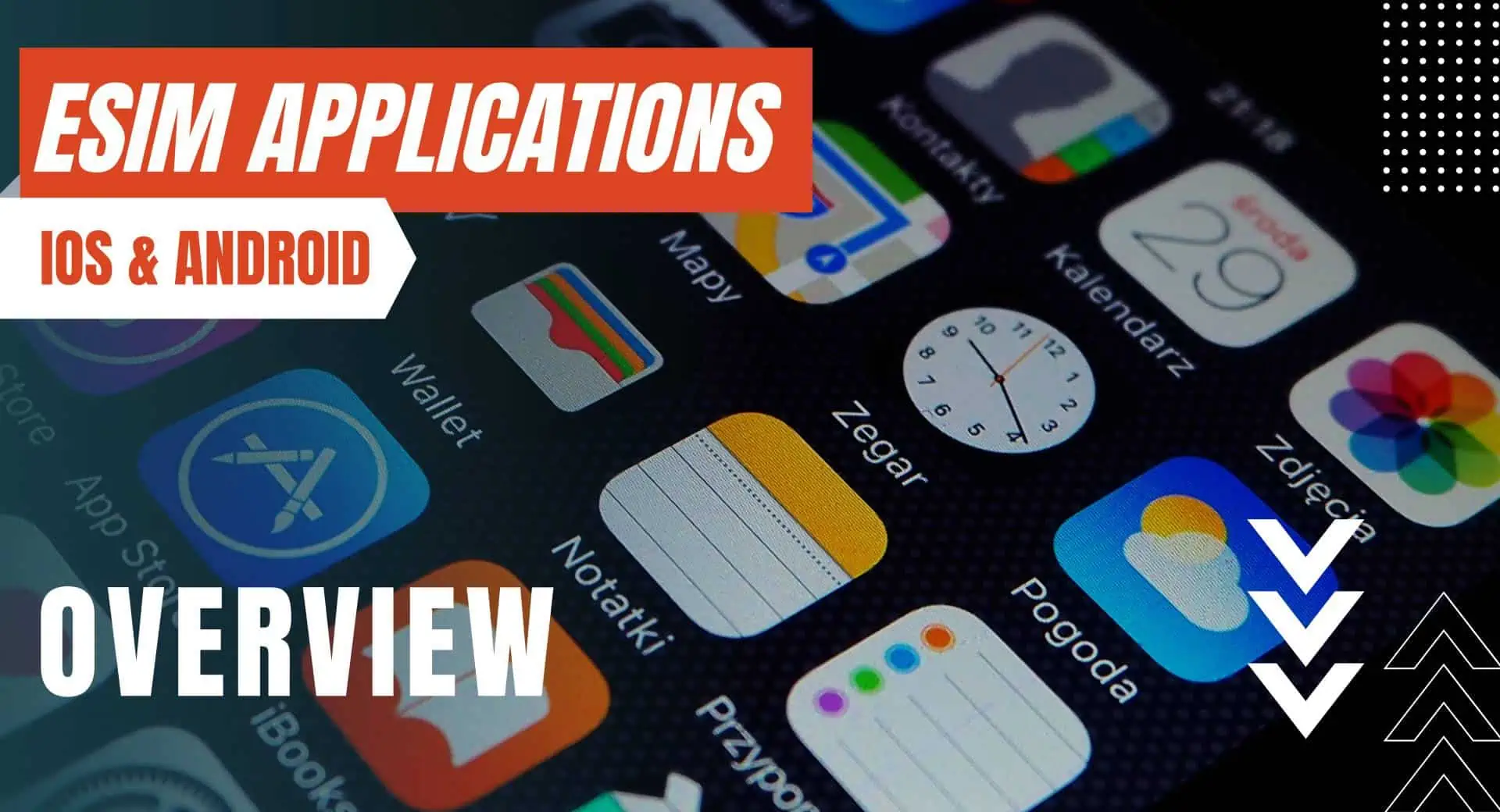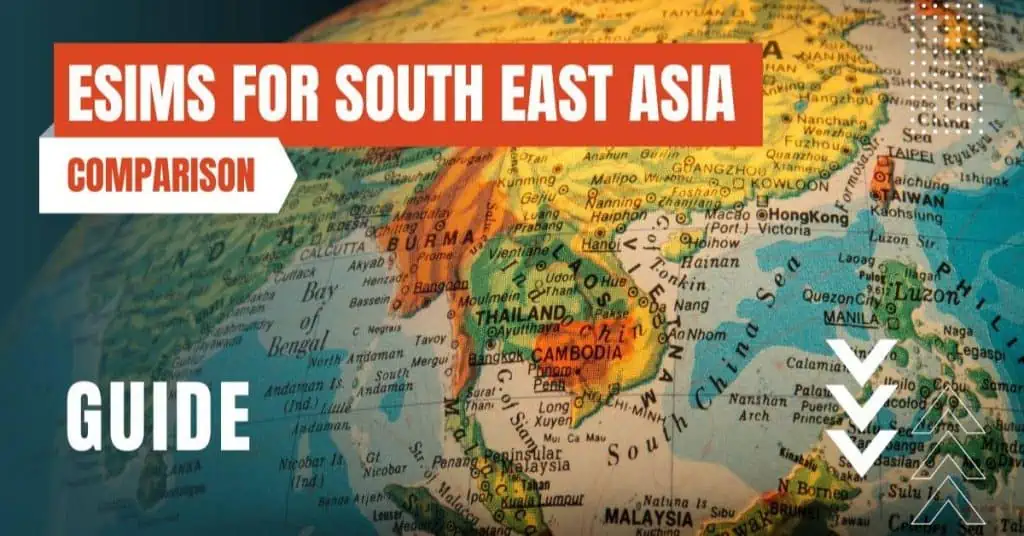All of the products and services we feature are chosen independently. If you click through links we provide, we may earn a commission. Learn more
Written by: Emily Chen
''iPhone Won't Connect to Cellular Data"
- Updated: September 30, 2023 | Published:
When your iPhone won’t connect to cellular data, it can be quite frustrating.
This critical feature allows us to browse the web, check our email, use social media, and perform a myriad of other online activities when Wi-Fi isn’t available.
The problem can occur due to a variety of reasons such as outdated software, incorrect settings, or network issues. Fortunately, there are several troubleshooting steps you can follow to resolve this.
This article will provide a comprehensive guide on how to fix the ‘iPhone won’t connect to cellular data’ issue.
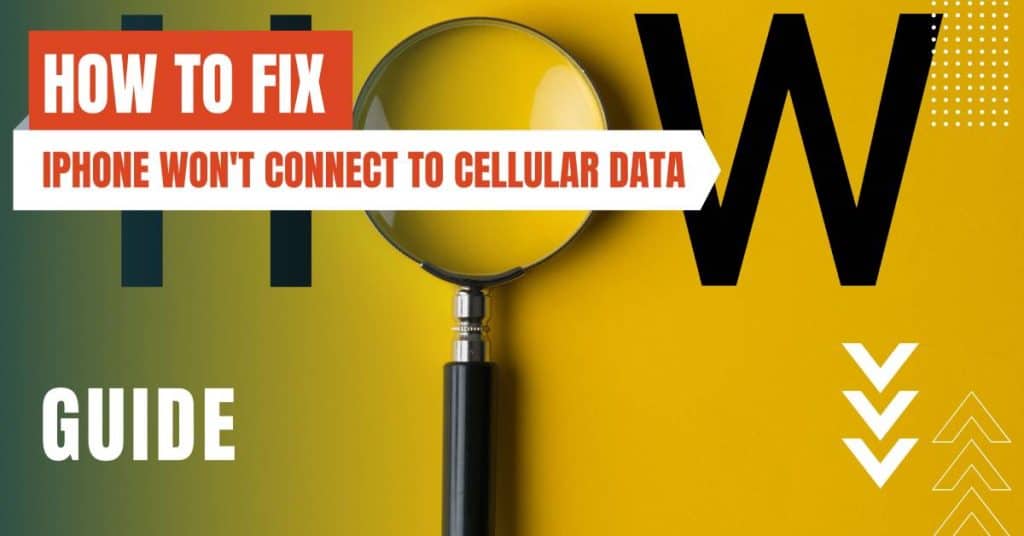
How to Fix ''iPhone Won't Connect to Cellular Data'' Error
Check your Cellular Data Settings
First, ensure that cellular data is turned on.
Go to Settings > Cellular > Cellular Data.
If this is off, your iPhone won’t connect to cellular data.
Restart Your iPhone
Check for a Carrier Settings Update
Carrier settings updates can include updates from your carrier related to network, calling, cellular data, messaging, personal hotspot, and voicemail settings.
Go to Settings > General > About.
If an update is available, you’ll see an option to update your carrier settings.
Update your iPhone's Software
Sometimes, an outdated iOS can cause connectivity issues.
To check for updates, go to Settings > General > Software Update.
Reset Network Settings
This should be your last resort as it will erase all your Wi-Fi networks and passwords, cellular settings, and VPN and APN settings.
To reset, go to Settings > General > Reset > Reset Network Settings.
Contact Your Carrier
When your iPhone won’t connect to cellular data, it might seem like a serious issue, but often, it can be resolved with a few simple steps.
Always start with the basic troubleshooting procedures such as checking your settings and restarting your device. If these do not work, proceed to more advanced methods like updating the software, resetting network settings, or contacting your carrier.
With patience and persistence, you can get your iPhone back online, keeping you connected wherever you go.
By entering your email & signing up, you agree to receive promotional emails on eSIMs and insider tips. You can unsubscribe or withdraw your consent at any time.

About The Author
Spread the Word, Share the Joy
Compare eSIMs
Why keep the secret to yourself? Spread the joy of eSIMradar and let everyone in on the eSIM experience!

Easy eSIM Comparison for Your Needs
Simplifying your search! Easily compare eSIM plans tailored to your specific needs

Coverage in 210+ Countries
Benefit from our extensive eSIM comparison with 30+ providers in over 210 destinations.

Save money without second-guessing
Our platform helps you maximize value, ensuring competitive prices.

Enjoy Hassle-Free Travel Abroad
Whether you’re on holiday or a business trip abroad, stay connected with ease and focus on enjoying your experiences,
Find Your Perfect eSIM & Exclusive Deals!
Find your ideal eSIM effortlessly and stay connected in style wherever your adventures take you! Get exclusive deals and discounts at your fingertips, ensuring you get connected for less on your travels!