All of the products and services we feature are chosen independently. If you click through links we provide, we may earn a commission. Learn more
Written by: Emily Chen
How To Install eSIM on Android
- Updated: September 30, 2023 | Published:
In today’s digital age, eSIMs (embedded SIM cards) have emerged as a revolutionary technology, offering flexibility and convenience to smartphone users.
This article provides a detailed guide on how to install an eSIM on Android devices, specifically focusing on the nuances of the process to ensure a smooth experience for users.
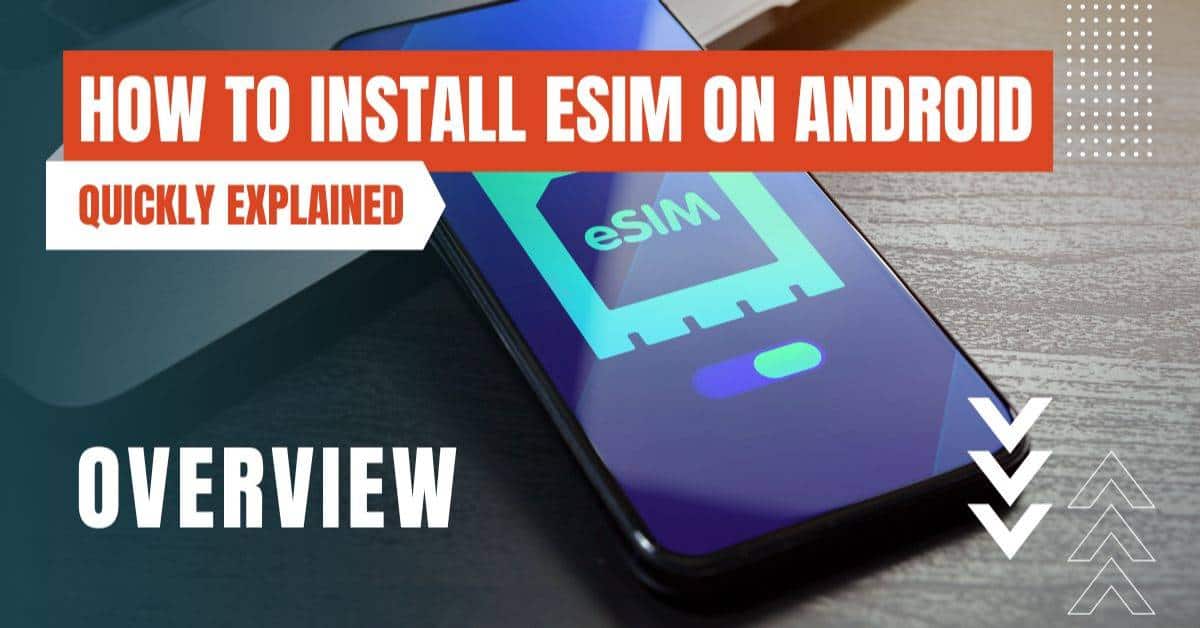
Prerequisites for eSIM Installation
Before diving into the installation process, it’s essential to ensure a few things:
Device Compatibility: First and foremost, confirm that your smartphone supports eSIMs. While many modern Android devices come equipped with this feature, it’s always a good idea to double-check.
Stable Internet Connection: A robust Wi-Fi connection is crucial during the installation process to avoid any interruptions or errors. If Wi-Fi isn’t available, a reliable 4G connection will suffice.
Device Network Status: Ensure your device isn’t locked to a specific network. Locked devices may pose challenges when trying to install an eSIM.
Installation using a QR Code
Step 1: Preparing Your Device
Airplane Mode: Before starting, turn on the Airplane mode on your device. This ensures that no interruptions occur during the installation process. However, connect to a private Wi-Fi network while in Airplane mode.
Download the eSIM: This step involves scanning the QR code provided by your eSIM provider. Typically, this QR code is sent in a PDF file attached to the order confirmation email, diretly on the order confirmation page or via an eSIM app.
Step 2: Scanning the QR Code
- Navigate to the Settings of your device.
- Tap on Network & Internet.
- Click on the + icon next to Mobile Network.
- Select the option that says Don’t have a SIM Card? and tap Next.
- Use your device’s camera to scan the QR code. Once scanned, a notification titled “Cellular Plan Detected” will pop up. Tap on this notification and then tap Continue at the bottom of your screen.
Note: Most Android smartphones also support scanning QR codes directly through the Camera app. Simply open your Camera, scan the QR code, and follow the on-screen instructions.
Manual Installation (If QR Code Doesn't Work)
Sometimes, the QR code might not work due to various reasons. In such cases, the eSIM can be installed manually.
- Navigate to Settings on your device.
- Tap on Network & Internet.
- Click on the + icon next to Mobile Network.
- Select the option that says Don’t have a SIM Card? and tap Next.
- Choose the option to Enter Code Manually. You’ll be prompted to enter the SM-DP+ Address and Activation Code, which are usually provided in the order confirmation email. Enter the details in the format: LPA:1$SDMP+ADDRESS$ACTIVATION_CODE.
Configuring Your eSIM
Step 3: Adjusting eSIM Settings
- Once the eSIM is installed, go back to Settings.
- Navigate to Network & Internet.
- Under Mobile Network, select your eSIM.
- Ensure that “Calls” and “Messages” remain set to your original primary SIM. For mobile data, select the eSIM and tap Change.
Step 4: Enabling Data Roaming
- Go to Settings > Connections > Mobile networks.
- Make sure the “Data roaming” option is turned on to avoid connectivity issues when traveling.
Post-Installation Tips
After successfully installing the eSIM, remember to turn off Airplane mode and enable “Data Roaming“.
This ensures that your device can connect to local networks, especially when traveling abroad.
Installing an eSIM on Android is a straightforward process, but it’s essential to follow each step carefully.
With the rise of eSIMs, users can now enjoy more flexibility and convenience than ever before.
If you encounter any challenges during the installation process, don’t hesitate to reach out to your eSIM provider’s customer support for assistance.
By entering your email & signing up, you agree to receive promotional emails on eSIMs and insider tips. You can unsubscribe or withdraw your consent at any time.

About The Author
Spread the Word, Share the Joy
Compare eSIMs
Why keep the secret to yourself? Spread the joy of eSIMradar and let everyone in on the eSIM experience!

Easy eSIM Comparison for Your Needs
Simplifying your search! Easily compare eSIM plans tailored to your specific needs

Coverage in 210+ Countries
Benefit from our extensive eSIM comparison with 30+ providers in over 210 destinations.

Save money without second-guessing
Our platform helps you maximize value, ensuring competitive prices.

Enjoy Hassle-Free Travel Abroad
Whether you’re on holiday or a business trip abroad, stay connected with ease and focus on enjoying your experiences,
Find Your Perfect eSIM & Exclusive Deals!
Find your ideal eSIM effortlessly and stay connected in style wherever your adventures take you! Get exclusive deals and discounts at your fingertips, ensuring you get connected for less on your travels!














