All of the products and services we feature are chosen independently. If you click through links we provide, we may earn a commission. Learn more
Written by: Emily Chen
Green Text on iPhone
- Updated: October 20, 2023 | Published:
If you’re an iPhone user, you’ve probably noticed that some text messages you send are blue and others are green.
This color coding isn’t just for aesthetics; it actually provides important information about the type of message you’re sending and how it’s being delivered.
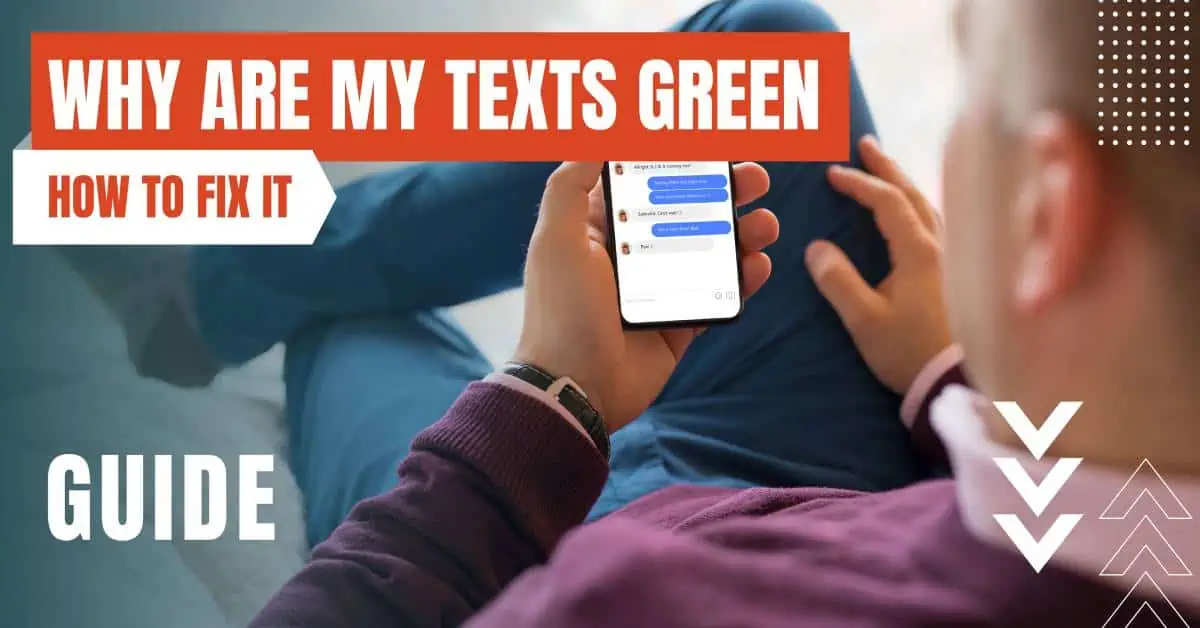
The Color Coding of Messages
Apple’s iMessage service uses blue to indicate messages sent using this service. iMessage is Apple’s proprietary messaging service that works over Wi-Fi or cellular data connections.
It offers features like read receipts, full-resolution photo and video sharing, and end-to-end encryption. Importantly, iMessage only works between Apple devices, including iPhones, iPads, iPods, and Macs.
On the other hand, green messages are traditional SMS (Short Message Service) or MMS (Multimedia Messaging Service) texts. These messages are sent through your cellular provider, similar to a phone call.
They don’t offer the same features as iMessage and they can be sent to or received from any device, regardless of the operating system.
Why Are Your Texts Green?
1. iMessage is turned off on your device or the recipient’s device: To send or receive an iMessage, both you and the recipient need to have iMessage enabled. You can check this in your iPhone’s settings (Settings > Messages > iMessage). If iMessage is turned off on either device, the message will be sent as an SMS/MMS, and therefore, it will be green.
2. The recipient’s device isn’t connected to the internet: iMessage requires an internet connection. If the recipient’s device isn’t connected to Wi-Fi or cellular data, the message will be sent as an SMS/MMS.
3. The recipient is using a non-Apple device: If you’re sending a message to an Android phone, a Windows phone, or any non-Apple device, the message will be sent as an SMS/MMS because iMessage is exclusive to Apple devices.
4. Network issues: If there’s a problem with the cellular or Wi-Fi network, your iPhone might send the message as an SMS/MMS instead of an iMessage.
What Does This Mean for You?
The main difference between iMessage (blue) and SMS/MMS (green) is the method of delivery. iMessage uses data, while SMS/MMS use the cellular network.
Depending on your cellular plan, you might be charged for each SMS/MMS message you send, especially if it’s an international message or contains multimedia. iMessages, on the other hand, are free over Wi-Fi and only use your data allowance over a cellular connection.
Another difference is the features available. iMessage supports group messaging, read receipts, and other features that SMS/MMS doesn’t. If you’re sending a green message, you won’t have access to these features.
Troubleshooting Green Texts
If you’re expecting your messages to be sent as iMessages (blue) but they’re being sent as SMS/MMS (green), there are a few troubleshooting steps you can take:
1. Check your iMessage settings: Go to Settings > Messages and ensure that iMessage is turned on. If it’s not, toggle the switch to turn it on.
2. Check your network connection: iMessage requires an internet connection to work. Make sure you’re connected to Wi-Fi or have cellular data enabled. You can check this in Settings > Wi-Fi and Settings > Cellular.
3. Check the recipient’s settings and network connection: If the recipient has iMessage turned off or isn’t connected to the internet, your messages will be sent as SMS/MMS. Ask the recipient to check their settings and network connection.
4. Restart your iPhone: Sometimes, a simple restart can solve minor software glitches. To restart your iPhone, press and hold the power button (or the power and volume buttons on some models) until the power off slider appears. Drag the slider to turn off your iPhone, then press and hold the power button again until you see the Apple logo.
5. Contact Apple Support: If you’ve tried all these steps and are still having issues, it might be time to contact Apple Support. They can help diagnose and fix any underlying issues with your device or iMessage.
The Impact of Green Texts on Your iPhone Experience
While the color of your messages might seem like a minor detail, it can have a significant impact on your iPhone experience.
iMessages (blue) offer a richer messaging experience with features like read receipts, typing indicators, and full-resolution photo and video sharing. They also work over Wi-Fi, which can be a big advantage if you’re traveling internationally or have a limited cellular data plan.
On the other hand, SMS/MMS messages (green) are more universally compatible. They can be sent to or received from any phone, regardless of the operating system.
However, they lack many of the features of iMessage and can incur additional charges, depending on your cellular plan.
If your texts are green when sending to another iPhone, it’s likely because the message is being sent as an SMS/MMS rather than an iMessage.
This could be due to iMessage being turned off, network issues, or the recipient’s device not being connected to the internet.
By entering your email & signing up, you agree to receive promotional emails on eSIMs and insider tips. You can unsubscribe or withdraw your consent at any time.

About The Author
Spread the Word, Share the Joy
Compare eSIMs
Why keep the secret to yourself? Spread the joy of eSIMradar and let everyone in on the eSIM experience!

Easy eSIM Comparison for Your Needs
Simplifying your search! Easily compare eSIM plans tailored to your specific needs

Coverage in 210+ Countries
Benefit from our extensive eSIM comparison with 30+ providers in over 210 destinations.

Save money without second-guessing
Our platform helps you maximize value, ensuring competitive prices.

Enjoy Hassle-Free Travel Abroad
Whether you’re on holiday or a business trip abroad, stay connected with ease and focus on enjoying your experiences,
Find Your Perfect eSIM & Exclusive Deals!
Find your ideal eSIM effortlessly and stay connected in style wherever your adventures take you! Get exclusive deals and discounts at your fingertips, ensuring you get connected for less on your travels!














