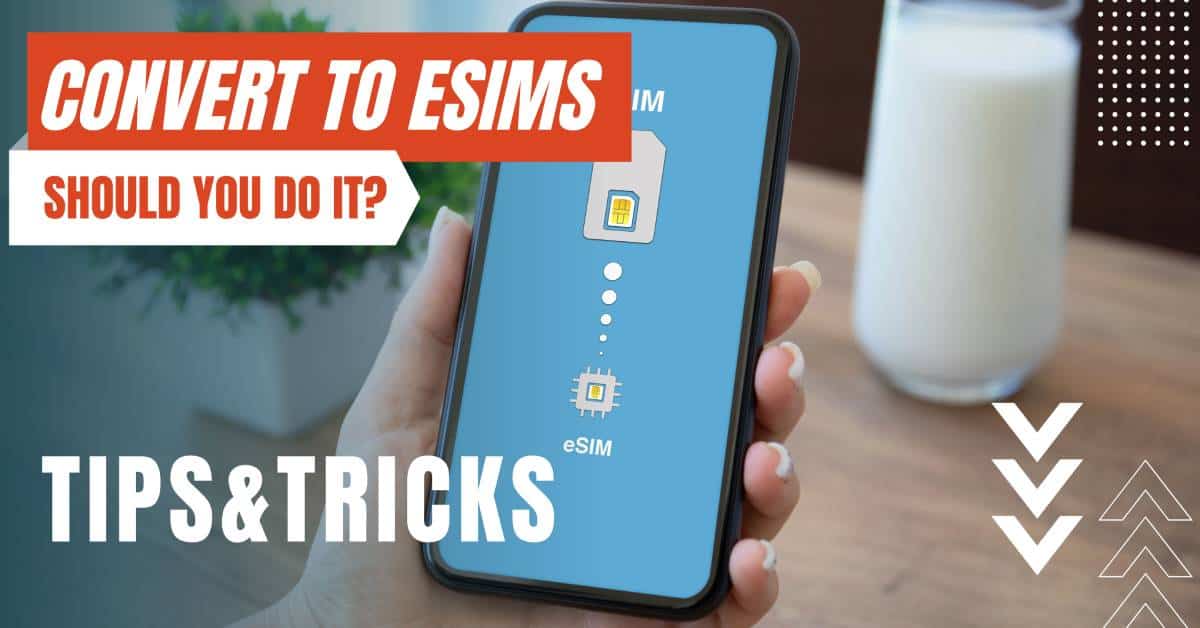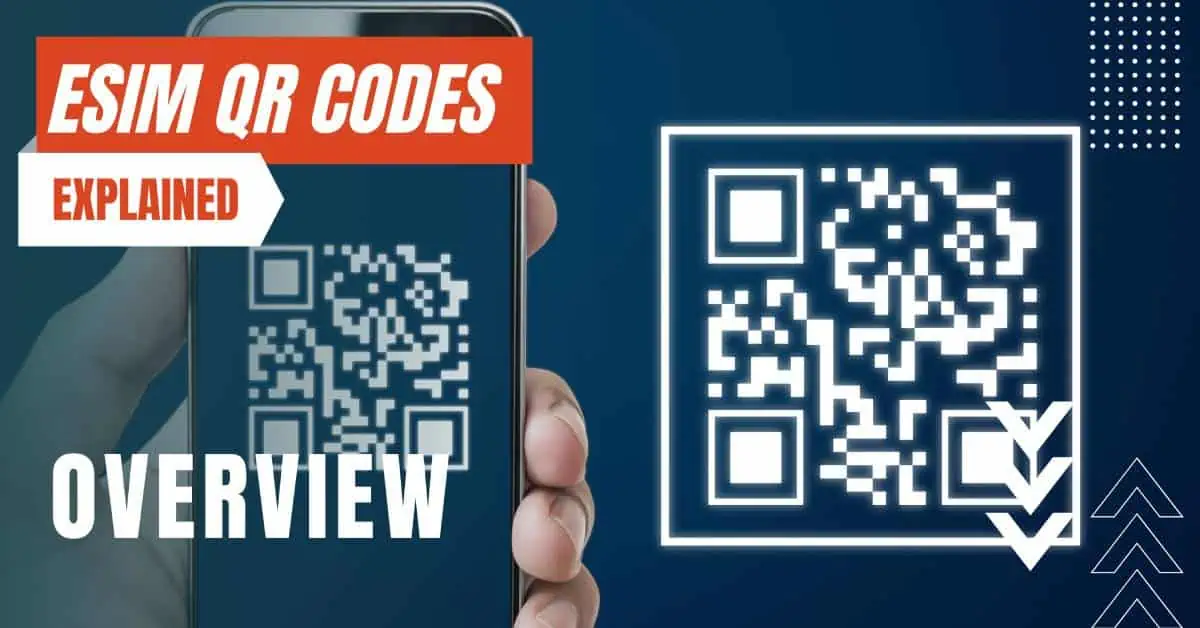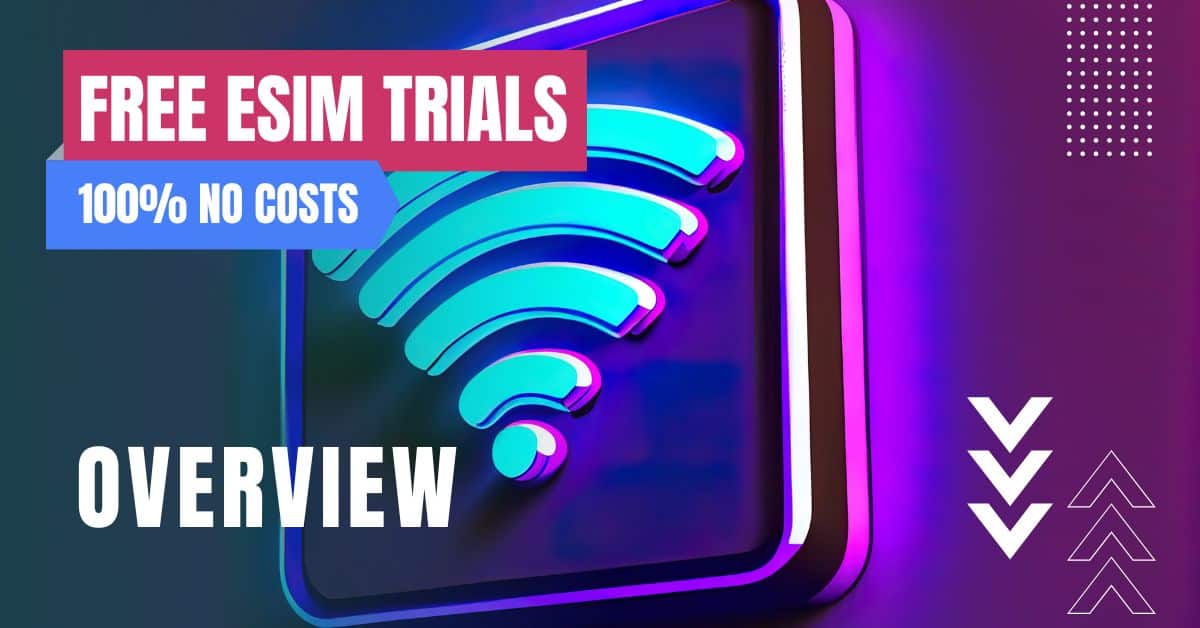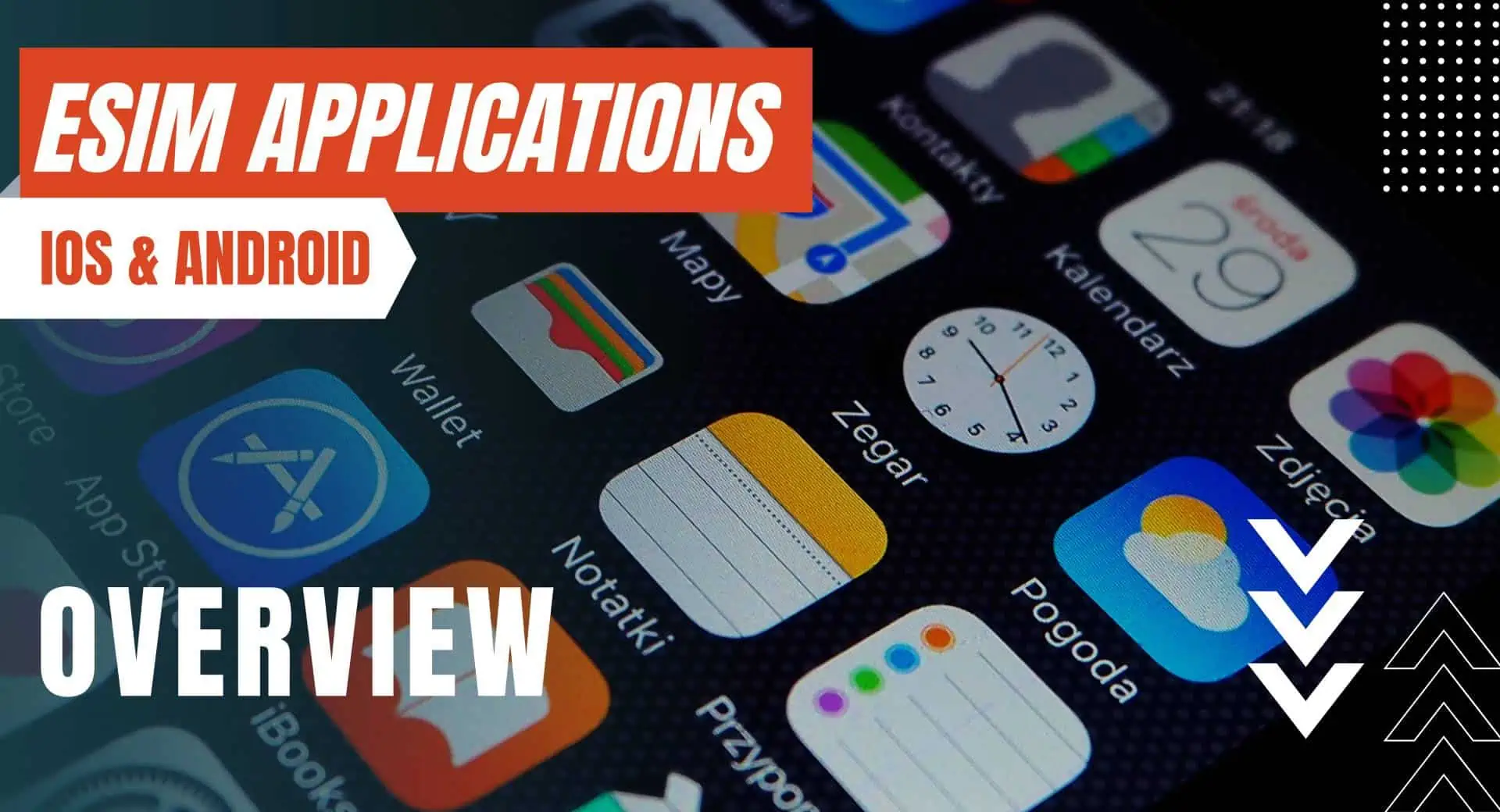All of the products and services we feature are chosen independently. If you click through links we provide, we may earn a commission. Learn more
Written by: Emily Chen
How To Setup an eSIM
- Updated: September 7, 2024 | Published:
In the realm of technology, the eSIM is the new kid on the block, and it’s making waves. This tiny, yet powerful piece of tech is transforming the way we connect to mobile networks, offering flexibility and convenience like never before. But how do you set up an eSIM
Let’s dive in and explore the process for both iPhone and Android devices.

What is an eSIM?
Before we get into the nitty-gritty of setting up an eSIM, let’s take a moment to understand what it is. An eSIM, or ’embedded SIM’, is a digital SIM card.
Unlike traditional SIM cards that need to be physically inserted into your device, an eSIM is built into your phone. It’s reprogrammable, meaning you can switch carriers or plans without needing a new SIM card.
Setting Up Your eSIM on iPhone
Step 1: Check Your iPhone's Compatibility
Firstly, you need to ensure your iPhone supports eSIM. The iPhone XS, XS Max, XR, and later models all support eSIM functionality.
Step 2: Get an eSIM Plan
Contact your carrier to get an eSIM plan. Some carriers might provide you with a QR code that you can scan to set up your eSIM.
You can also view our Prepaid eSIM comparison. We have compared 1000’s of eSIM from various providers worldwide.
Step 3: Set Up Your eSIM
To set up your eSIM on iPhone, follow these steps:
- Go to Settings.
- Tap either Cellular or Mobile Data.
- Tap Add Cellular Plan.
If your carrier gave you a QR code, tap Use QR Code and scan the code. If you need to enter the details manually, tap Enter Details Manually and input the information provided by your carrier.
Step 4: Label Your eSIM
After setting up your eSIM, you can label it to distinguish it from your physical SIM.
Go to Settings > Cellular, then tap the eSIM label to change it.
Setting Up Your eSIM on Android
Step 1: Check Your Phone's Compatibility
First things first, you need to ensure your phone supports eSIM. If you have a Google Pixel 3a or later, you’re in luck.
These phones can use two SIMs: one physical SIM card and one eSIM.
This option is called Dual SIM Dual Standby (DSDS). On Pixel 7 and Pixel 7 Pro phones, you can use two eSIM profiles simultaneously if your carrier allows it.
Step 2: Add an eSIM
To add an eSIM, you’ll need to go to your phone’s settings. Here’s how:
- Open the Settings app on your Pixel phone.
- Tap Network & Internet.
- Tap Mobile Network.
- Tap Advanced.
- Tap Carrier.
- Tap Add Carrier.
Follow the on-screen instructions to download your eSIM settings.
Step 3: Set Default SIM Preferences
Once you’ve added your eSIM, you can choose which SIM your phone uses for data, calls, text messages, and more. Your phone will use that SIM automatically. Here’s how to set your default SIM preferences:
- Open the Settings app on your Pixel phone.
- Tap Network & Internet.
- Tap Mobile Network.
- Tap the network you want to set as your default.
- Choose whether you want this network to be the default for data, calls, or SMS messages.
Step 4: Managing Your eSIM
While this guide provides a general overview of setting up an eSIM on iPhone and Android devices, the exact steps may vary depending on your device model and carrier. Always refer to your device’s user manual or your carrier’s instructions for the most accurate information.
Remember, not all carriers support eSIM technology, and the availability of eSIM may vary by region. Before setting up an eSIM, check with your carrier to confirm that they support this feature.
By entering your email & signing up, you agree to receive promotional emails on eSIMs and insider tips. You can unsubscribe or withdraw your consent at any time.

About The Author
Spread the Word, Share the Joy
Compare eSIMs
Why keep the secret to yourself? Spread the joy of eSIMradar and let everyone in on the eSIM experience!

Easy eSIM Comparison for Your Needs
Simplifying your search! Easily compare eSIM plans tailored to your specific needs

Coverage in 210+ Countries
Benefit from our extensive eSIM comparison with 30+ providers in over 210 destinations.

Save money without second-guessing
Our platform helps you maximize value, ensuring competitive prices.

Enjoy Hassle-Free Travel Abroad
Whether you’re on holiday or a business trip abroad, stay connected with ease and focus on enjoying your experiences,
Find Your Perfect eSIM & Exclusive Deals!
Find your ideal eSIM effortlessly and stay connected in style wherever your adventures take you! Get exclusive deals and discounts at your fingertips, ensuring you get connected for less on your travels!