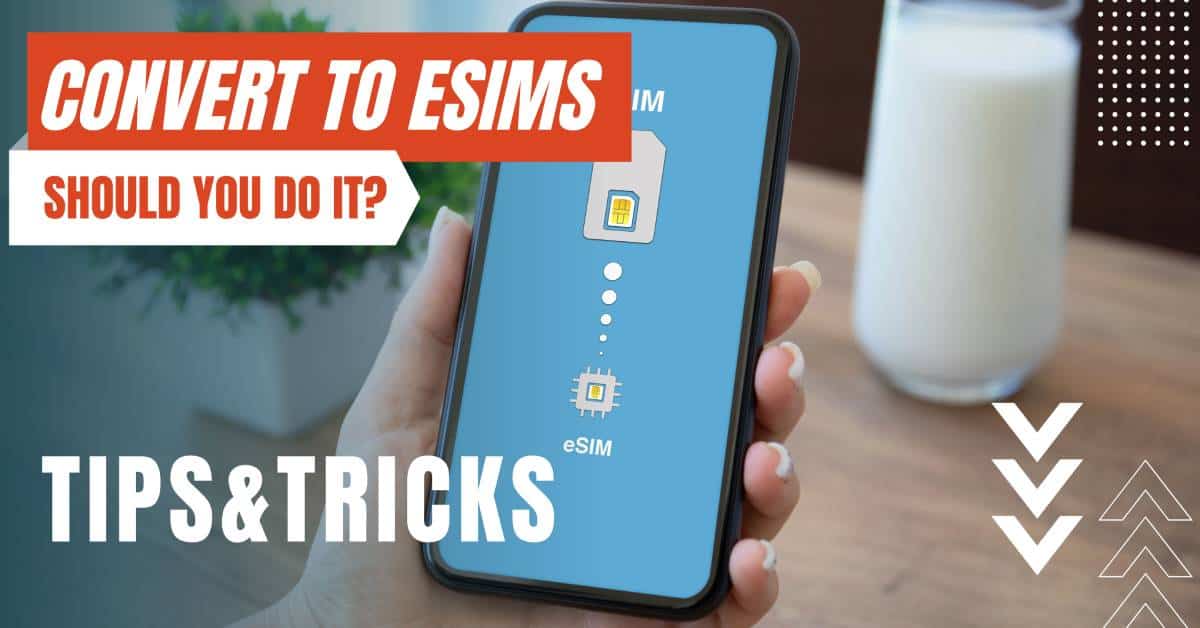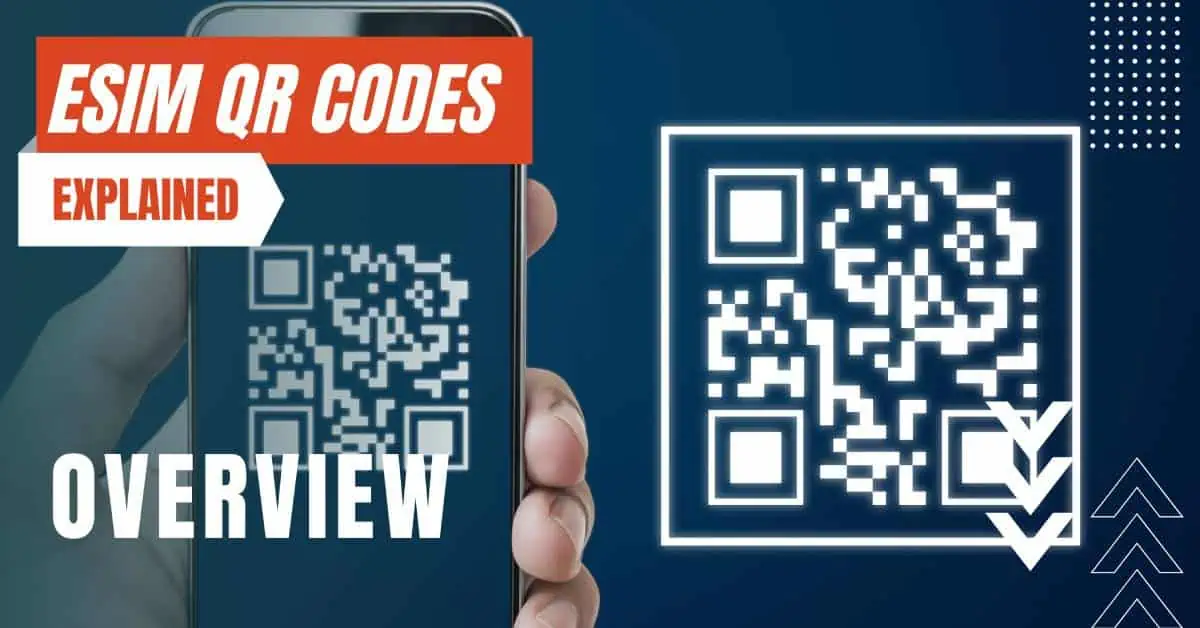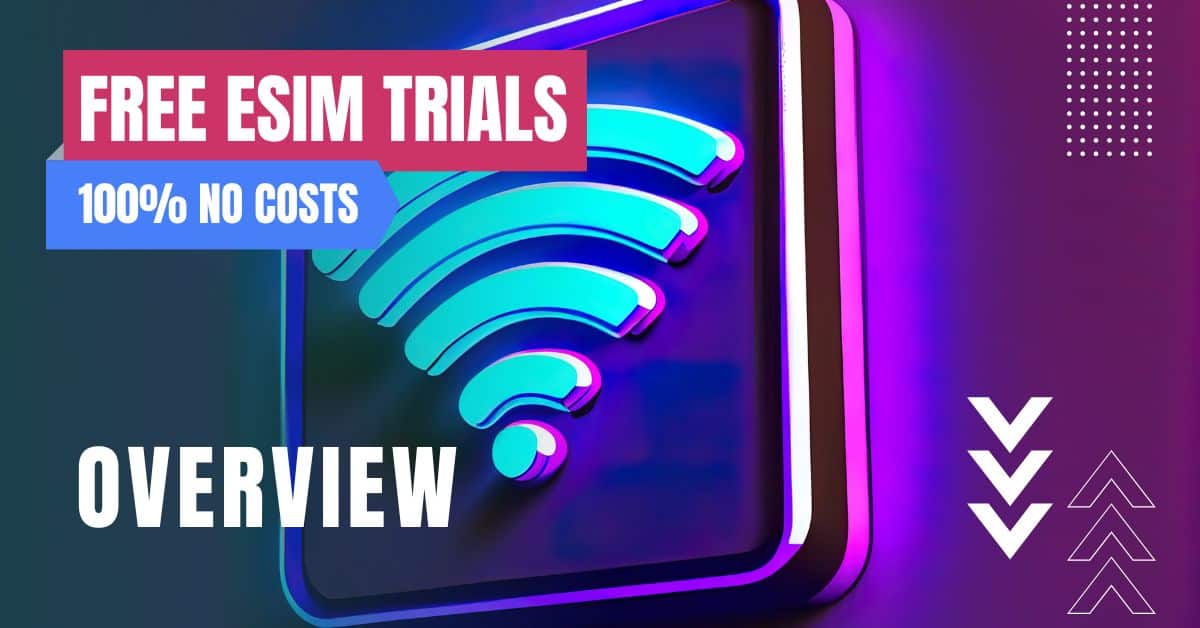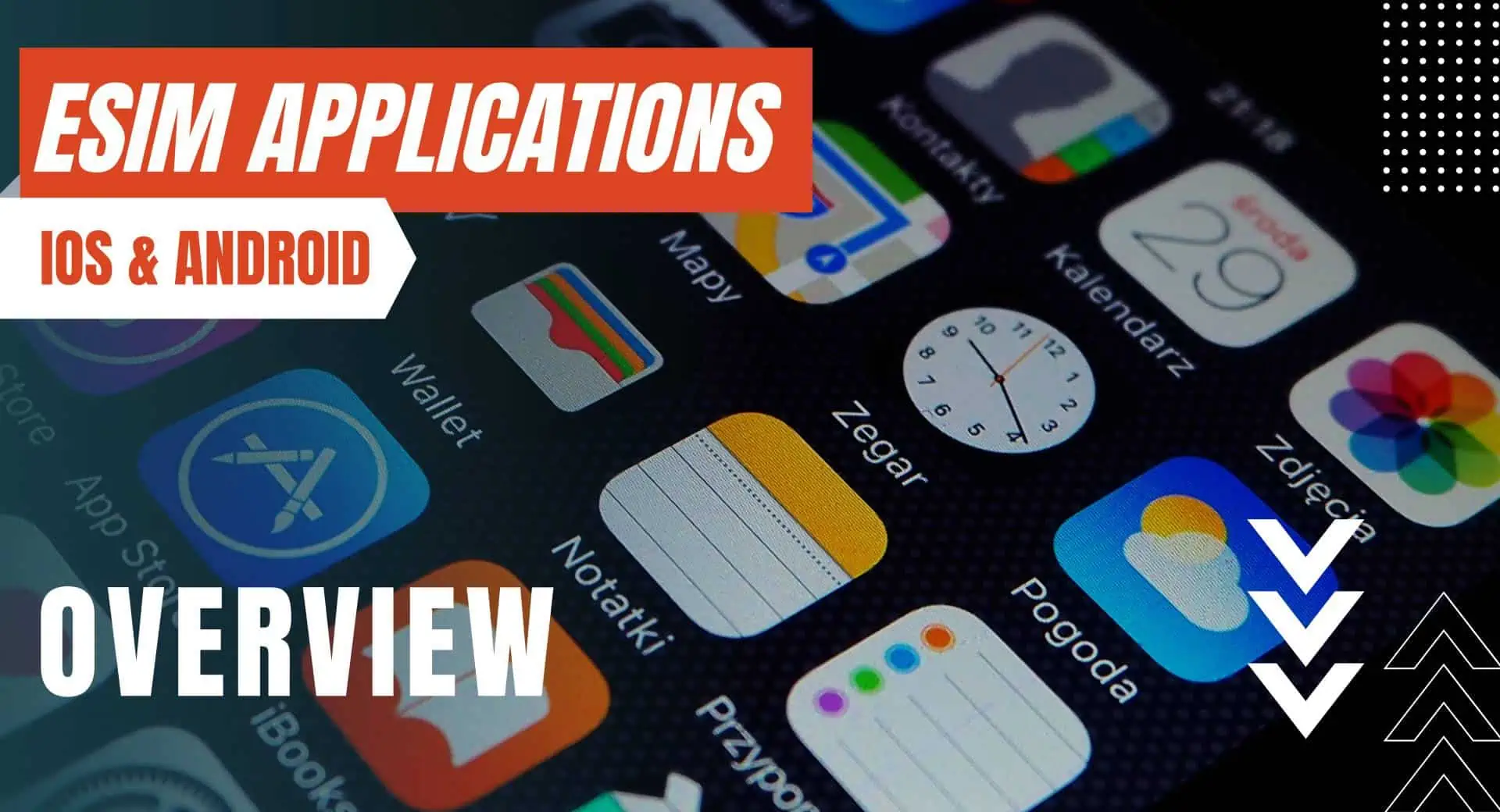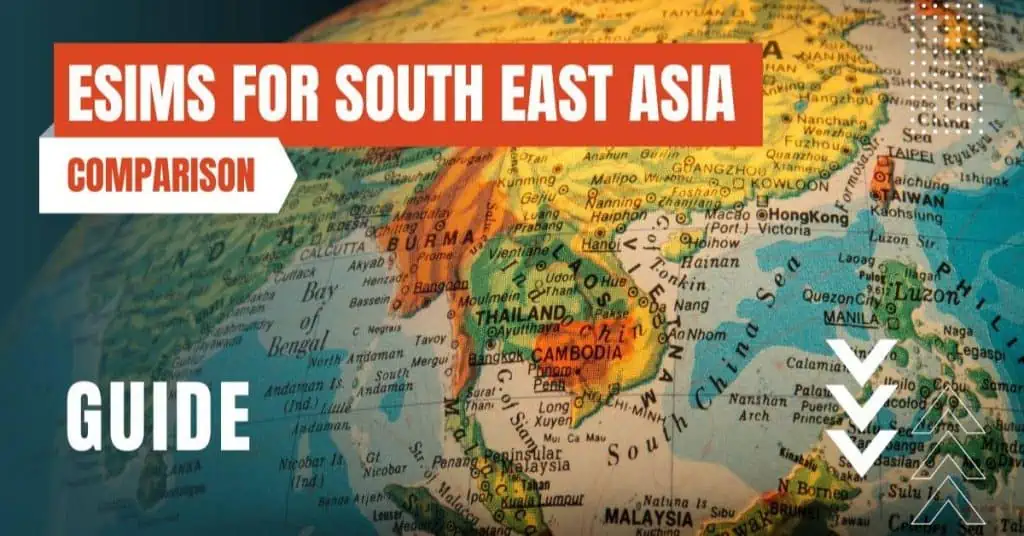All of the products and services we feature are chosen independently. If you click through links we provide, we may earn a commission. Learn more
Written by: Emily Chen
How To Scan QR Code on iPhone
- Updated: September 7, 2024 | Published:
In the world of technology, there’s always something new to learn, and today, we’re diving into the realm of QR codes.
These little squares of black and white dots are more than just a modern art piece; they’re gateways to a world of information, and your iPhone is the key.
So, let’s get started on how to scan a QR code with your iPhone.
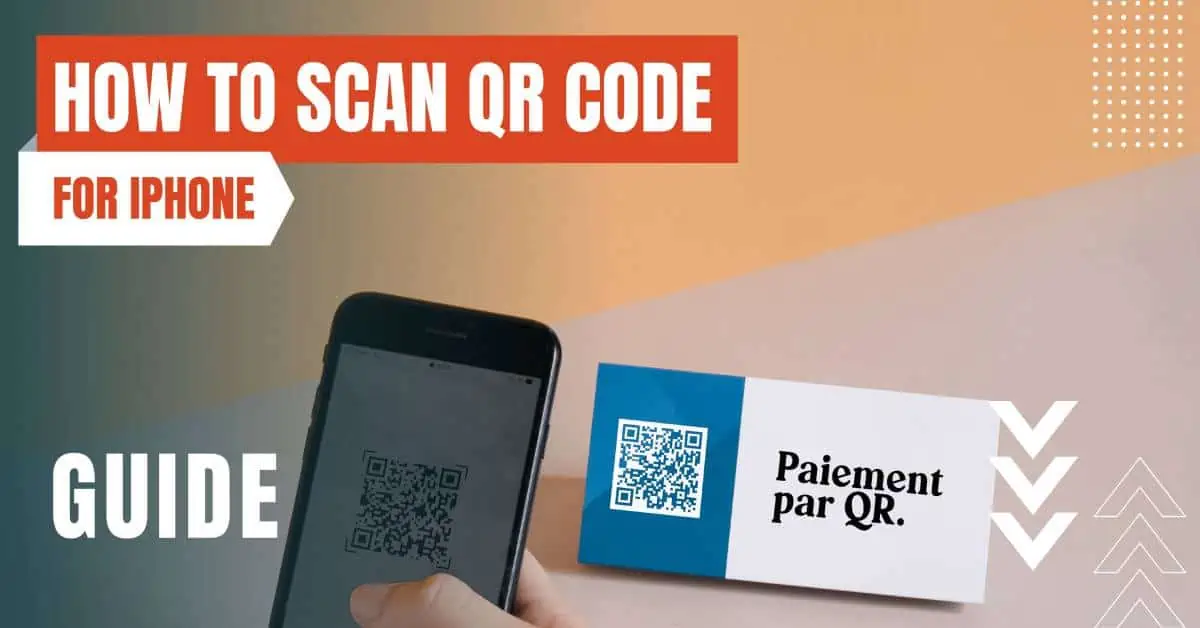
What's in a QR Code?
QR codes, or Quick Response codes, are like the barcodes you see on the back of a cereal box, but supercharged. They can hold links to websites, apps, tickets, and more.
The best part? You don’t need to remember or type out a long web address to get there. All you need is your iPhone’s built-in camera and a QR code to scan.
Setting the Stage
Before we jump into the scanning process, let’s make sure you’re all set. You’ll need to have your iPhone handy, and ensure that the QR code you want to scan is visible and well-lit.
The code could be on a poster, a computer screen, or even on another phone.
The Scanning Process
Now, let’s get to the fun part. Here’s how you can scan a QR code with your iPhone:
- Open the Camera App: You can do this from your Home Screen, Control Center, or even the Lock Screen. Just look for the app icon that looks like a camera.
- Select the Rear Facing Camera: This is the camera on the back of your iPhone. It’s usually the default when you open the Camera app, but it’s good to double-check.
- Position Your iPhone: Hold your device so that the QR code appears in the viewfinder in the Camera app. You don’t need to press any buttons; your iPhone will automatically recognize the QR code.
- Tap the Notification: Once your iPhone recognizes the QR code, it will show a notification at the top of the screen. Tap this notification to open the link associated with the QR code.
And voila! You’ve just scanned a QR code with your iPhone. It’s as simple as that.
QR codes are a fantastic tool for quickly accessing information. Whether you’re scanning a code to download a new app, buy concert tickets, or explore a website, your iPhone makes the process a breeze.
So the next time you see one of those intriguing squares of black and white dots, you’ll know exactly what to do.
Remember, technology is here to make our lives easier, and learning how to use it effectively is the first step. So go ahead, grab your iPhone and start scanning those QR codes. The world is just a quick scan away!
By entering your email & signing up, you agree to receive promotional emails on eSIMs and insider tips. You can unsubscribe or withdraw your consent at any time.

About The Author
Spread the Word, Share the Joy
Compare eSIMs
Why keep the secret to yourself? Spread the joy of eSIMradar and let everyone in on the eSIM experience!

Easy eSIM Comparison for Your Needs
Simplifying your search! Easily compare eSIM plans tailored to your specific needs

Coverage in 210+ Countries
Benefit from our extensive eSIM comparison with 30+ providers in over 210 destinations.

Save money without second-guessing
Our platform helps you maximize value, ensuring competitive prices.

Enjoy Hassle-Free Travel Abroad
Whether you’re on holiday or a business trip abroad, stay connected with ease and focus on enjoying your experiences,
Find Your Perfect eSIM & Exclusive Deals!
Find your ideal eSIM effortlessly and stay connected in style wherever your adventures take you! Get exclusive deals and discounts at your fingertips, ensuring you get connected for less on your travels!