Edge on Smartphone
In the age of smartphones, we are constantly connected to the digital world. As we browse the internet, stream videos, or use various apps, we often notice different symbols appearing at the top of our screens.
These symbols, which include 4G, 3G, H+, and E, represent the type of mobile data connection that our device is currently utilizing.
Understanding these symbols is more than just satisfying curiosity; it can provide insights into our device's internet speed, help us troubleshoot connectivity issues, and optimize our online experience.
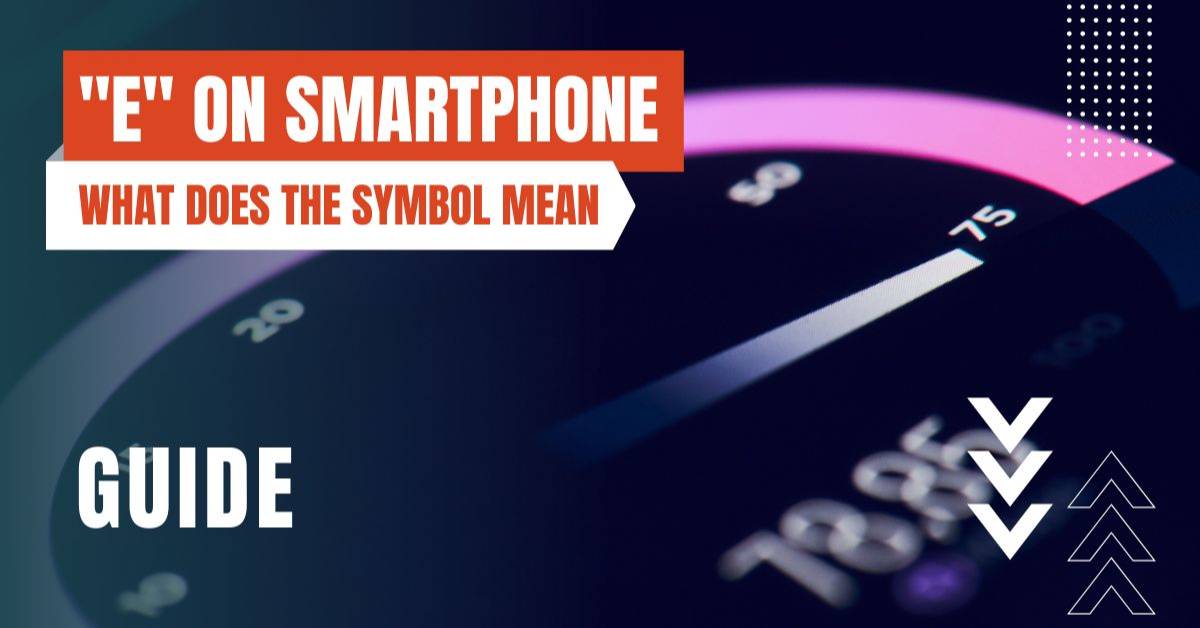
The 'E' Symbol on Your Phone
Among the various symbols, one that often raises questions is the 'E'. What does it represent, and why does it appear on our phones?What Does 'E' Stand For?
The 'E' symbol on your phone stands for EDGE. This acronym translates to Enhanced Data rates for GSM Evolution. Introduced as an upgrade to the traditional GPRS system, commonly known as 2G, EDGE represented a significant leap in mobile data technology.
Often referred to as 2.75G, EDGE served as a transition point between 2G and 3G technologies, offering data transfer rates that were considerably faster than its predecessor, thereby enhancing the user's internet experience.
EDGE Compared to Other Networks
EDGE was a substantial improvement over 2G, providing users with faster internet speeds. However, when compared to the subsequent 3G, 4G, and the latest 5G networks, EDGE falls behind.
These newer technologies offer significantly faster data transfer rates, enabling smoother internet browsing, quicker downloads, and uninterrupted video streaming.
Despite being slower, EDGE serves as a reliable fallback option when these faster networks are not available, ensuring that users can stay connected to the internet.
Why You Might See an 'E' on Your Phone
The appearance of an 'E' on your phone can be attributed to a couple of factors. These range from the network coverage in your area to the network preferences set on your device.Network Coverage and Availability
The 'E' symbol typically appears when you're in an area with limited network coverage or when faster networks like 3G or 4G are not available.
This is a common occurrence in rural areas or regions where the telecommunications infrastructure is less developed. In such situations, your device will connect to the available EDGE network, allowing you to access the internet, albeit at slower speeds.
Phone Settings and Network Preferences
The network settings on your phone can also influence the type of network your device connects to. If your phone is set to prefer EDGE networks or if it's unable to access faster networks due to hardware limitations or other factors, you'll see the 'E' symbol.What to Do If You See an 'E' on Your Phone
If you're seeing an 'E' on your phone and experiencing slow internet speeds, there are a few steps you can take.Checking Network Coverage
The first step is to check the network coverage in your area. There are several apps and websites that provide detailed information about network coverage for different service providers.
We recommend using Opensignal - Coverage Maps.
By using these resources, you can determine if the slow internet speeds are due to poor network coverage. If that's the case, you might consider switching to a service provider with better coverage in your area.
Adjusting Phone Settings
Another step you can take is to check and adjust your phone's network settings (Android Guide / iOS Guide). These settings are usually located in the 'Mobile Networks' or 'Cellular Networks' section of your settings app.
Ensure that your phone is set to use 4G or 3G networks if they're available. If your phone is set to prefer EDGE networks, changing this setting could result in faster internet speeds.
The 'E' symbol on your phone is more than just a letter; it's a representation of the type of network your device is using.
While it might not provide the fastest internet speeds, understanding its meaning and the reasons for its appearance can help you troubleshoot connectivity issues and optimize your device's internet performance.
By staying informed about these symbols, you can ensure that you're making the most of your device's capabilities and enjoying the best possible online experience.
Find Your Prepaid eSIM


