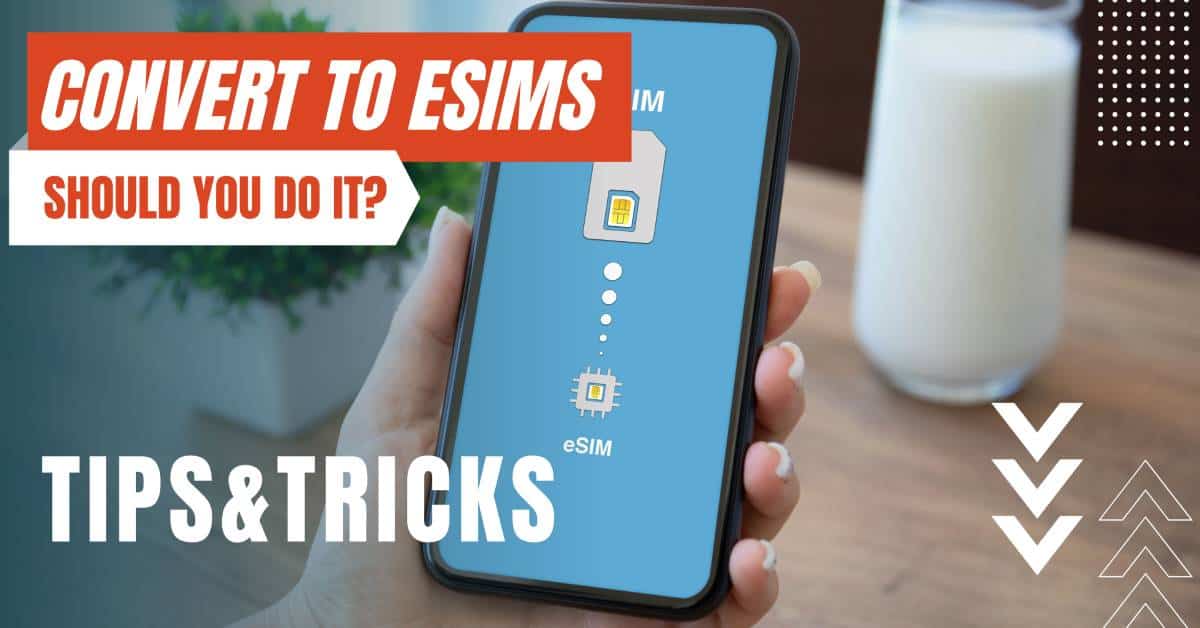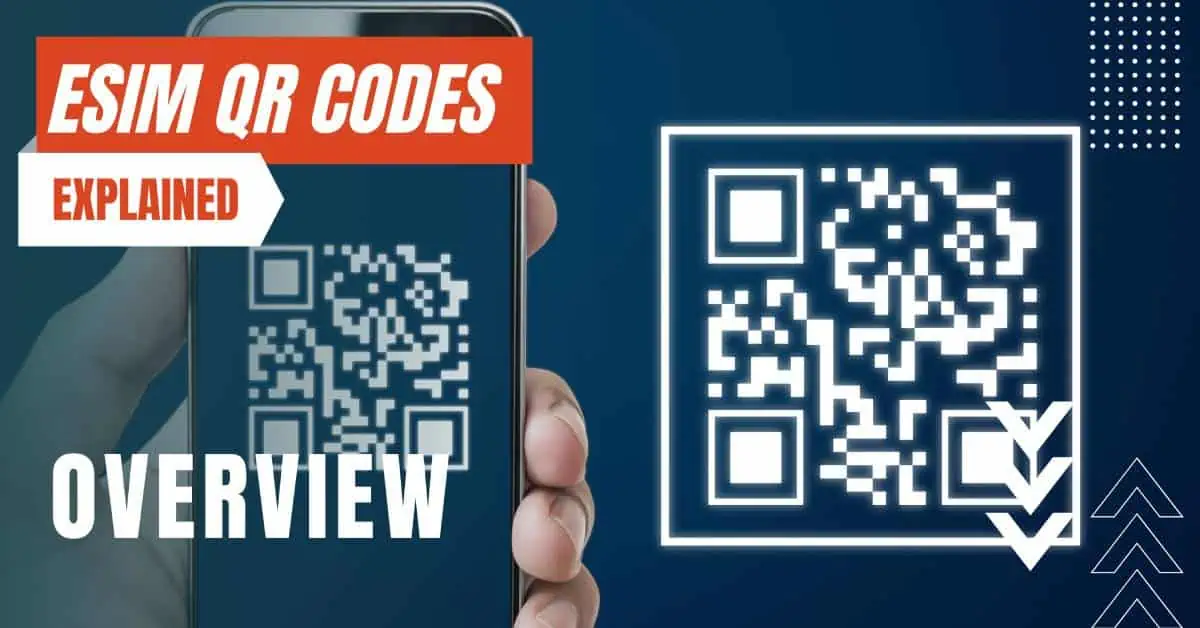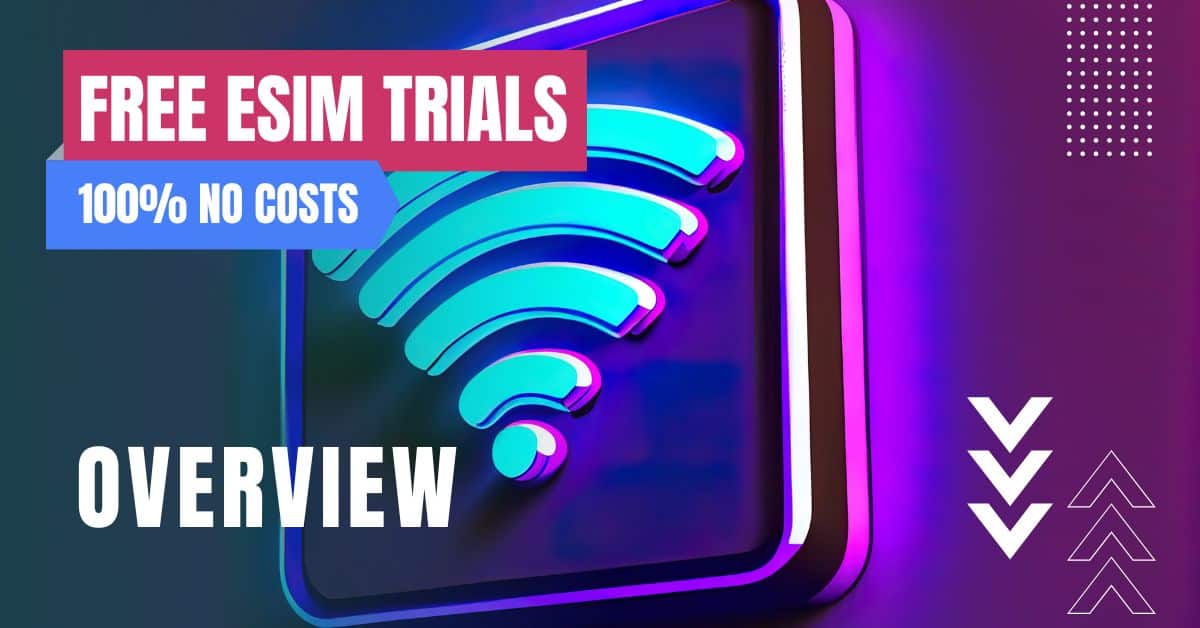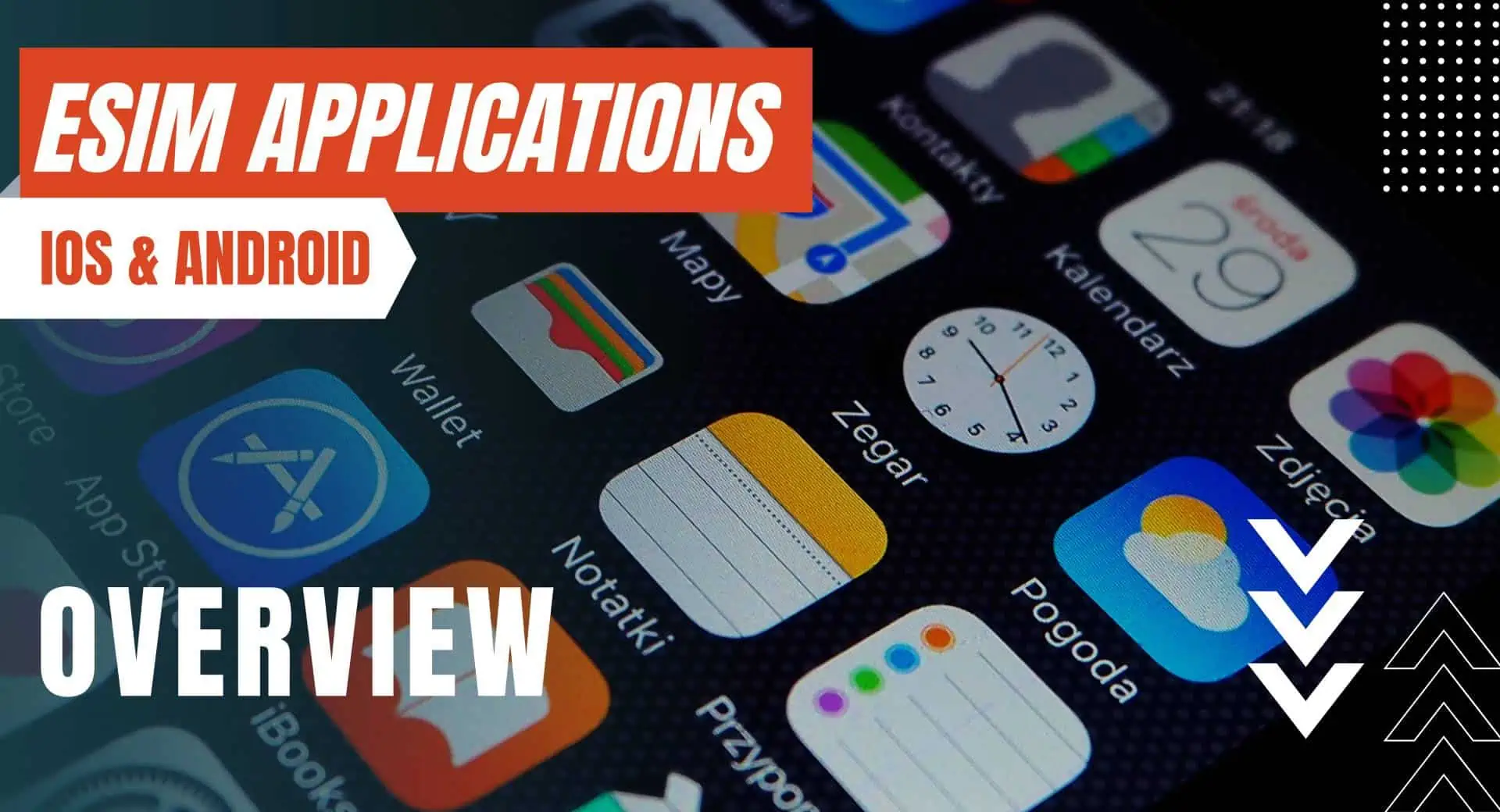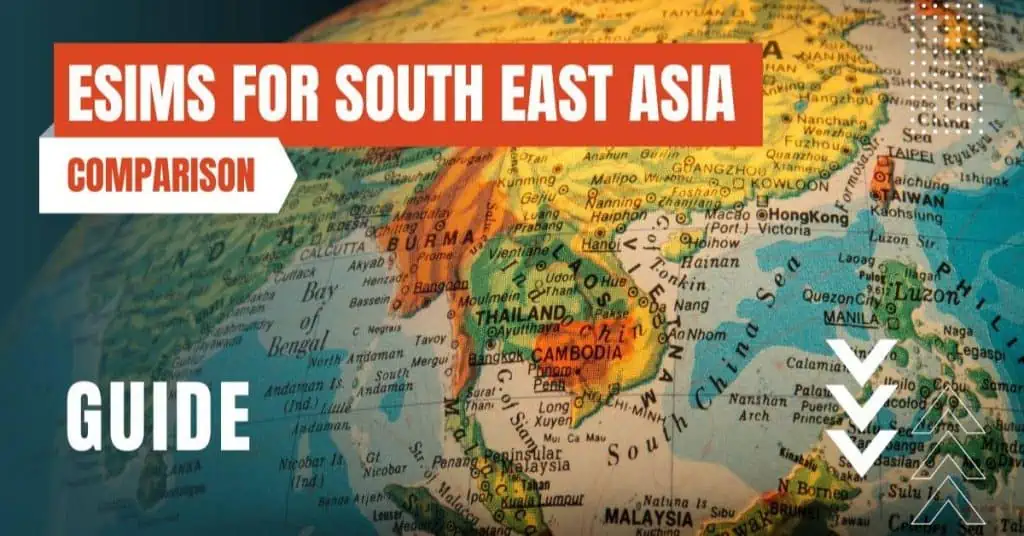All of the products and services we feature are chosen independently. If you click through links we provide, we may earn a commission. Learn more
Written by: Emily Chen
Reset Network Settings on Android
- Updated: September 30, 2023 | Published:
In the digital age, our smartphones are more than just devices for calls and texts. They are our personal organizers, our entertainment centers, our fitness monitors, and so much more. But, like any piece of technology, they can sometimes run into issues, particularly with network connectivity.
If you’re an Android user facing such issues, resetting your network settings might be the solution you’re looking for. In this article, we’ll delve deep into the process of how to reset network settings on an Android device.
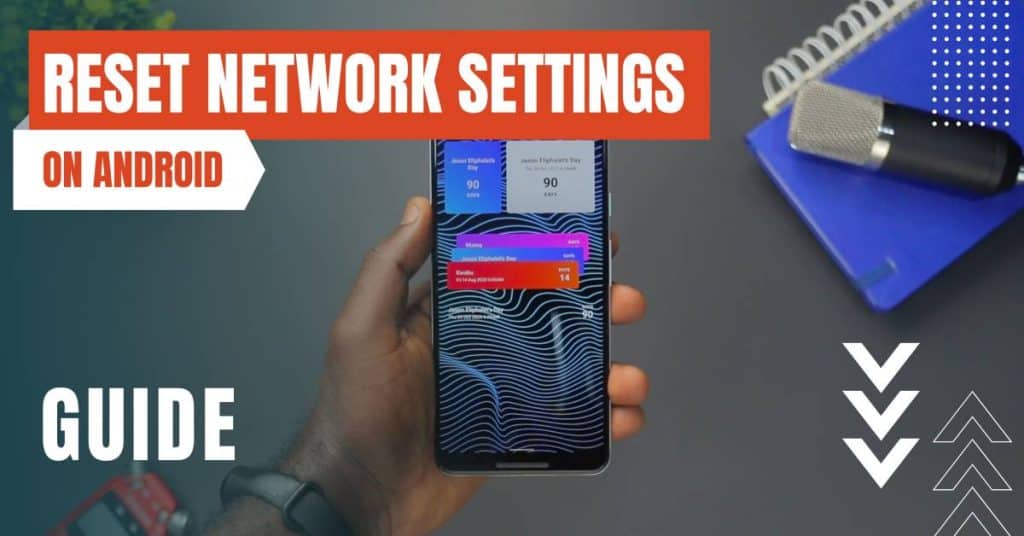
How To Reset Network Settings on Android
Understanding Network Settings
Before we dive into the process, let’s first understand what ‘network settings’ entail. Your Android device’s network settings include all the information that your device uses to connect to various networks.
This includes Wi-Fi networks and passwords, mobile data settings, VPN and APN settings you’ve used before, and Bluetooth connections. When you reset these settings, all this information will be erased and returned to the factory default settings.
Why Reset Network Settings?
There are several reasons why you might need to reset your network settings. Perhaps you’re experiencing connectivity issues, like not being able to connect to Wi-Fi, or your Bluetooth isn’t pairing with other devices.
Maybe your mobile data isn’t working as it should, or your VPN configurations are causing problems. In such cases, resetting your network settings can often resolve these issues by clearing out any potential configuration problems.
The Step-by-Step Guide
Now, let’s get down to the actual process. Here’s a step-by-step guide on how to reset your network settings on an Android device:
- Open Settings: Tap on the ‘Settings’ app on your Android device. This is where all the configurations happen.
- Go to System: Scroll down until you find ‘System’ and tap on it. This will open up a new menu with several options.
- Tap on Reset options: In the ‘System’ menu, you’ll find the ‘Reset options’ selection. Tap on it to proceed.
- Select ‘Reset Wi-Fi, mobile & Bluetooth’: You’ll see a few different reset options here. Tap on ‘Reset Wi-Fi, mobile & Bluetooth’. This will prompt you to confirm your decision.
- Confirm the Reset: After tapping on ‘Reset Wi-Fi, mobile & Bluetooth’, you’ll be asked to confirm that you want to reset your network settings. Remember, this will erase all your network information. If you’re sure, tap ‘Reset’.
And there you have it! Your Android device will take a moment to reset all network settings, and then it will restart. Once your device turns back on, your network settings will be freshly reset to their original factory settings.
After the Reset
Resetting network settings on your Android device is a simple yet effective troubleshooting step for resolving various network-related issues. It’s a quick process that can save you a trip to the service center.
However, remember that it should be done with caution, as it erases all your network information. Always make sure to have your Wi-Fi passwords and other network settings noted down before you proceed with the reset.
Remember, technology is here to make our lives easier, not harder. So, don’t let network issues get in the way of your seamless Android experience. Happy troubleshooting!
By entering your email & signing up, you agree to receive promotional emails on eSIMs and insider tips. You can unsubscribe or withdraw your consent at any time.

About The Author
Spread the Word, Share the Joy
Compare eSIMs
Why keep the secret to yourself? Spread the joy of eSIMradar and let everyone in on the eSIM experience!

Easy eSIM Comparison for Your Needs
Simplifying your search! Easily compare eSIM plans tailored to your specific needs

Coverage in 210+ Countries
Benefit from our extensive eSIM comparison with 30+ providers in over 210 destinations.

Save money without second-guessing
Our platform helps you maximize value, ensuring competitive prices.

Enjoy Hassle-Free Travel Abroad
Whether you’re on holiday or a business trip abroad, stay connected with ease and focus on enjoying your experiences,
Find Your Perfect eSIM & Exclusive Deals!
Find your ideal eSIM effortlessly and stay connected in style wherever your adventures take you! Get exclusive deals and discounts at your fingertips, ensuring you get connected for less on your travels!