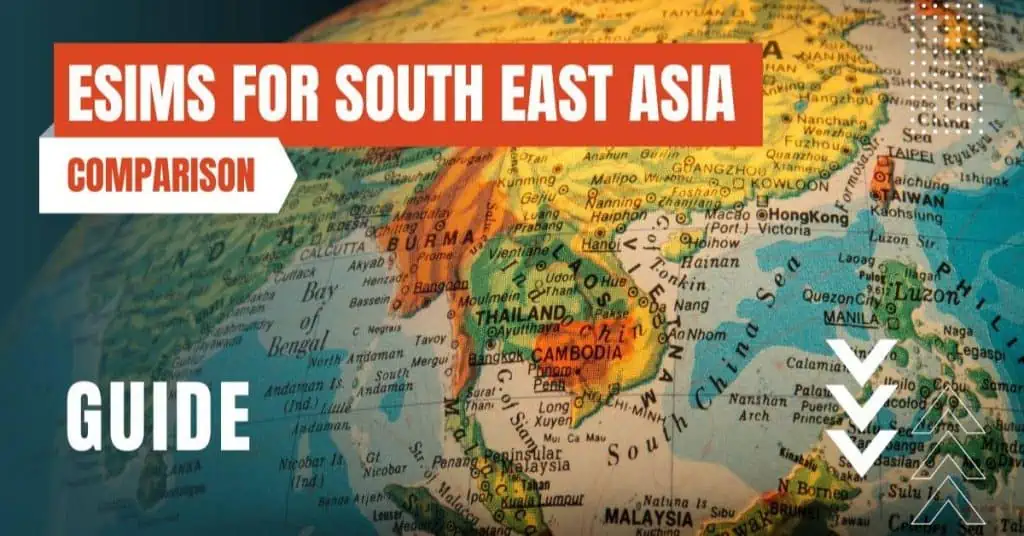All of the products and services we feature are chosen independently. If you click through links we provide, we may earn a commission. Learn more
Written by: Emily Chen
How To Fix Message Send Failure
- Updated: September 30, 2023 | Published:
The iPhone is a remarkable piece of technology, but like any device, it’s not immune to issues. One problem that some iPhone users may encounter is the “Message Send Failure” notification.
This error typically appears when you’re trying to send a text message or an iMessage and it fails to deliver. It can be frustrating, especially when you’re trying to send an important message.
In this article, we’ll delve into the causes of this issue and provide practical solutions to resolve it.
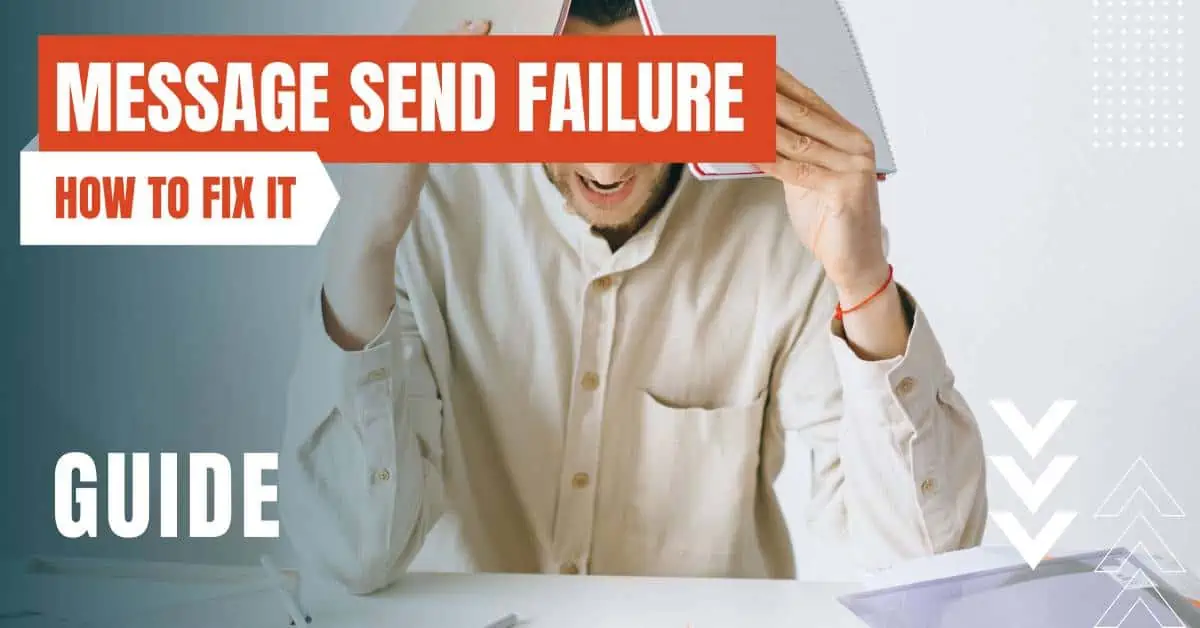
Causes of Message Send Failure
Network Issues
The most common cause of the “Message Send Failure” error is network-related. If your iPhone is not connected to a Wi-Fi network or if your cellular data is turned off, you won’t be able to send iMessages.
Similarly, if you’re in an area with poor cellular reception, your text messages may fail to send.
iMessage Activation
Another common cause is issues with iMessage activation. iMessage needs to be activated on your iPhone to send and receive iMessages. If there’s an issue with the activation, you may encounter the “Message Send Failure” error.
iOS Software Glitches
Solutions to Message Send Failure
Check Your Network Connection
The first step in resolving the “Message Send Failure” error is to check your network connection.
Make sure your iPhone is connected to a Wi-Fi network or that cellular data is turned on. If you’re in an area with poor cellular reception, try moving to a location with better coverage.
Activate iMessage
If your network connection is fine, the next step is to check if iMessage is activated on your iPhone.
Go to Settings > Messages and make sure the iMessage toggle is turned on. If it’s already on but you’re still encountering the error, try turning it off and on again.
Update iOS
If the error persists, it may be due to a software glitch. Check if there’s an update available for your iPhone’s operating system.
Go to Settings > General > Software Update. If an update is available, download and install it.
Contact Apple Support
The “Message Send Failure” error on iPhone can be frustrating, but it’s usually easy to resolve. By checking your network connection, ensuring iMessage is activated, and updating your iOS software, you can typically resolve the issue.
If all else fails, don’t hesitate to reach out to Apple Support. They’re there to help ensure your iPhone works as smoothly as possible.
By entering your email & signing up, you agree to receive promotional emails on eSIMs and insider tips. You can unsubscribe or withdraw your consent at any time.

About The Author
Spread the Word, Share the Joy
Compare eSIMs
Why keep the secret to yourself? Spread the joy of eSIMradar and let everyone in on the eSIM experience!

Easy eSIM Comparison for Your Needs
Simplifying your search! Easily compare eSIM plans tailored to your specific needs

Coverage in 210+ Countries
Benefit from our extensive eSIM comparison with 30+ providers in over 210 destinations.

Save money without second-guessing
Our platform helps you maximize value, ensuring competitive prices.

Enjoy Hassle-Free Travel Abroad
Whether you’re on holiday or a business trip abroad, stay connected with ease and focus on enjoying your experiences,
Find Your Perfect eSIM & Exclusive Deals!
Find your ideal eSIM effortlessly and stay connected in style wherever your adventures take you! Get exclusive deals and discounts at your fingertips, ensuring you get connected for less on your travels!