All of the products and services we feature are chosen independently. If you click through links we provide, we may earn a commission. Learn more
Written by: Emily Chen
Mobile Data Not Working
- Updated: February 3, 2024 | Published:
Mobile data is the backbone of our digital life. It allows us to stay connected, browse the internet, use social media, and more. However, there are times when it may stop working, leaving us disconnected. This can be frustrating, especially when we need to access important information or communicate with others.
This article aims to provide an overview of common problems that cause mobile data to stop working and their potential solutions.
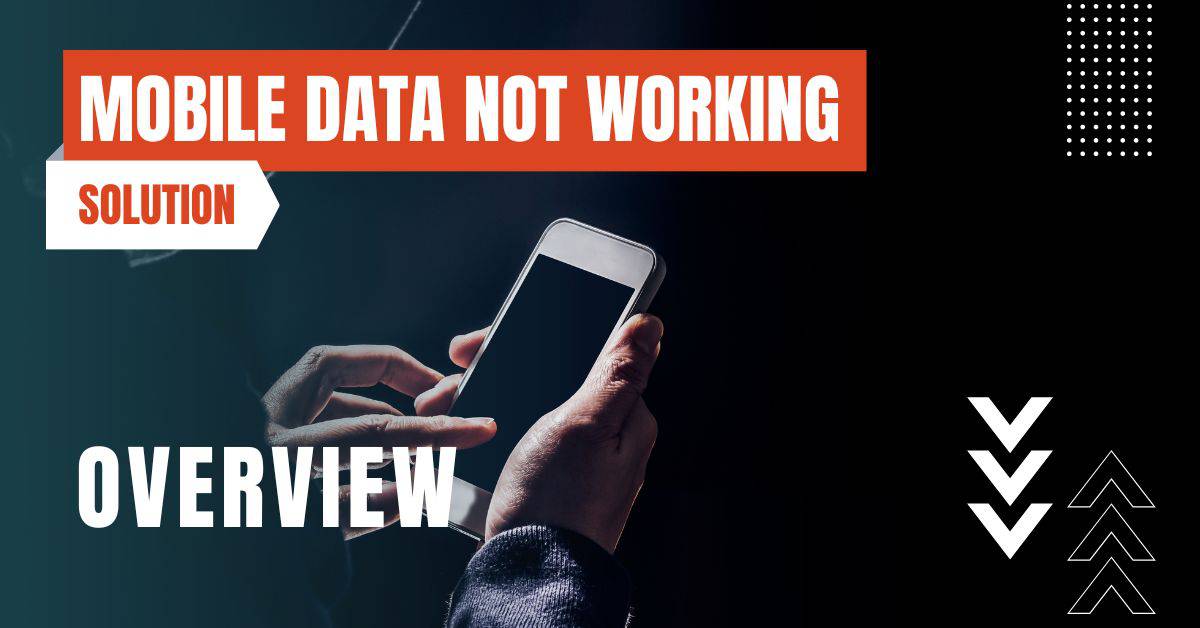
Problem 1: Airplane Mode is On
Airplane mode is a setting on your phone that turns off all wireless antennas, including mobile data, Wi-Fi, and Bluetooth. This is useful when you’re on a flight and need to comply with airline regulations. However, it’s common to turn it on accidentally, which can cause your mobile data to stop working.
If your mobile data isn’t working, check if Airplane mode is on. If it is, turn it off. If it’s not, try turning it on and off again. This can reset settings and may get your data working again.
Problem 2: Incorrect APN Settings
Access Point Name (APN) settings are what your device uses to connect to your network provider. If these settings are incorrect, your mobile data may not work. You can reset or edit your APNs to fix this issue. To do this, go to your device’s network settings, find the APN settings, and make sure they match those provided by your network carrier.
If you’re unsure what these should be, you can usually find them on your carrier’s website or by contacting their customer service.
Problem 3: Network Outage
Sometimes, the problem may be with your network provider. If you’re getting a “mobile network not available” error message, the cause of the problem may actually be a network outage. This means that your carrier’s network is down, and there’s nothing you can do on your end to fix it.
In this case, contacting your carrier may be the best solution. They can provide you with more information about the outage and when it’s expected to be resolved.
Problem 4: Data Limit Reached
Some mobile data plans have limitations and throttles. If you’ve used more data than your plan allows, you might be capped or throttled. This means that your data speeds are slowed down, or your data is turned off entirely until the next billing cycle.
Check your plan’s terms and see if you’ve used more data than you should. If you have, you might need to purchase more data or wait until your data resets for the month.
Problem 5: SIM Card Issues
SIM cards can move around, and sometimes pins get out of line, causing mobile data to stop working. It’s a good idea to inspect your SIM card and make sure it’s properly inserted if your mobile data isn’t working.
If you’re comfortable doing so, you can remove the SIM card and reinsert it. If this doesn’t work, you might need to contact your carrier for a new SIM card.
Problem 6: Wi-Fi Interference
Wi-Fi internet has been known to interfere with mobile network connectivity, so turning it off may help you regain your cellular data. This works in some situations because you’re not quite getting a strong enough Wi-Fi connection, but you are still connected. This can cause your device to struggle to connect to both networks, resulting in slow or non-existent mobile data.
Try turning off your Wi-Fi and see if your mobile data improves.
Problem 7: Bluetooth Interference
Similar to the Wi-Fi problem, having Bluetooth enabled has also been known to affect cellular connections on Android and iPhone smartphones. If your Bluetooth continues to cause conflicts with your phone’s cellular data connection, you might try disabling it permanently.
This can help ensure that your mobile data connection is as strong as possible.
Problem 8: Software Update
Sometimes, a software update can cause issues with mobile data. If you recently updated your device and noticed that your mobile data stopped working, it might be due to the update. In this case, you can try the following steps:
- Restart your device
- Check for another software update. Sometimes, manufacturers release a follow-up update to fix issues caused by the previous one
- If all else fails, you may need to reset your device. Remember to back up your data first!
Problem 9: Device Reset
If none of the above solutions work, you may need to reset your device (Android / iOS) to its factory settings. This should be your last resort, as it will erase all data on your device. Before proceeding, ensure you have backed up all important data. Here’s how to do it:
- Go to Settings > General > Reset
- Tap ‘Erase All Content and Settings’
- Enter your passcode, then tap ‘Erase’
After the device is reset, you can restore it from your backup. Your mobile data should work after the device is restored.
Conclusion
By entering your email & signing up, you agree to receive promotional emails on eSIMs and insider tips. You can unsubscribe or withdraw your consent at any time.

About The Author
Spread the Word, Share the Joy
Compare eSIMs
Why keep the secret to yourself? Spread the joy of eSIMradar and let everyone in on the eSIM experience!

Easy eSIM Comparison for Your Needs
Simplifying your search! Easily compare eSIM plans tailored to your specific needs

Coverage in 210+ Countries
Benefit from our extensive eSIM comparison with 30+ providers in over 210 destinations.

Save money without second-guessing
Our platform helps you maximize value, ensuring competitive prices.

Enjoy Hassle-Free Travel Abroad
Whether you’re on holiday or a business trip abroad, stay connected with ease and focus on enjoying your experiences,
Find Your Perfect eSIM & Exclusive Deals!
Find your ideal eSIM effortlessly and stay connected in style wherever your adventures take you! Get exclusive deals and discounts at your fingertips, ensuring you get connected for less on your travels!














