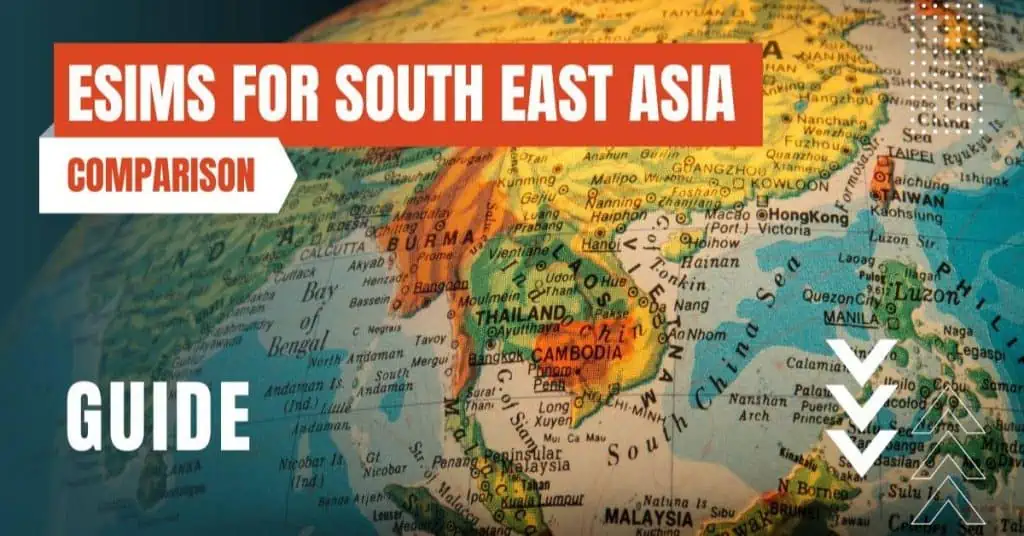All of the products and services we feature are chosen independently. If you click through links we provide, we may earn a commission. Learn more
Written by: Emily Chen
Turn Roaming On/Off
- Updated: September 7, 2024 | Published:
Fortunately, if you spend your vacation within the European Union, you no longer have to worry about high roaming charges. Since June 2017, data connections in other EU countries as well as in Norway, Liechtenstein and Iceland are no longer subject to extra charges by law.

Beware of the cost trap!
The situation is different in non-EU countries. If you are traveling to Turkey, Canada or Australia, for example, you should definitely switch off your data roaming. This will prevent you from falling into the cost trap and being annoyed by a horrendous cell phone bill after your vacation.
But we can assure you right away: Activating or deactivating roaming is no trick and can be done in just a few seconds. However, the procedure differs depending on whether you are the proud owner of an Apple iPhone or use an Android phone.
Turn on Roaming on iOS
You’re on a well-deserved vacation or business trip and want to enable or disable roaming on your iPhone? Nothing could be easier! Just follow the steps below:
- First, open your iPhone’s settings.
- Then select the “Mobile network” option.
- Now tap on “Data options“. In this section, you can activate and deactivate roaming. Simply press the slider: If it is colored blue, roaming is activated. If it is white, roaming is deactivated.
Turn on Roaming on Android
If you want to turn roaming on or off on Google, Huawei, Samsung, and others, follow these steps:
- First of all, open the settings of your Android phone and then the “Connections” section.
- Then tap on “Mobile networks“. The name may also be “Mobile network“.
- Now you can turn roaming on or off via the slider. If the color is blue, roaming is activated; if the color is white, the service is deactivated.
Tip: To be on the safe side, we advise you to always visit the website of your mobile provider before your trip and find out about the roaming charges. In some cases, you may have to activate a special international tariff with your provider first to avoid unnecessary costs.
Preparation Is The Key
If you are traveling in a non-EU country and have turned off your roaming, a very unusual situation inevitably occurs: You can only use your smartphone offline when you’re on the road. Depending on the environment you are in, you can of course access public WiFi spots from time to time to surf the Internet.
If this option is not available, it is advisable to take one or two precautions. For example, it’s best to download maps before your trip so that you can access them even without an Internet connection. The same applies to all travel documents.
By entering your email & signing up, you agree to receive promotional emails on eSIMs and insider tips. You can unsubscribe or withdraw your consent at any time.

About The Author
Spread the Word, Share the Joy
Compare eSIMs
Why keep the secret to yourself? Spread the joy of eSIMradar and let everyone in on the eSIM experience!

Easy eSIM Comparison for Your Needs
Simplifying your search! Easily compare eSIM plans tailored to your specific needs

Coverage in 210+ Countries
Benefit from our extensive eSIM comparison with 30+ providers in over 210 destinations.

Save money without second-guessing
Our platform helps you maximize value, ensuring competitive prices.

Enjoy Hassle-Free Travel Abroad
Whether you’re on holiday or a business trip abroad, stay connected with ease and focus on enjoying your experiences,
Find Your Perfect eSIM & Exclusive Deals!
Find your ideal eSIM effortlessly and stay connected in style wherever your adventures take you! Get exclusive deals and discounts at your fingertips, ensuring you get connected for less on your travels!