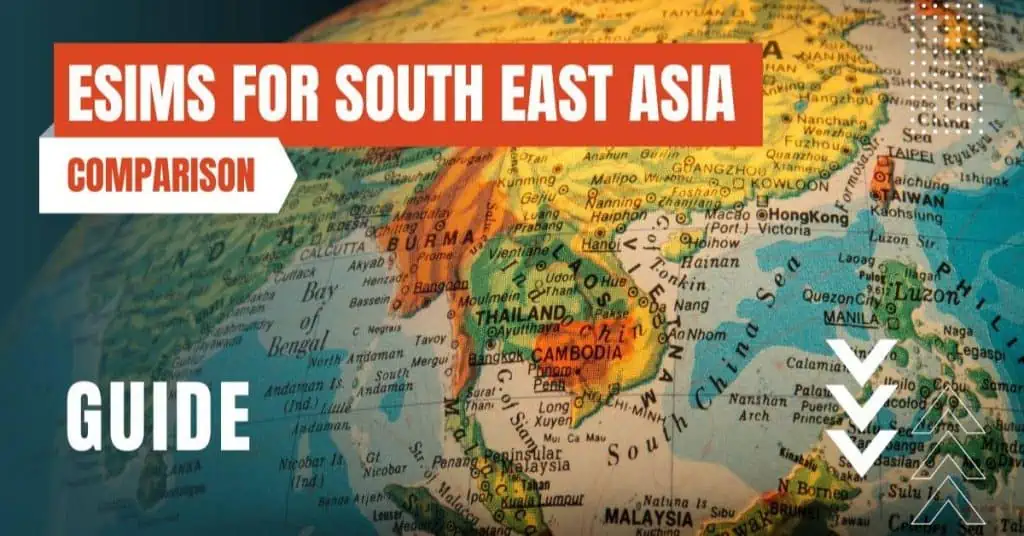All of the products and services we feature are chosen independently. If you click through links we provide, we may earn a commission. Learn more
Written by: Emily Chen
How To Turn Off 5G
- Updated: September 30, 2023 | Published:
5G, the fifth generation of mobile networks, is all the rage these days. With promises of faster speeds and lower latency, it’s easy to see why many are excited about this new technology.
But not everyone is ready to jump on the 5G bandwagon. Some people have concerns about battery life, while others simply don’t have 5G coverage in their area.
If you’re one of those who want to stick with 4G for now, this guide will show you how to turn off 5G on your smartphone.

Understanding 5G
What is 5G?
5G is the latest generation of mobile networks, succeeding 4G LTE. It offers faster data speeds, lower latency, and the ability to connect more devices at once. This is especially beneficial for applications such as streaming high-definition videos, gaming, and using data-intensive apps.
Why Turn Off 5G?
Turning Off 5G on Android Devices
Accessing Mobile Network Settings
On Android devices, the option to switch between 5G and 4G is usually found in the Mobile Network Settings.
To access this, go to Settings > Network & internet > Mobile network.
Here, you’ll find various options related to your mobile data connection.
Disabling 5G
Once you’re in the Mobile Network settings, look for an option that says “Preferred network type” or something similar.
Tap on it, and you’ll see several options including 5G, 4G (LTE), 3G, and 2G. Simply select 4G (LTE) to switch off 5G.
This will force your phone to only connect to 4G networks.
Turning Off 5G on iOS Devices
Navigating to Cellular Data Options
On an iPhone, the process is slightly different but still straightforward. Go to Settings > Cellular > Cellular Data Options.
This is where you can control which data network your iPhone uses.
Choosing 4G over 5G
In the Cellular Data Options, you’ll see a setting called “Voice & Data.” Tap on it, and you’ll have the option to choose between 5G On, 5G Auto, and LTE.
Select LTE to turn off 5G.
The “5G Auto” option allows your iPhone to use 5G only when it doesn’t significantly reduce battery life.
Verifying the Change
Checking Network Status
After you’ve made the change, it’s a good idea to verify that your phone is no longer using 5G. You can usually see the network type next to the signal bars at the top of your screen.
If it says 4G or LTE, then you’ve successfully turned off 5G.
Frequently Asked Questions
Will turning off 5G improve my battery life?
Yes, in many cases, turning off 5G can improve battery life. 5G networks often consume more power than 4G, especially when the signal is weak or the network is congested.
By switching to 4G, your device may use less power to maintain a stable connection.
Can I still use data-intensive applications without 5G?
What if my device doesn’t have the option to turn off 5G?
If your device doesn’t have the option to turn off 5G, it’s likely that the manufacturer has not included this feature. In such cases, there isn’t much that can be done to disable 5G other than waiting for a software update that might add this functionality.
Alternatively, you can reach out to your carrier and inquire if they can disable 5G on their end for your line.
As 5G networks continue to expand and improve, there will come a time when the benefits of 5G outweigh any reasons for sticking with 4G.
But until that time comes, having the choice to switch between network generations is a valuable option for many smartphone users. This guide has equipped you with the knowledge to make that choice on your own terms.
So, go ahead and take control of your mobile experience, whether that’s riding the wave of 5G or cruising along with trusty 4G.
By entering your email & signing up, you agree to receive promotional emails on eSIMs and insider tips. You can unsubscribe or withdraw your consent at any time.

About The Author
Spread the Word, Share the Joy
Compare eSIMs
Why keep the secret to yourself? Spread the joy of eSIMradar and let everyone in on the eSIM experience!

Easy eSIM Comparison for Your Needs
Simplifying your search! Easily compare eSIM plans tailored to your specific needs

Coverage in 210+ Countries
Benefit from our extensive eSIM comparison with 30+ providers in over 210 destinations.

Save money without second-guessing
Our platform helps you maximize value, ensuring competitive prices.

Enjoy Hassle-Free Travel Abroad
Whether you’re on holiday or a business trip abroad, stay connected with ease and focus on enjoying your experiences,
Find Your Perfect eSIM & Exclusive Deals!
Find your ideal eSIM effortlessly and stay connected in style wherever your adventures take you! Get exclusive deals and discounts at your fingertips, ensuring you get connected for less on your travels!