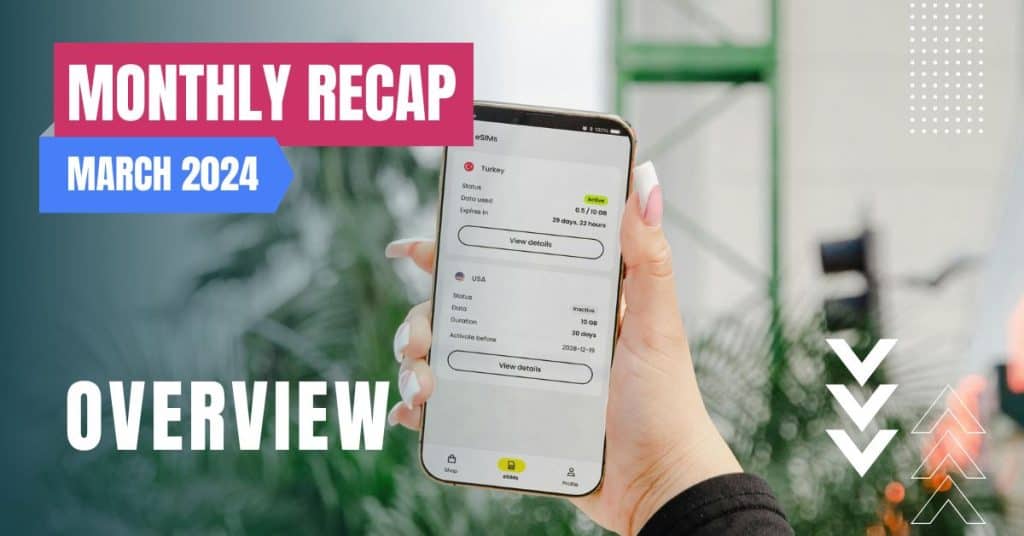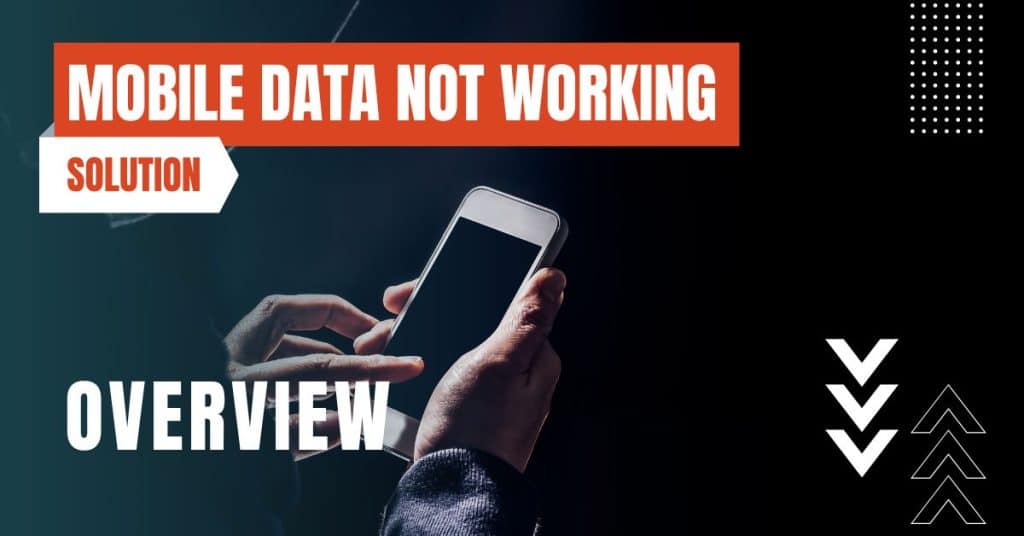All of the products and services we feature are chosen independently. If you click through links we provide, we may earn a commission. Learn more
Written by: Emily Chen
Activating T-Mobile International Pass
- Updated: September 30, 2023 | Published:
When it comes to staying connected while traveling abroad, T-Mobile has got you covered with its International Passes.
These passes are designed to provide an extra boost of high-speed data and unlimited calling, ensuring you stay connected with your loved ones and business associates no matter where you are in the world.
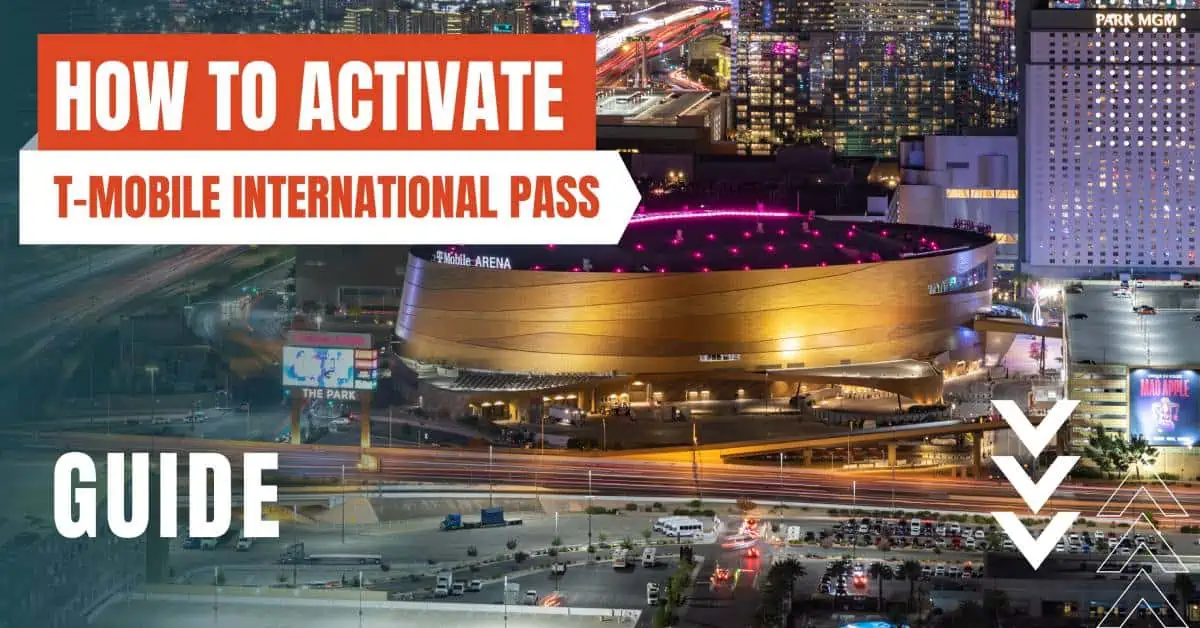
Understanding T-Mobile International Passes
T-Mobile offers three types of International Passes, each designed to cater to different travel durations and data needs:
- International 1 Day Pass: For $5/day, you get 512MB of high-speed data and unlimited calling, valid for up to 24 hours.
- 5GB International Pass: For $35, you get 5GB of high-speed data and unlimited calling, valid for up to 10 days.
- 15GB International Pass: For $50, you get 15GB of high-speed data and unlimited calling, valid for up to 30 days.
These passes are perfect for those who need to add some extra data to their existing plan while abroad. They can be purchased as needed once a purchased pass expires or is used up.
However, it’s important to note that these International Passes will work in 215+ Simple Global countries.
How to Activate T-Mobile International Pass
Via T-Mobile App
- Open the T-Mobile app on your device.
- Select ACCOUNT, then select ADD-ONS next to the Primary Account Holder’s line.
- Choose Manage Data & Add-ons.
- Select the check box next to the pass you want to add.
- Select Continue, then select Change Date to choose a start date for your pass. If you don’t select a date, it will start immediately.
- Select Agree & Submit.
Via T-Mobile Online
- Log in to your T-Mobile account.
- Expand the line you wish to add the data pass to.
- Select Manage Data & Add-Ons under that line.
- Select the desired data pass from the list and select Continue.
- Choose a date for the data pass to start. If you don’t select a date, it will start immediately.
- Select Agree & Submit.
And there you have it! With these simple steps, you can activate your T-Mobile International Pass and enjoy high-speed data and unlimited calling while traveling abroad.
Things to Consider When Activating T-Mobile International Pass
Check the List of Simple Global Countries
Before purchasing an International Pass, it’s crucial to check if your destination is on the list of 215+ Simple Global countries where the pass is valid.
This will ensure that you can use your pass without any issues once you reach your destination.
Choose the Right Pass for Your Needs
T-Mobile offers three different International Passes, each with different data allowances and validities. It’s essential to choose the one that best suits your data needs and the duration of your travel.
For instance, if you’re going on a week-long trip and expect to use a lot of data, the 5GB International Pass might be the best option for you.
Plan Your Activation Date
When activating your International Pass, you can choose a start date for your pass. If you don’t select a date, the pass will start immediately.
Therefore, it’s a good idea to plan your activation date according to your travel schedule to make the most out of your pass.
Troubleshooting Tips
In case you face any issues while activating your T-Mobile International Pass, here are a few troubleshooting tips:
- Ensure You’re the Primary Account Holder: Only the Primary Account Holder can add an International Pass to a line. If you’re not the Primary Account Holder, you’ll need to ask them to add the pass for you.
- Check Your Internet Connection: Make sure you have a stable internet connection when activating your pass through the T-Mobile app or online.
- Contact T-Mobile Support: If you’re still having trouble activating your pass, don’t hesitate to contact T-Mobile Support. They’re there to help you resolve any issues you might encounter.
By entering your email & signing up, you agree to receive promotional emails on eSIMs and insider tips. You can unsubscribe or withdraw your consent at any time.

About The Author
Spread the Word, Share the Joy
Compare eSIMs
Why keep the secret to yourself? Spread the joy of eSIMradar and let everyone in on the eSIM experience!
Easy eSIM Comparison for Your Needs
Simplifying your search! Easily compare eSIM plans tailored to your specific needs
Coverage in 210+ Countries
Benefit from our extensive eSIM comparison with 30+ providers in over 210 destinations.
Save money without second-guessing
Our platform helps you maximize value, ensuring competitive prices.
Enjoy Hassle-Free Travel Abroad
Whether you’re on holiday or a business trip abroad, stay connected with ease and focus on enjoying your experiences,
Find Your Perfect eSIM & Exclusive Deals!
Find your ideal eSIM effortlessly and stay connected in style wherever your adventures take you! Get exclusive deals and discounts at your fingertips, ensuring you get connected for less on your travels!