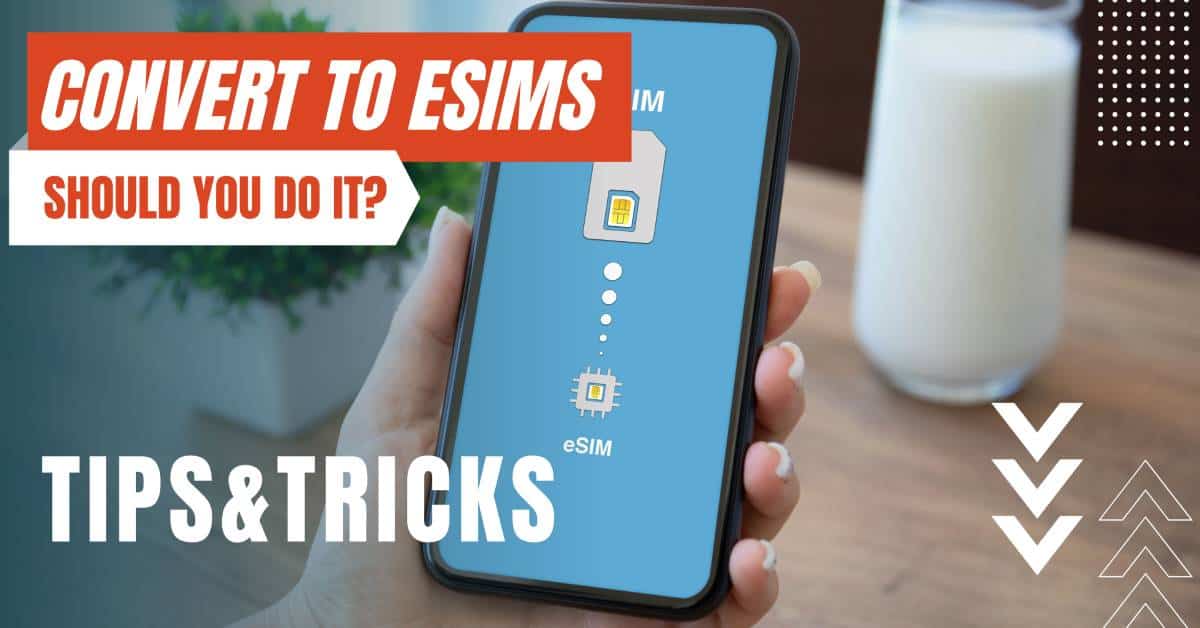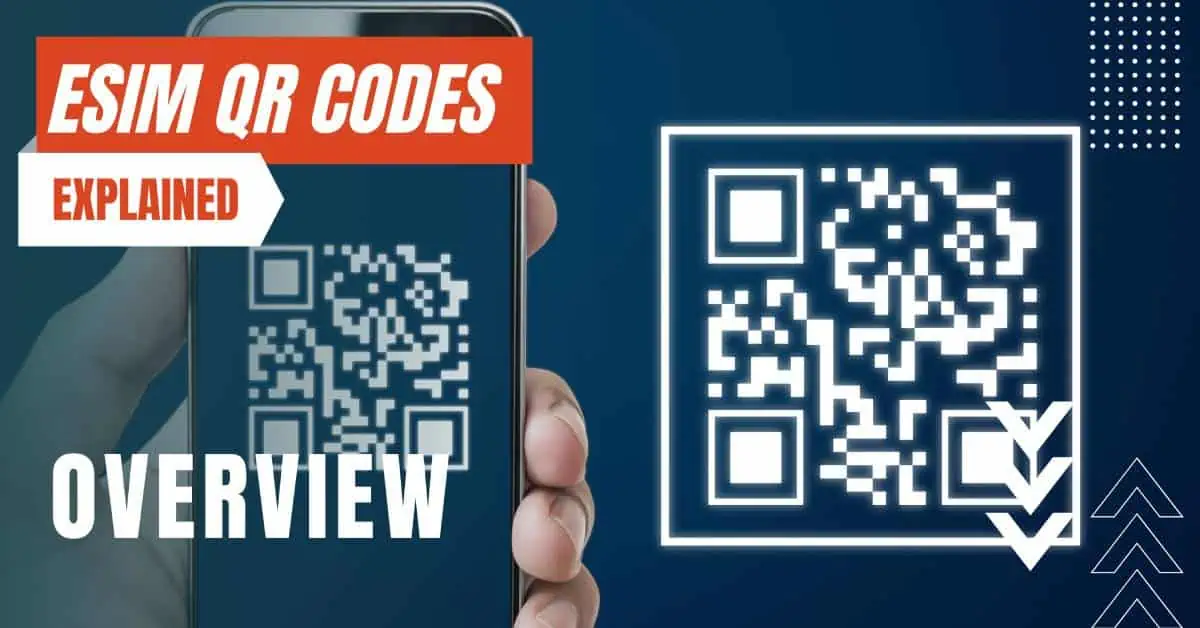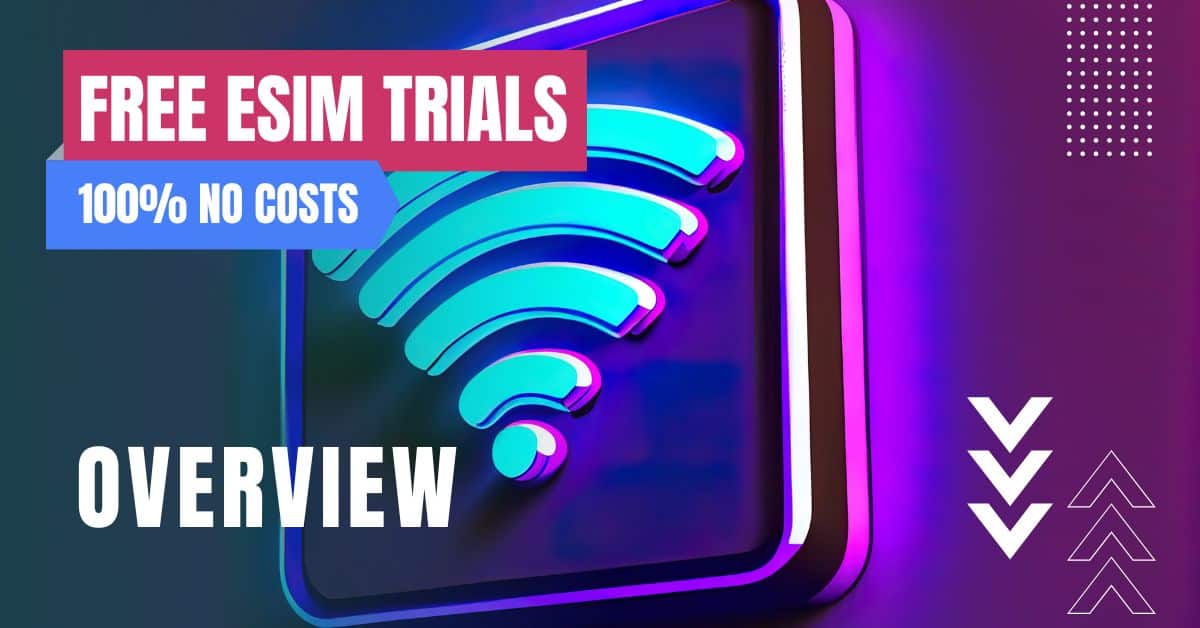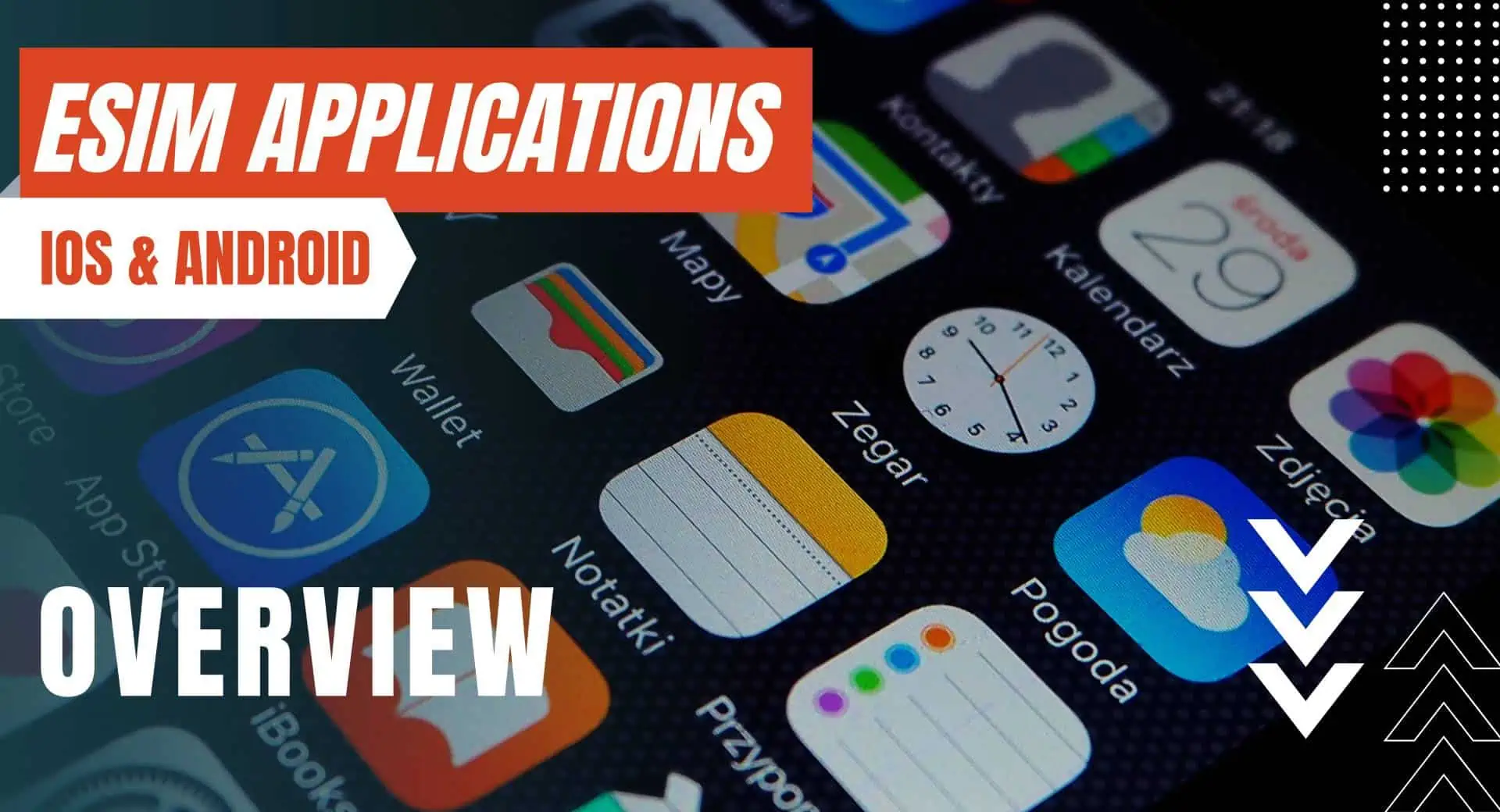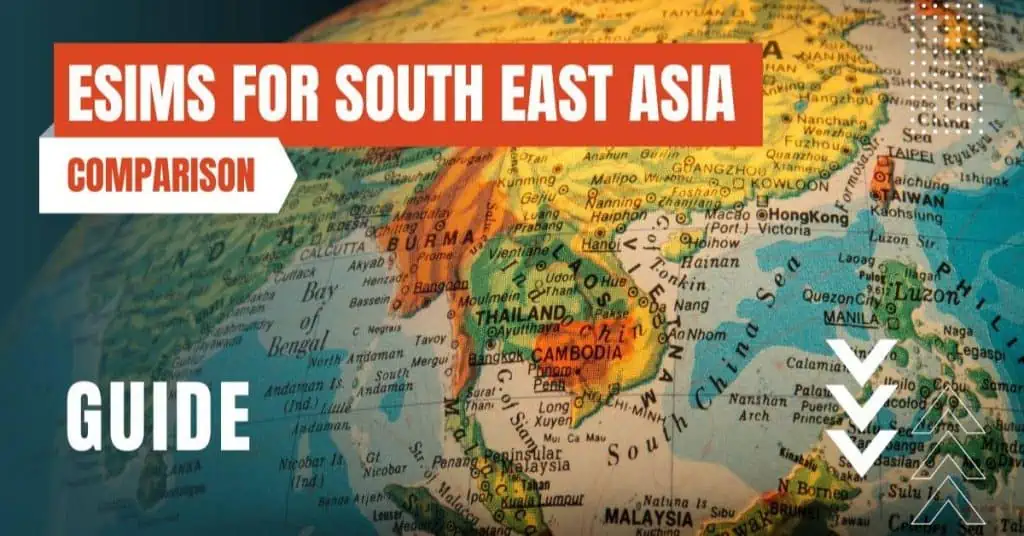All of the products and services we feature are chosen independently. If you click through links we provide, we may earn a commission. Learn more
Written by: Emily Chen
How To Install an eSIM
- Updated: September 30, 2023 | Published:
To set up your eSIM, you need a QR code and the so-called PIN or activation code.
Please prepare your smartphone and get the eSIM ready that you have previously purchased. Only then can you set up an eSIM.
The eSIM is not a physical SIM card, but a chip in your phone. So you don’t need to insert the eSIM, just set it up.
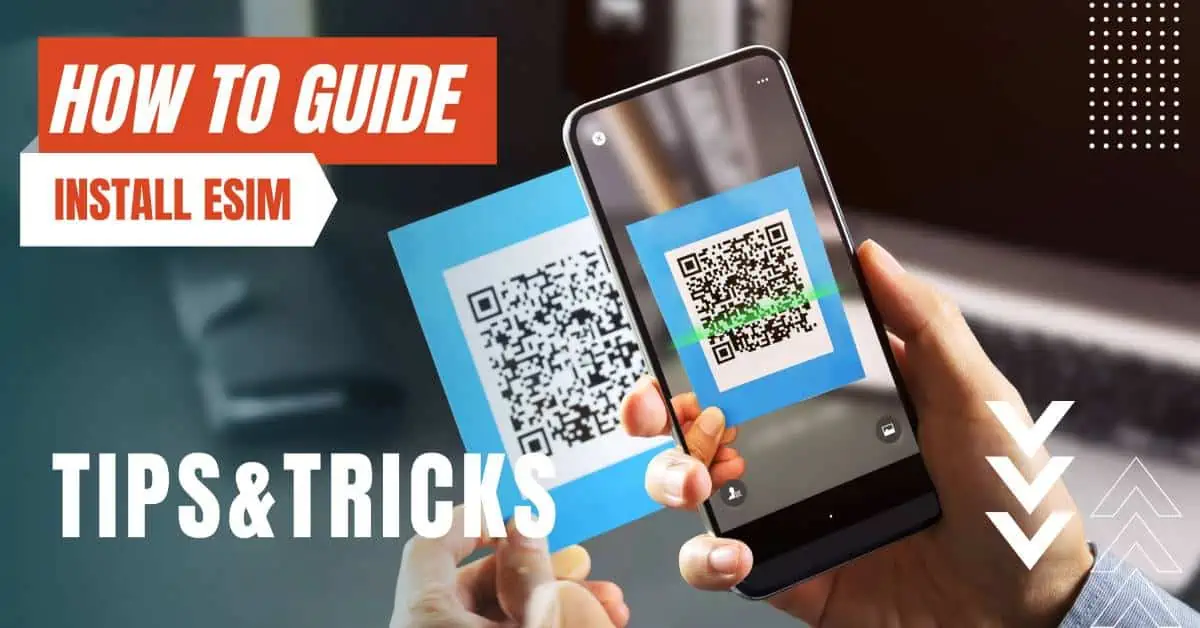
Install eSIM on iPhone
To set up your eSIM on an iPhone using a QR code, go to “Settings -> Mobile network” menu on your iPhone,
Dual SIM on iPhone
If you want to use two phone numbers or mobile plans on your iPhone (“Dual-SIM”), you can still assign “labels” in the next step, that is, name the mobile plans (for example, “private”, “business”, “primary”, “secondary”, etc.).
Install eSIM on Android
To set up your eSIM on Android using a QR code, go to “Settings -> Connections -> SIM card management” menu on your Android smartphone.
Depending on the manufacturer and Android version, this path may also be slightly different under Android, for example “Settings -> Network & Internet -> Mobile network -> Advanced -> Mobile provider -> Add“.
If necessary, visit your manufacturer’s website or search for the correct menu item for SIM card management in your smartphone’s help.
Add the eSIM Profile
Now continue in the same way for Android and iOS:
Tap on “Add mobile plan” or “Add mobile provider” and scan the QR code provided by your mobile provider with your cell phone camera (shown in the image on the left). If necessary, you still have to confirm the download of the eSIM profile with “Download” or the like.
You have not received any documentation from your provider? Normally, you will also find the QR code stored in the provider’s web portal and can scan it directly from the screen or you have received the virtual SIM Card QR Code attached in your order confirmation. When scanning, make sure that the code is in the center of the displayed image.
Confirm the eSIM Profile
For activation, you now enter the activation code or PIN. You will find this information with the eSIM QR Code included.
eSIM Installed!
Now you’ve done it – the smartphone will connect to the mobile network after a few moments. No further steps on your part are necessary.
By entering your email & signing up, you agree to receive promotional emails on eSIMs and insider tips. You can unsubscribe or withdraw your consent at any time.

About The Author
Spread the Word, Share the Joy
Compare eSIMs
Why keep the secret to yourself? Spread the joy of eSIMradar and let everyone in on the eSIM experience!

Easy eSIM Comparison for Your Needs
Simplifying your search! Easily compare eSIM plans tailored to your specific needs

Coverage in 210+ Countries
Benefit from our extensive eSIM comparison with 30+ providers in over 210 destinations.

Save money without second-guessing
Our platform helps you maximize value, ensuring competitive prices.

Enjoy Hassle-Free Travel Abroad
Whether you’re on holiday or a business trip abroad, stay connected with ease and focus on enjoying your experiences,
Find Your Perfect eSIM & Exclusive Deals!
Find your ideal eSIM effortlessly and stay connected in style wherever your adventures take you! Get exclusive deals and discounts at your fingertips, ensuring you get connected for less on your travels!