All of the products and services we feature are chosen independently. If you click through links we provide, we may earn a commission. Learn more
Written by: Emily Chen
Waiting for Activaton iMessage
- Updated: September 30, 2023 | Published:
iMessage is a popular messaging service provided by Apple for its devices. It offers a range of features that make communication more engaging and fun.
However, it’s not uncommon for users to encounter the ‘Waiting for Activation’ error. This issue can be frustrating, but don’t worry, there are several ways to resolve it.
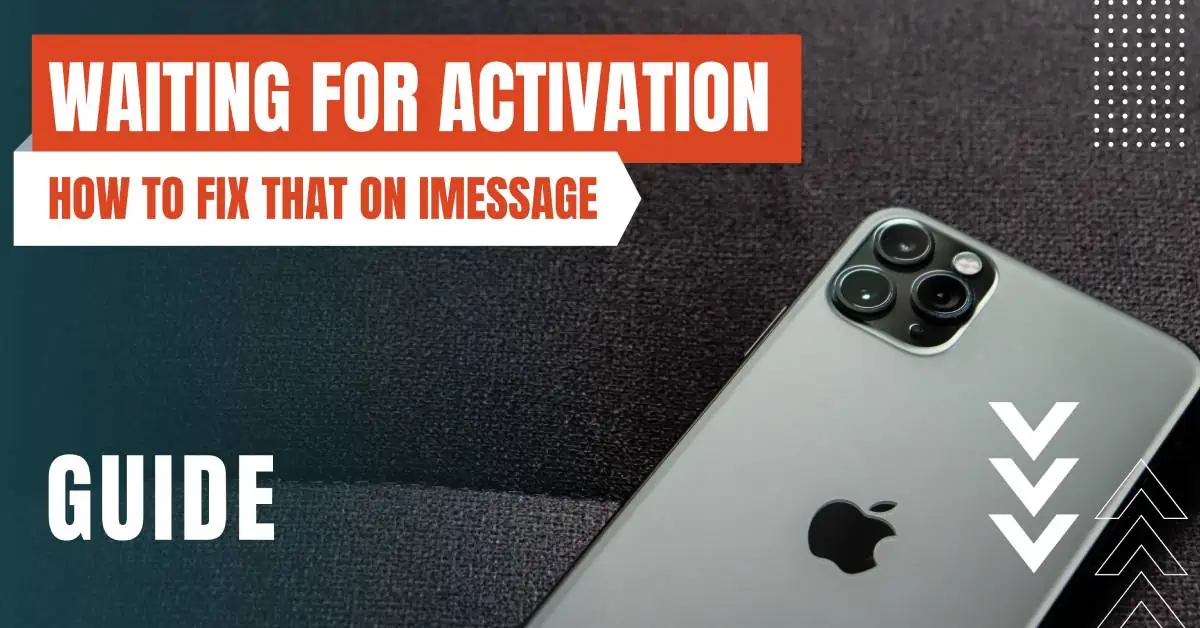
Steps To Fix 'Waiting for Activation' on iMessage
Check Your Network Connection
The first step in troubleshooting the ‘Waiting for Activation’ error on iMessage is to check your network connection. iMessage requires a stable internet connection, either via Wi-Fi or cellular data, to activate.
If your device is not connected to the internet or the connection is unstable, you may encounter this error.
To check your connection, try opening a website in a browser or use another app that requires internet. If you’re unable to connect, try resetting your network settings.
Go to Settings > General > Reset > Reset Network Settings. Remember, this will also delete all network settings including Wi-Fi passwords, VPN and APN settings.
Set Correct Date and Time
Incorrect date and time settings can also cause the ‘Waiting for Activation’ error. iMessage relies on these settings for various functions, including activation.
To ensure your date and time are set correctly, go to Settings > General > Date & Time. Enable ‘Set Automatically’. If it’s already enabled, try disabling it and then re-enabling it.
Sign Out and Sign In to Apple ID
Sometimes, the issue could be with your Apple ID. To fix this, try signing out and then signing back in.
Go to Settings > Messages > Send & Receive and tap on your Apple ID. Then, tap ‘Sign Out’. After signing out, sign back in and try activating iMessage again.
Update iOS
If none of the above solutions work, you may need to update your iOS. Apple regularly releases updates to fix bugs and improve performance. If you’re using an outdated version of iOS, updating it may resolve the issue.
To check for updates, go to Settings > General > Software Update. If an update is available, tap ‘Download and Install’.
Contact Apple Support
If you’ve tried all the above solutions and iMessage is still not activating, it’s time to contact Apple Support. They have a team of experts who can help diagnose and resolve the issue.
You can contact them via the Apple Support website or by calling their helpline.
Alternative Solutions
Reset All Settings
If the above methods don’t work, you might need to reset all settings on your device. This action won’t delete any data, but it will reset all your system settings to their default state.
To do this, navigate to Settings > General > Reset > Reset All Settings. After the reset, try activating iMessage again.
Check for Carrier Settings Update
Carrier settings updates can also affect the functionality of iMessage. These updates include network, calling, cellular data, messaging, personal hotspot, and voicemail settings.
To check for carrier settings updates, go to Settings > General > About. If an update is available, you’ll see an option to update.
Check Your SIM Card
In some cases, the problem might be with your SIM card. If your SIM card is damaged or not properly inserted, it could cause issues with iMessage activation.
Try removing your SIM card and then reinserting it. If you’re still having issues, you might need to contact your carrier or get a new SIM card.
Wait for 24 Hours
Sometimes, iMessage can take up to 24 hours to activate. If you’ve tried all the above methods and none of them have worked, it might be best to wait for a day.
If iMessage still isn’t activated after 24 hours, you should contact Apple Support.
The ‘Waiting for Activation’ error on iMessage can be a nuisance, but it’s usually resolvable with a bit of troubleshooting.
Whether it’s checking your network connection, ensuring your date and time settings are correct, signing out and back in to your Apple ID, updating your iOS, resetting all settings, checking for carrier settings updates, checking your SIM card, or simply waiting for 24 hours, one of these methods should help you get iMessage up and running again.
If all else fails, don’t hesitate to contact Apple Support. They’re there to assist you and ensure your Apple experience is as smooth as possible.
By entering your email & signing up, you agree to receive promotional emails on eSIMs and insider tips. You can unsubscribe or withdraw your consent at any time.

About The Author
Spread the Word, Share the Joy
Compare eSIMs
Why keep the secret to yourself? Spread the joy of eSIMradar and let everyone in on the eSIM experience!

Easy eSIM Comparison for Your Needs
Simplifying your search! Easily compare eSIM plans tailored to your specific needs

Coverage in 210+ Countries
Benefit from our extensive eSIM comparison with 30+ providers in over 210 destinations.

Save money without second-guessing
Our platform helps you maximize value, ensuring competitive prices.

Enjoy Hassle-Free Travel Abroad
Whether you’re on holiday or a business trip abroad, stay connected with ease and focus on enjoying your experiences,
Find Your Perfect eSIM & Exclusive Deals!
Find your ideal eSIM effortlessly and stay connected in style wherever your adventures take you! Get exclusive deals and discounts at your fingertips, ensuring you get connected for less on your travels!














