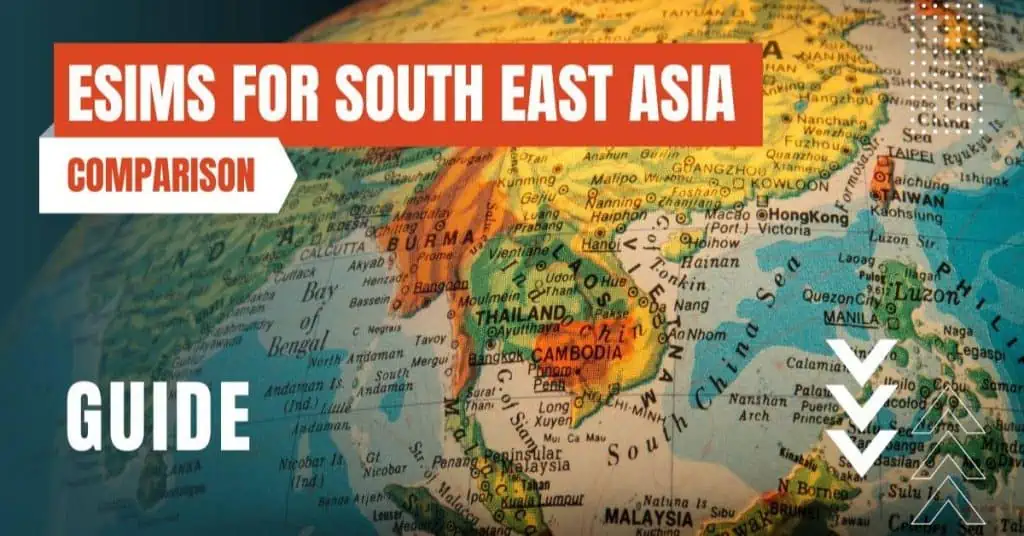All of the products and services we feature are chosen independently. If you click through links we provide, we may earn a commission. Learn more
Written by: Emily Chen
WiFi Calling
- Updated: September 7, 2024 | Published:
Waiting for an important call and no network? As long as you are connected to a local Wi-Fi network, it doesn’t matter. You can simply make the call as a WiFi call. Here you can learn about the advantages of WiFi calling and how you can activate the function in just a few seconds.

Make phone calls via WiFi
The biggest advantage of the Wi-Fi calling function over conventional telephony is that the quality of your calls increases significantly. Thanks to WiFi calling, the reception is much stronger, which is especially beneficial in buildings with thick concrete walls. The call quality is also much better and your calls are established faster.
The person you are calling does not necessarily have to be connected to a Wi-Fi network. It also doesn’t matter whether you call a landline or a cell phone number via WiFi.
It is important to know that WiFi calls are billed like regular calls from within the USA – even if you are abroad. Of course, this has an enormous advantage: if you are traveling abroad, you can make calls to the USA with ease and not pay a cent more than at home.
But be careful: If you make a WiFi call abroad and the recipient is not in the USA, it can quickly become expensive. Especially in EU countries, it is advisable to make calls via the good old mobile network. Roaming charges no longer apply in the European Union anyway.
Provider must support WiFi calling
In order to use WiFi calling, not only your smartphone has to support the service, but also your provider. With the big three – Telekom, Vodafone and Telefónica – the feature is included in many rates. Only in some exceptional cases do you have to add WiFi calling as a rate option for a small monthly fee.
By the way: You cannot make emergency calls with WiFi calling. In this case, your smartphone automatically switches to classic cellular mode. The reason: Your location cannot be determined with a WiFi call.
Turn on WiFi calling on iPhone
Are you the proud owner of an Apple iPhone and want to make calls via WLAN? Then you should first make sure that the latest software update is installed on the device. Done? Very good, then you’re ready to go:
- Open the settings of the iPhone.
- Select the “Phone” option and go to the “Wi-Fi calls” section.
- Activate WiFi calling by moving the slider to the right. If you want to deactivate WiFi calling, simply move the slider to the left again.
Turn on WiFi calling on Android
Want to use WiFi calling with your Samsung, Oppo or Google phone? Nothing could be easier! All you have to do is follow the step-by-step guide below. It’s a matter of a few seconds:
- Go into your device’s settings.
- Open the “Wireless & networks” section, navigate to “Call settings” and then select the “WiFi calling” option.
- Now you just have to move the slider to the right to activate the device.
Important: Just like with the iPhone, you should also make sure that the Android smartphone has the latest software version installed. If necessary, simply download the latest update quickly.
By entering your email & signing up, you agree to receive promotional emails on eSIMs and insider tips. You can unsubscribe or withdraw your consent at any time.

About The Author
Spread the Word, Share the Joy
Compare eSIMs
Why keep the secret to yourself? Spread the joy of eSIMradar and let everyone in on the eSIM experience!

Easy eSIM Comparison for Your Needs
Simplifying your search! Easily compare eSIM plans tailored to your specific needs

Coverage in 210+ Countries
Benefit from our extensive eSIM comparison with 30+ providers in over 210 destinations.

Save money without second-guessing
Our platform helps you maximize value, ensuring competitive prices.

Enjoy Hassle-Free Travel Abroad
Whether you’re on holiday or a business trip abroad, stay connected with ease and focus on enjoying your experiences,
Find Your Perfect eSIM & Exclusive Deals!
Find your ideal eSIM effortlessly and stay connected in style wherever your adventures take you! Get exclusive deals and discounts at your fingertips, ensuring you get connected for less on your travels!