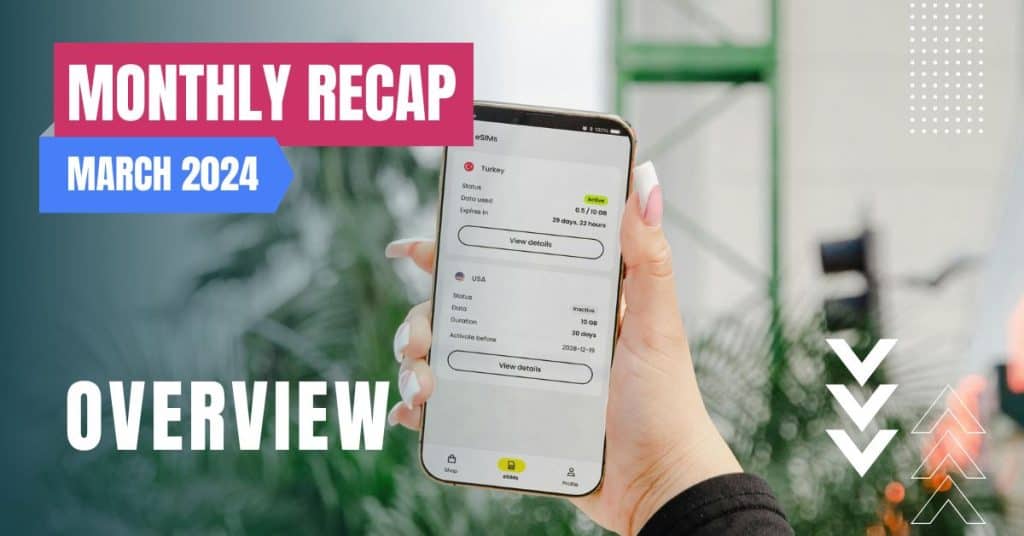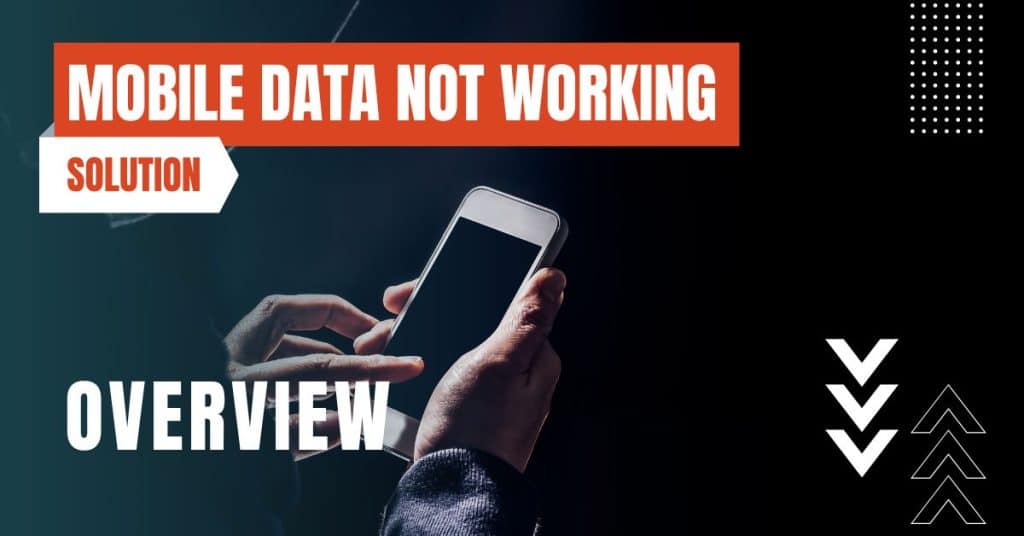All of the products and services we feature are chosen independently. If you click through links we provide, we may earn a commission. Learn more
Written by: Emily Chen
How to Make Phone Calls on an iPad
- Updated: April 3, 2024 | Published:
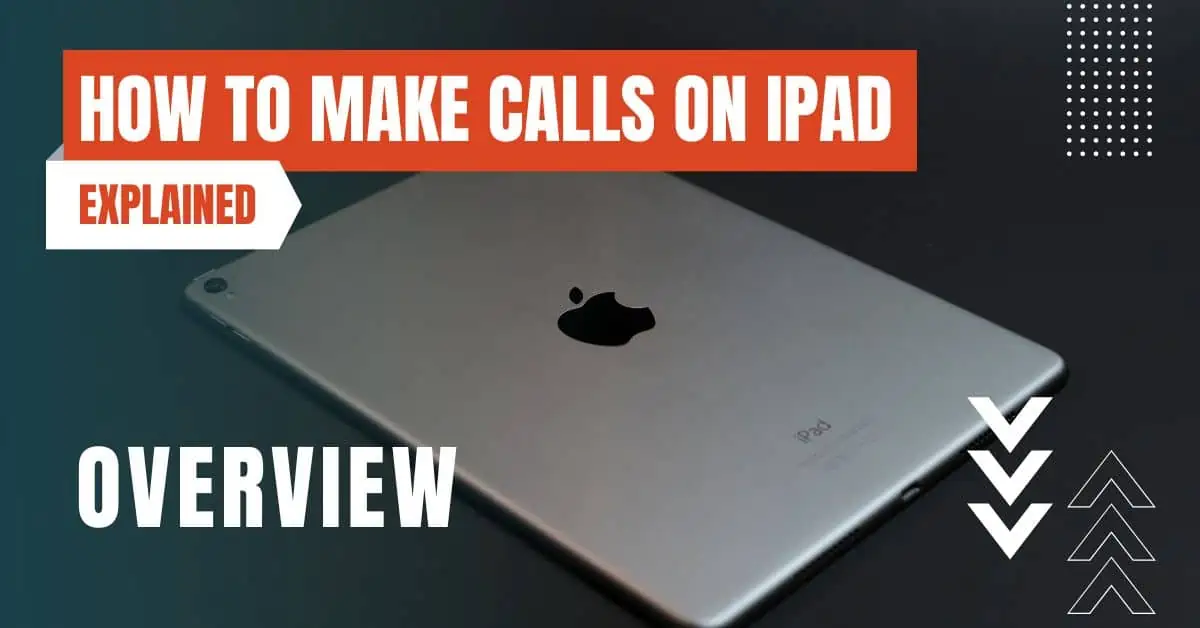
Using FaceTime
FaceTime is a built-in application on all iPads that allows you to make video and audio calls to other Apple devices. This feature is particularly useful for connecting with friends and family who also use Apple devices.
- Open the FaceTime app on your iPad
- Enter the Apple ID or phone number of the person you want to call
- Tap the video or audio call button
Remember, FaceTime calls can only be made to other Apple devices. This means that if the person you’re trying to reach doesn’t have an Apple device, you’ll need to use another method.
Using Wi-Fi Calling
If your carrier supports it, you can use Wi-Fi Calling to make phone calls from your iPad. This feature allows your iPad to make and receive calls as long as your iPhone is turned on and connected to Wi-Fi or cellular.
- Go to Settings > Phone > Wi-Fi Calling
- Turn on Wi-Fi Calling on This iPad
- Sign in with the same Apple ID that you use on your iPhone
With Wi-Fi Calling turned on, you can make and receive calls from your iPad as long as your iPhone is turned on and connected to Wi-Fi or cellular.
Using eSIMs
An eSIM is an embedded SIM card built into the iPad’s hardware. It allows you to set up a cellular plan with a participating carrier without using a physical SIM card. You can set up an eSIM on your iPad by going to Settings > Cellular Data and choosing one of the following options:
- Select a carrier and follow the onscreen instructions
- Scan a QR code provided by your carrier
- Use a carrier app from the App Store
Please note that not all carriers support eSIM and not all iPad models are eSIM compatible.
Using Third-Party Apps
There are several third-party apps, like WhatsApp, Skype or Google Voice, that you can use to make phone calls from your iPad. These apps can be particularly useful when you want to call someone who doesn’t have an Apple device.
- Download and install the app from the App Store
- Sign up or log in to your account
- Use the app’s dialer to make a call
Conclusion
Making phone calls on an iPad is easy and convenient, especially when you don’t have your phone nearby. Whether you’re using FaceTime, Wi-Fi Calling, eSIM technology, a third-party app, or another option, you can stay connected with friends and family right from your iPad. Happy calling!
By entering your email & signing up, you agree to receive promotional emails on eSIMs and insider tips. You can unsubscribe or withdraw your consent at any time.

About The Author
Spread the Word, Share the Joy
Compare eSIMs
Why keep the secret to yourself? Spread the joy of eSIMradar and let everyone in on the eSIM experience!
Easy eSIM Comparison for Your Needs
Simplifying your search! Easily compare eSIM plans tailored to your specific needs
Coverage in 210+ Countries
Benefit from our extensive eSIM comparison with 30+ providers in over 210 destinations.
Save money without second-guessing
Our platform helps you maximize value, ensuring competitive prices.
Enjoy Hassle-Free Travel Abroad
Whether you’re on holiday or a business trip abroad, stay connected with ease and focus on enjoying your experiences,
Find Your Perfect eSIM & Exclusive Deals!
Find your ideal eSIM effortlessly and stay connected in style wherever your adventures take you! Get exclusive deals and discounts at your fingertips, ensuring you get connected for less on your travels!